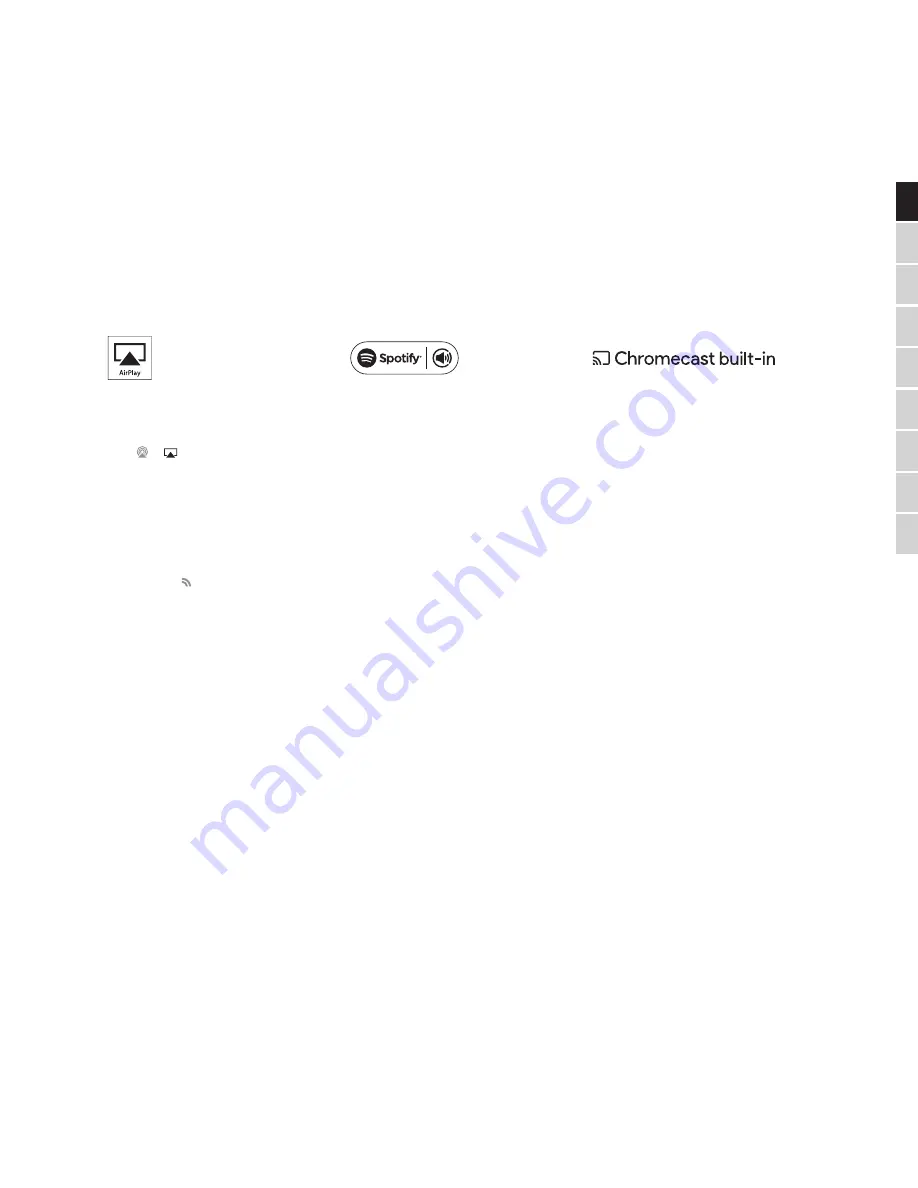
EDGE NQ
9
EN
IT
D
E
SV
FR
RU
ES
中文
日本語
How to use
Spotify Connect
How to use
Chromecast built-in
SPOTIFY CONNECT
A Spotify Premium subscription is required to
listen on your Edge NQ.
Visit
spotify.com/premium
to go Premium.
Listen out loud with Spotify Connect.
1. Connect your Edge NQ to your wifi network.
2. Open up the Spotify app on your phone, tablet
or laptop using the same wifi network.
3. Play a song and select Devices Available.
4. Select your Edge NQ and start listening.
Visit
spotify.com/connect
to learn more.
The Spotify Software is subject to third party
licenses found here:
www.spotify.com/connect/third-party-
licenses
EDGE NQ COMES WITH CHROMECAST
BUILT-IN. IT LETS YOU STREAM
YOUR FAVORITE MUSIC FROM YOUR
PHONE, TABLET OR LAPTOP TO YOUR
SPEAKER.*
*Works with compatible iPhone®, iPad®,
Android phone and tablet, Mac® and
Windows® laptop, and Chromebook devices.
YOUR PHONE IS YOUR REMOTE
By using your phone, there’s nothing new
to learn — stream your apps, your playlists,
your favorite artists — without new log-ins or
downloads. It’s simple to browse, queue, and
control from anywhere in the home.
TAP THE CAST BUTTON
Simply tap the Cast button from your own
mobile device to start streaming music to your
speaker. Search, play, pause, and more right
from your phone.*
*Device should be on the same Wi-Fi network.
100+ CHROMECAST ENABLED APPS
Choose from millions of songs from popular
music services like Google Play Music, Spotify,
Deezer, TuneIn and 100+ more. Discover more
apps at...
google.com/cast/apps
Set up your speaker on your phone or tablet
google.com/cast/setup
How to use
AirPlay
1. Connect your Edge NQ to your network.
2. Open the app that you want to AirPlay from.
3. Tap or .
4. Select Edge NQ as your AirPlay device.
FROM CONTROL CENTER
To switch the audio on your device from
Control Center: Swipe up from the bottom
edge of any screen on your device to open
Control Center.
Touch and hold in the upper-right corner,
then select your Edge NQ.














