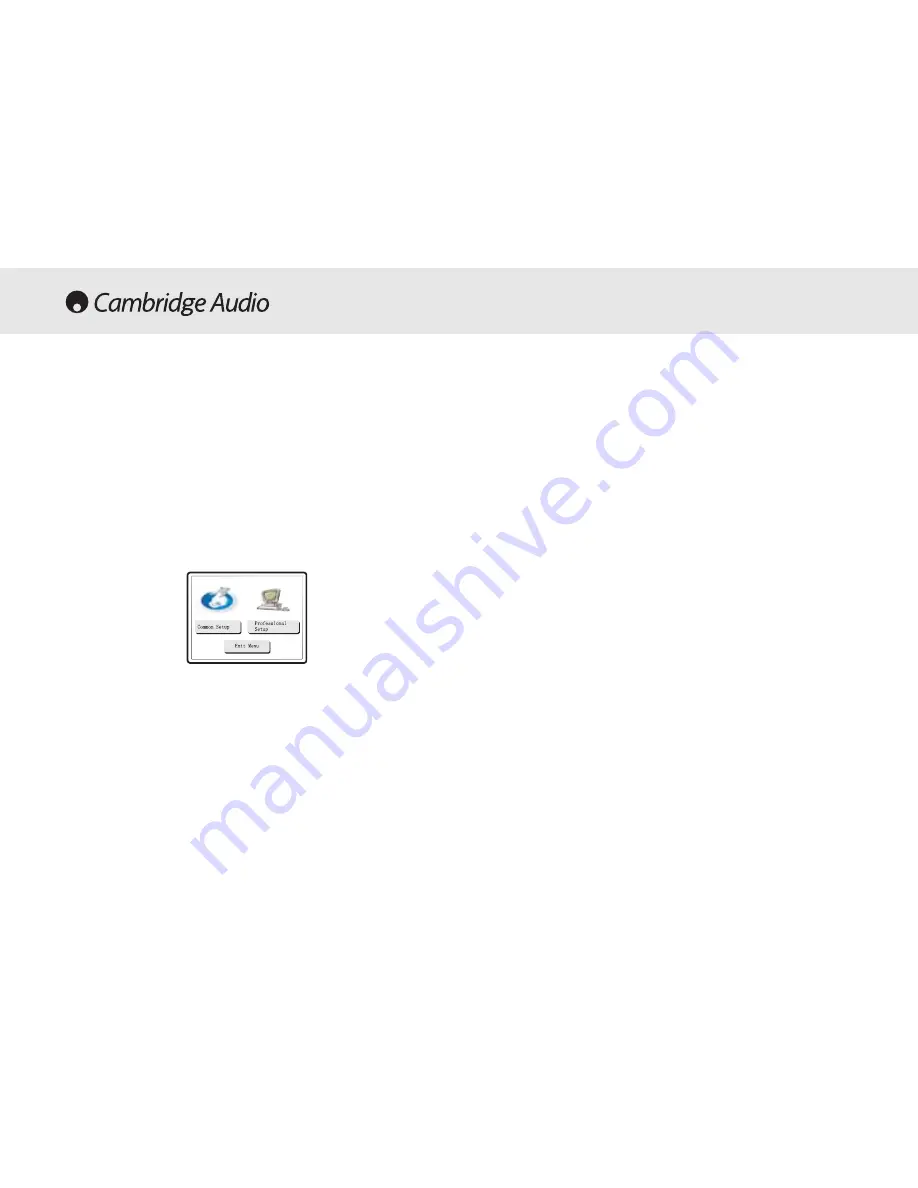
14
80 Series DVD player
OPERATING INSTRUCTIONS - DVD MENU DISPLAY
All of these menus are accessed from the blue Cambridge Logo screen
that appears when the DVD player is on with no disc in the tray. Pressing
the SETUP button on the remote brings up the DVD menu display. It is
accessed by the cursors and select button in the centre of the remote.
When you press the setup button two options will be displayed, common
and professional.
Press the common setup, to setup basic functions, or the professional
setup for more advanced settings.
General Setup
TV Display: Allows you to alter between 16.9 widescreen and 4.3
conventional image.
SCART: Switches the SCART output between RGB and Composite Video.
You will need a suitably equipped television to handle a component
signal.
Screensaver: If the DVD is left on and inactive, it will switch to a
screensaver to minimise energy consumption and screen burn. It can be
switched off here.
SACD: Allows you to switch between 2 channel, multi channel and CD
Mode output.
PSCAN: Allows you to switch between interlace and progressive scan
outputs via the component video connections.
DVD89 Only
Spectrum: Turns On/Off the on-screen 13 bar EQ display.
Analogue Output Mode: Switches between interlaced or progressive
video scanning.
Speaker Set Up
Downmix: Switches off the surround soundtrack (5.1 analogue output
section) and outputs a stereo signal from the 2 channel Left and Right
Outputs.
Front, Centre and Rear Speaker Settings: adjusts the DVD decoder to
compensate between large and small speakers and the size of the
signal it sends to the subwoofer.
Subwoofer Off/On: Informs the player if a subwoofer is present. If it is
present the low frequencies are split off and sent to the subwoofer, if not
the complete audio spectrum will be heard through the front channel.
Channel Delay: Allows the distance between the listening position and
the centre, subwoofer, rear left and rear right speakers to be individually
set (in cm). This is to enable the surround sound to be optimised for
different listening room sizes and shapes.
Summary of Contents for DVD85
Page 1: ...80 Series DVD Player DVD player User s manual...
Page 27: ...85 86 89 DVD player 80 Series DVD player 27...
Page 28: ...4...














































