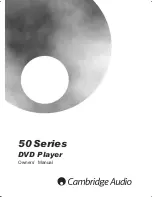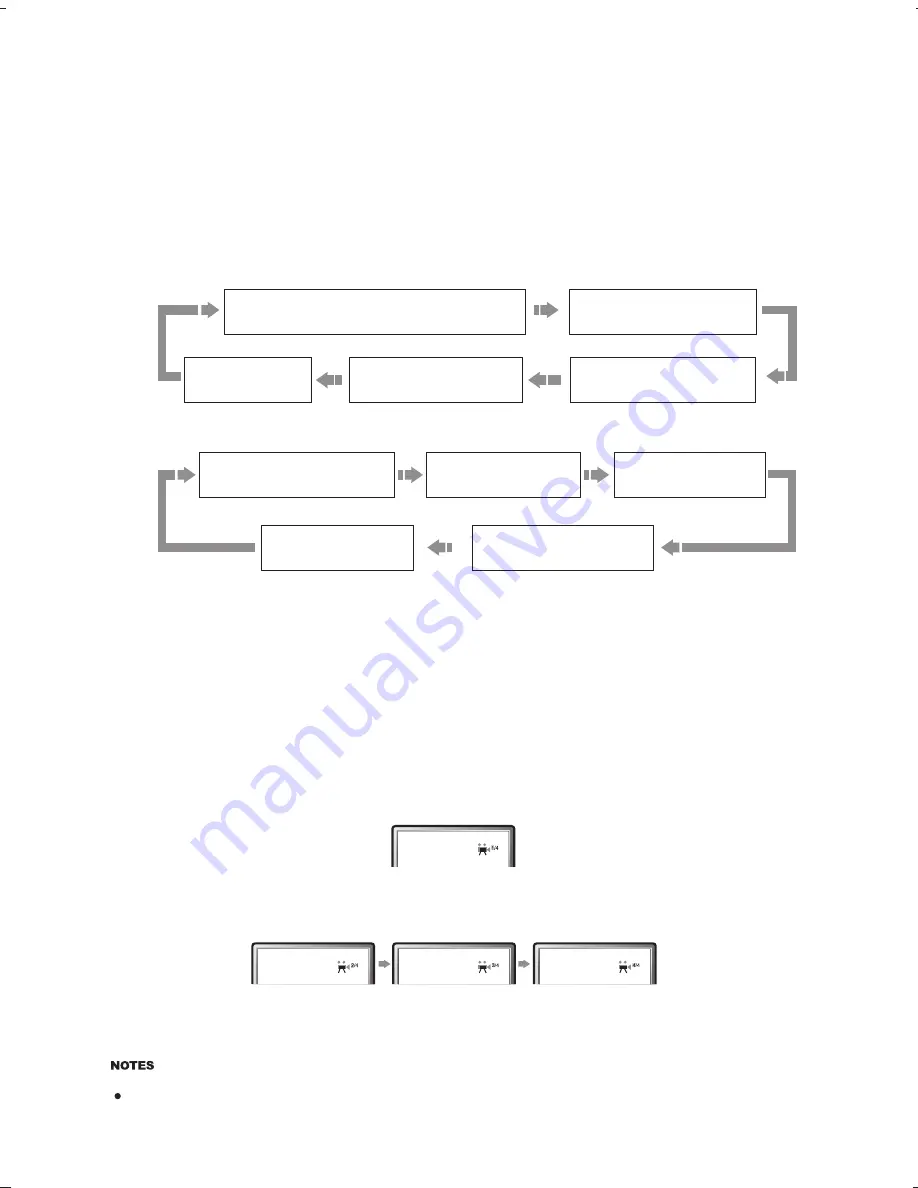
DVD
CD
Press the OSD button and scroll through the avaible functions :-
CHAPTER ELAPSED
℅
:
℅℅
:
℅℅
TITLE REMAIN
℅
:
℅℅
:
℅℅
CHAPTER REMAIN
℅
:
℅℅
:
℅℅
TITLE ELAPSED
TT
℅℅
/
℅℅
CH
℅℅
/
℅℅
℅
:
℅℅
:
℅℅
SINGLE ELAPSED
TRACK
℅℅
/
℅℅
:
℅℅
℅℅
DISPLAY OFF
SINGLE REMAIN
℅℅
:
℅℅
TOTAL ELAPSED
℅℅
:
℅℅
TOTAL REMAIN
℅℅
:
℅℅
DISPLAY OFF
OSD (On Screen Display)
Angle Selection
Page 14
Press the ANGLE button and your TV will display : -
To select other angles press the angle button repeatedly : -
To resume normal playback, press the ANGLE button to select the default setting.
The number of angles varies between DVD discs and only applies to discs recorded with different angles.
OPERATION
50 Series
Drawing Title
Drawing Title
Checked By
Checked By
Drawing No.
Drawing No.
AP13288/4
AP13288/4
Revisions & Date
Revisions & Date
As Per Sample I/M
As Per Sample I/M
Material
Material
Colour Definition
Colour Definition
Pantone 2768 (blue)
Pantone 2768 (blue)
1: 19/01/03 Original
2: 28/03/03 REVISIONS
3: mtk 1379 C revisions
4: 02/03/04 Revisions -VLB
5:
1: 19/01/03 Original
2: 28/03/03 REVISIONS
3: mtk 1379 C revisions
4: 02/03/04 Revisions -VLB
5:
Cambridge 53 55 57 instruction manual
REVISION 4
Cambridge 53 55 57 instruction manual
REVISION 4
Signed off
Signed off
: JJF
: JJF
VBW
VBW
Drawn
Drawn
N/A
N/A
Sheet
Sheet
NTS
NTS
Scale
Scale
(Orig Only)
(Orig Only)