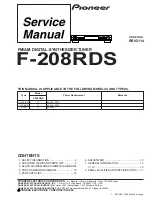Press again - Displays technical information, such as the channel label
and centre frequency
Press again - Displays the audio signal data rate (in kilobytes per
second) and mode (stereo or mono)
Press again - Shows the signal error rate, where zero is perfect. The
number increases as the signal deteriorates.
Press again - Returns to scrolling text service
THE "MENU" BUTTON
Press the "Menu" button once to enter menu mode. Use the tune/enter
dial to scan through the various menu options and push to select the
assortment of services.
STATION ORDER -
This offers three different configurations for the
station order.
Favourite station - When selected the ten most popular stations,
defined by average listening time, are displayed first.
Alphanumeric - Displays the list of available stations alphabetically
and numerically
Active station - Lists active stations. The validity of a service is
checked during scanning, manual tuning, tuning to a different
ensemble. There is also an option in the station order menu called
'prune station'. This will remove any stations that have been stored
in the tuner memory, but no longer broadcast. Select this by pressing
the tune/enter dial.
MANUAL TUNE -
Turn the tune/enter dial to move up and down
frequencies, then press to select.
DRC VALUE - DYNAMIC RANGE COMPRESSION -
There are three
settings. Scroll through and press the tune/enter dial to select. A figure
"1" delivers maximum dynamic compression, while zero means there no
compression across the dynamic range.
SW VERSION -
Displays software version
BRIGHTNESS
Press the brightness button to dim the display. Press again to restore
the default setting.
SIGNAL STRENGTH
Pressing the tune/enter dial while a station is playing will show the
quality of the signal being received.
PRESETS - STORING AND USING
To store a preset a station select the desired broadcast with the
tune/enter dial. To select simply press the tune/enter dial. Once the
station is selected, hold down the required preset button for two
seconds. "Preset (number) saved" will be shown on the display and the
station will now be stored under this preset. To select presets six to ten
press the shift button and within two seconds press the required preset
button.
NOTE
There is a DAB300 remote handset available allowing full control of your
DAB tuner from the comfort of your armchair. Please ask your
Cambridge Audio dealer for details.
DAB300
8