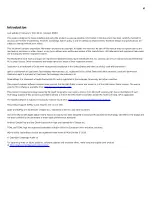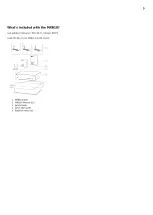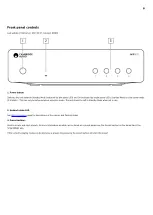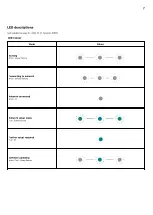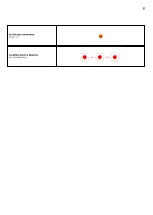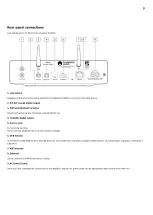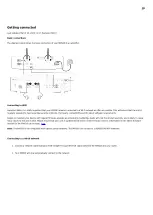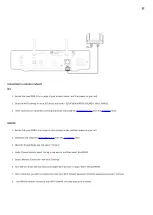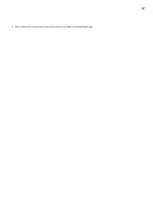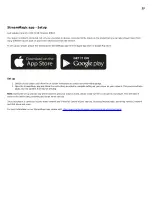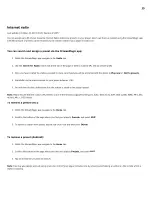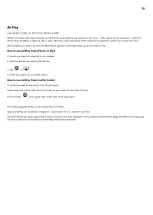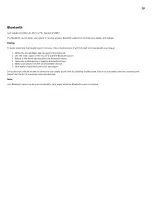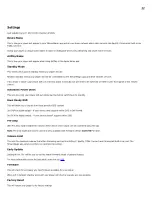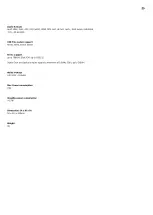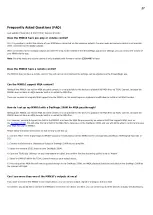18
Qobuz (via StreamMagic)
1. Open the StreamMagic app and navigate to the Library tab, and then select Qobuz.
Note: Please ensure that you sign into your Qobuz account when prompted to do so. This will only be required on the first instance of use to link the
account to the StreamMagic app.
2. Choose the playlist, album, song, etc. that you wish to stream to your player.
3. Qobuz should now be streaming your chosen content to your player.
Deezer (via Chromecast)
1. Open the Deezer app and choose the playlist, album, song, etc. that you wish to stream to your player.
2. Select the speaker icon within Deezer, then select 'Google Cast'. Select your player from the list.
3. Deezer should now be casting your chosen content to your player.
Deezer (via StreamMagic)*
1. Open the StreamMagic app and navigate to the Library tab, and then select Deezer.
Note: Please ensure that you sign into your Deezer account when prompted to do so. This will only be required on the first instance of use to link
the account to the StreamMagic app.
2. Choose the playlist, album, song, etc. that you wish to stream to your player.
3. Deezer should now be streaming your chosen content to your player.
*Deezer is only available within the StreamMagic app when running firmware version 129-b-004 or later and StreamMagic app version 2.9.0 or
later.
Summary of Contents for C11260K
Page 1: ...1 MXN10 Manual Generated 22 11 2023 17 11...
Page 3: ...3 MXN10 Last updated February 2 2023 03 17 Revision 8909 Users Manual...
Page 8: ...8 No internet connection Orange On Resetting factory defaults Red Quickly ashing...
Page 12: ...12 Once connected complete the initial setup of your unit within the StreamMagic app 9...