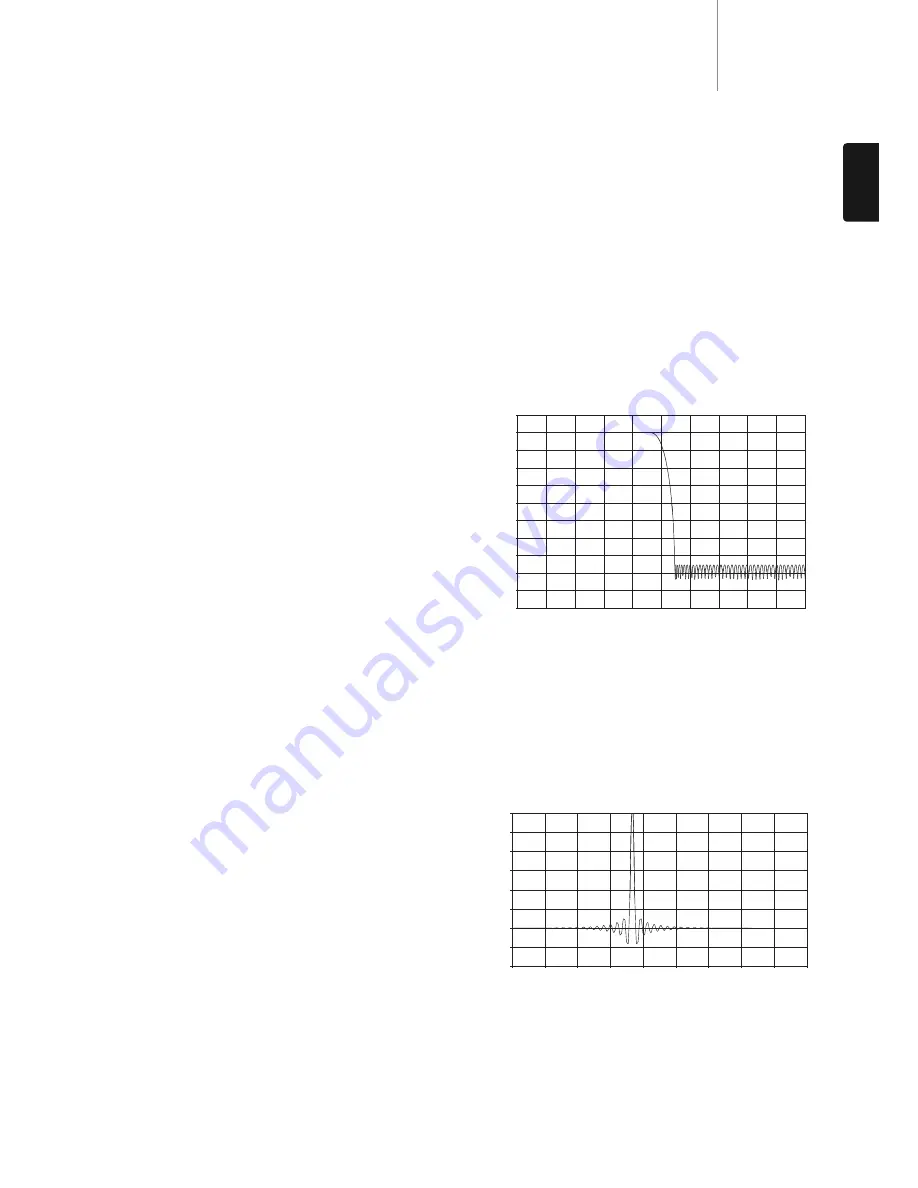
35
751BD
azur
ENGLISH
For all sources the 751BD up-samples all internally decoded material to
24/192kHz via an Analog Devices SHARC DSP.
This runs our proprietary code from Anagram Technologies which
performs jitter suppression, up-sampling and anti-alias filtering for all 10
analog outputs (7.1 and Dedicated Stereo).
The front panel Filter button allows cycling between three different anti-
alias filters as described below.
The three different Filter functions are: Linear Phase, Minimum Phase
and Steep. All three filters are optimised specifically for audio playback.
Each offers excellent sound quality but differs subtly in optimisation,
hence we’ve made all three available to you.
Note: For clarity, all diagrams show the theoretical response of the DSP
itself, excluding any analog filtering at the DAC outputs or the anti-aliasing
filter applied during recording and/or mastering of the digital source.
Filters
-80
-60
-40
-20
0
20
-200
-180
-160
-140
-120
-100
0 0.1 0.2 0.3 0.4 0.5 0.6 0.7 0.8 0.9 1
frequency/FS (input sampling rate)
Magnitude (dB)
The Linear Phase filter is a highly regarded audio filter offering low ripple
in both the pass and stop bands, and what is known as constant group
delay. Constant group delay means that audio signals of all frequencies
are always delayed by the same amount when passing through the filter.
All audio is therefore fully time-coherent at the output.
The trade-off with this type of filter is that due to internal feed-forward in
the DSP, its impulse response will exhibit some pre-ringing. In other
words, when excited with a theoretical impulse, the output has both a
small amount of pre- and post-spike amplitude ringing (albeit well
damped).
0 20 40 60 80 100
120
140
160
180
0
Linear phase impulse response
Linear phase filter frequency response
Time (samples)
Am
plitude
For HDMI 2 & Analog, the Mediatek chipsets in-built scaler is used and
sharpness level can only be set between 0 and +2. The default is level 0.
The higher the level, the sharper the video details are. However, too high
a sharpness level may cause while line etching around objects.
Noise Reduction
– To select whether the player shall apply video noise
reduction processing.
For HDMI 1, the noise reduction level can be set between 0 and 8. The
default is level 0, which turns off noise reduction. When set to level 1,
the QDEO scaler adjusts the picture quality by reducing “mosquito noise”
(artifacts around the outlines of objects) and “block noise” (mosaic-like
patterns caused by video compression). These two noise reduction are
also called Compression Artifacts Reduction (CAR) and have several levels
of aggressiveness. When set to level 2, the player applies the Motion
Adaptive Video Noise Reduction (VNR), which handles the random noise
and the film-grain noise (natural variation of picture intensity caused by
film grain).
Its level is automatic because there is a noise estimator circuitry in the
video processor that calculates how much noise presents and adjusts
the level of VNR accordingly. When set to a high level between 3 and 4,
the player applies both CAR and Motion Adaptive VNR, with more
aggressive “block noise” reduction at level 4. At level 5, the player applies
aggressive CAR for low quality video content, and adds Motion Adaptive
VNR at level 6. At level 7, the player applies the most aggressive CAR for
very low quality video, and adds Motion Adaptive VNR at level 8.
Remember that excessive noise reduction may cause a loss of detail. We
recommend using the noise reduction function only when you encounter
poorly encoded or compressed video that has apparent noise artifacts.
For HDMI 2 & Analog, the noise reduction level can be set between 0 and
+3. The default is level 0. When user increases the level, the player
adjusts the picture quality by applying mosquito noise reduction, random
noise reduction and MPEG block noise reduction at the same time. The
higher level user sets, the more aggressive noise reduction functions
apply.
Colour Enhancement (HDMI 1 video output only)
– Used to select a
colour enhancement level (enhance certain colours in the spectrum) of
the video output. It provides the ability to make more vivid some colours
without causing hue shifts, loss of details or changes in skin tones.
Contrast Enhancement (HDMI 1 video output only)
– Used to select a
colour enhancement level (expands details in the shadows) on the video
output.






































