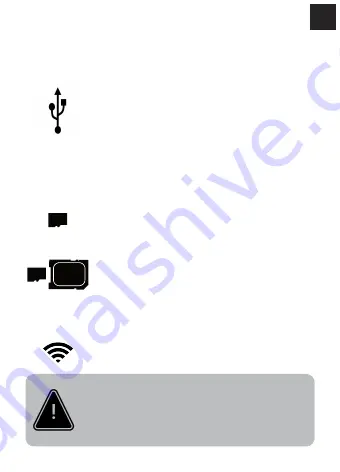
PLAY YOUR CONTENT
Via USB cord
Via the memory card
Via Wifi
Plug the USB cord between your Cambox and
your computer, it will automatically detect a
new device.
Push briefly on the memory card to remove it.
If you do have a micro SD card reader on your
tablet or smartphone, insert the memory card
directly.
If you do only have a SD reader on your
computer, insert the micro SD in the supplied
SD adapter.
Enable the wifi and launch the application on
your smartphone (see page )
IMPORTANT!
Once the device is detected, you will find a disk
drive where are stored your videos and photos.
SD
29












































