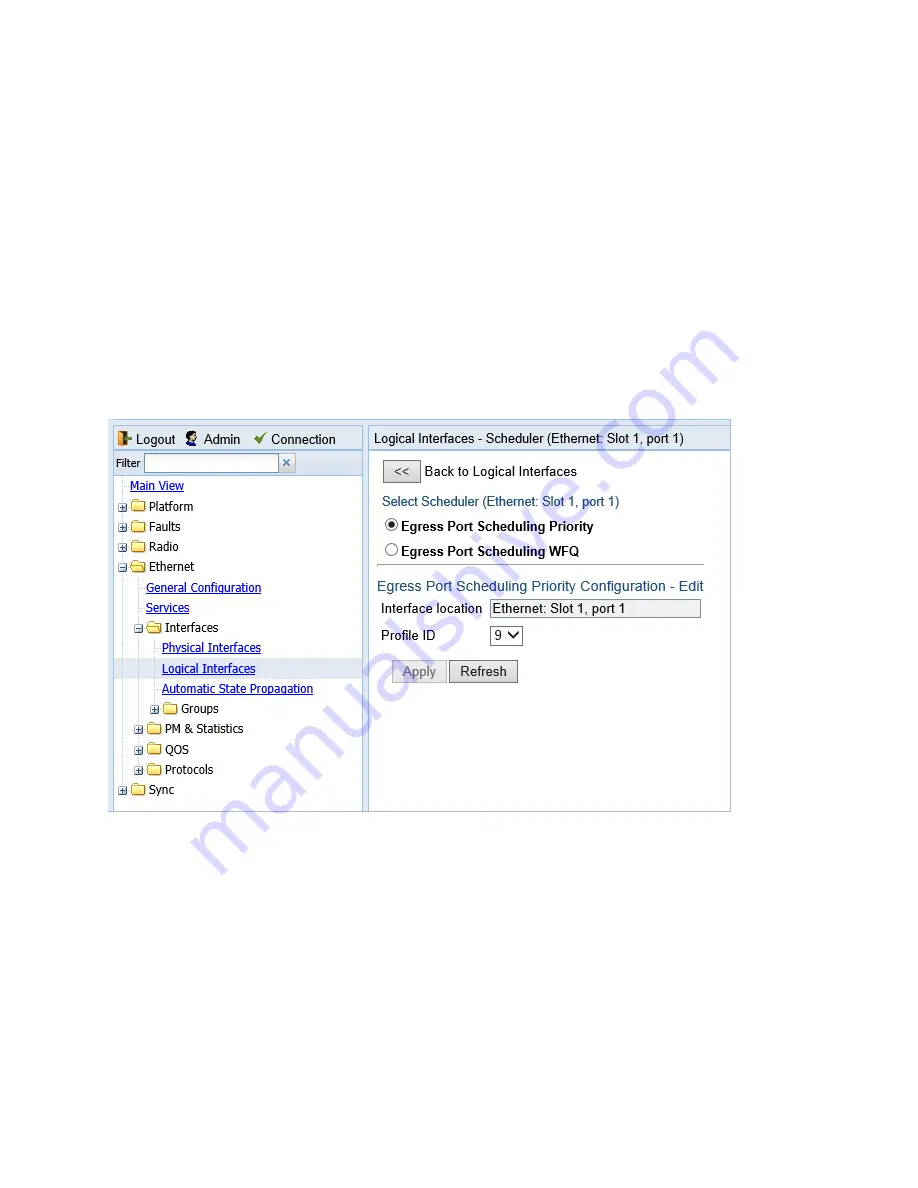
Chapter 7: Quality of Service (QoS)
Configuring Scheduling
phn-3963_004v000
Page 7-75
1.
Select the profiles in the Scheduler WFQ Profiles page or select all the profiles by selecting the
check box in the top row.
2.
Click Delete. The profiles are deleted.
Assigning a Priority Profile to an Interface
To assign a priority profile to an interface:
1.
Select Ethernet > Interfaces > Logical Interfaces. The Logical Interfaces page opens (
2.
Select an interface in the Ethernet Logical Port Configuration table and click Scheduler. The
Logical Interfaces – Scheduler page opens, with the Egress Port Scheduling Priority
Configuration – Edit page open by default.
Figure 176 Logical Interfaces – Scheduler – Egress Port Scheduling Priority
3.
In the Profile ID field, select from a list of configured scheduling priority profiles. See
4.
Click Apply, then Close.
Assigning a WFQ Profile to an Interface
To assign a WFQ profile to an interface:
1.
Select Ethernet > Interfaces > Logical Interfaces. The Logical Interfaces page opens (






























