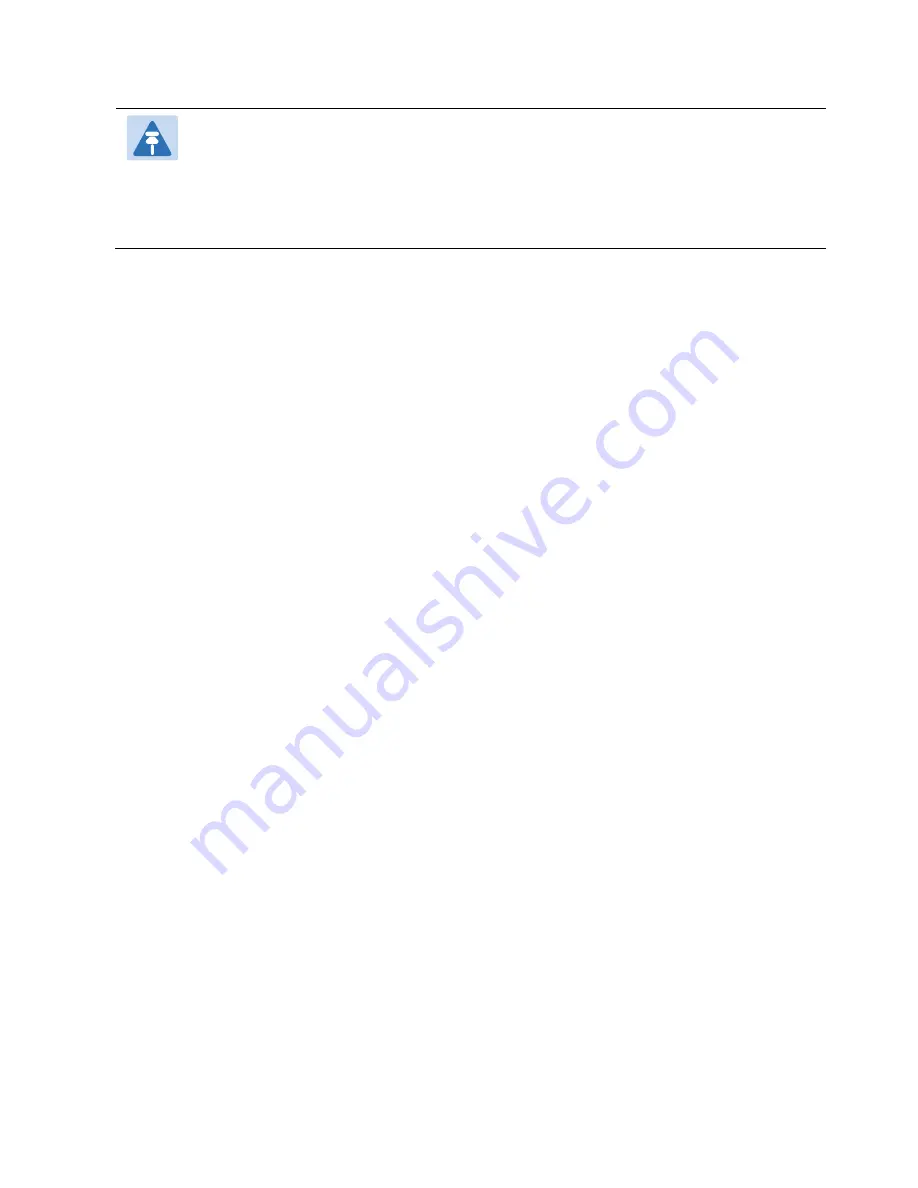
Chapter 6: Ethernet Services and Interfaces
Configuring Ethernet Service(s)
phn-3965_006v002
Page 6-18
Note
Optionally, you can select from a list of pre-defined service point options in the
Pre defined options
field at the top of the
page. The system automatically populates the
remaining service point parameters according to the system-defined parameters. However, you can
manually change these parameter values. The pre-defined options are customized to the type of
service to which you are adding the service point.
7.
Click
Apply
, then
Close
.
Editing a Service Point
To edit a service point:
1.
Select
Ethernet > Services
. The Ethernet Services page opens (
2.
Select the relevant service in the Ethernet Services Configuration table.
3.
Click
Service Points
. The Ethernet Service Points page opens (
4.
Select the relevant service point in the Ethernet Services Points
–
General SP Attributes table.
5.
Click
Edit
. The Ethernet Service Points
–
Edit page opens. The Ethernet Service Points
–
Edit page is similar to
the Ethernet Service Points - Add page (
). You can edit any parameter that can be configured in
the Add Service Point page, except
Service Point ID
,
Service Point Type
, and the
General SP Attributes
.
6.
Edit the service point attributes, as described in
, and
7.
Click
Apply
, then
Close
.
Deleting a Service Point
You can only delete a service point with an
Attached Interface Type
of
Bundle-C
or
Bundle-S
if no VLANs are
attached to the service point. See
To delete a service point:
1.
Select
Ethernet > Services
. The Ethernet Services page opens (
2.
Select the relevant service in the Ethernet Services Configuration table.
3.
Click
Service Points
. The Ethernet Service Points page opens (
4.
Select the relevant service point in the Ethernet Services Points
–
General SP Attributes table.
5.
Click
Delete
. The service point is deleted.
Attaching VLANs
When the Attached Interface Type for a service point is set to Bundle-C or Bundle-S, you can add multiple C-VLANs
to the service point.
To add multiple C-VLANs:
1.
Select
Ethernet > Services
. The Ethernet Services page opens (
Summary of Contents for PTP 820 Series
Page 1: ...User Guide ...
Page 49: ...Chapter 1 Introduction Configuration Tips phn 3965_006v002 Page 1 3 ...
Page 162: ...Chapter 3 Configuration Guide System Configurations phn 3965_006v002 Page 3 4 ...
Page 294: ...Chapter 4 Unit Management Upgrading the Software phn 3965_006v002 Page 4 19 5 Select FTP ...
Page 713: ...Chapter 14 Getting Started CLI Configuring the Activation Key CLI phn 3965_006v002 Page 14 18 ...
Page 731: ...Chapter 14 Getting Started CLI Operating in FIPS Mode CLI phn 3965_006v002 Page 14 36 ...






























