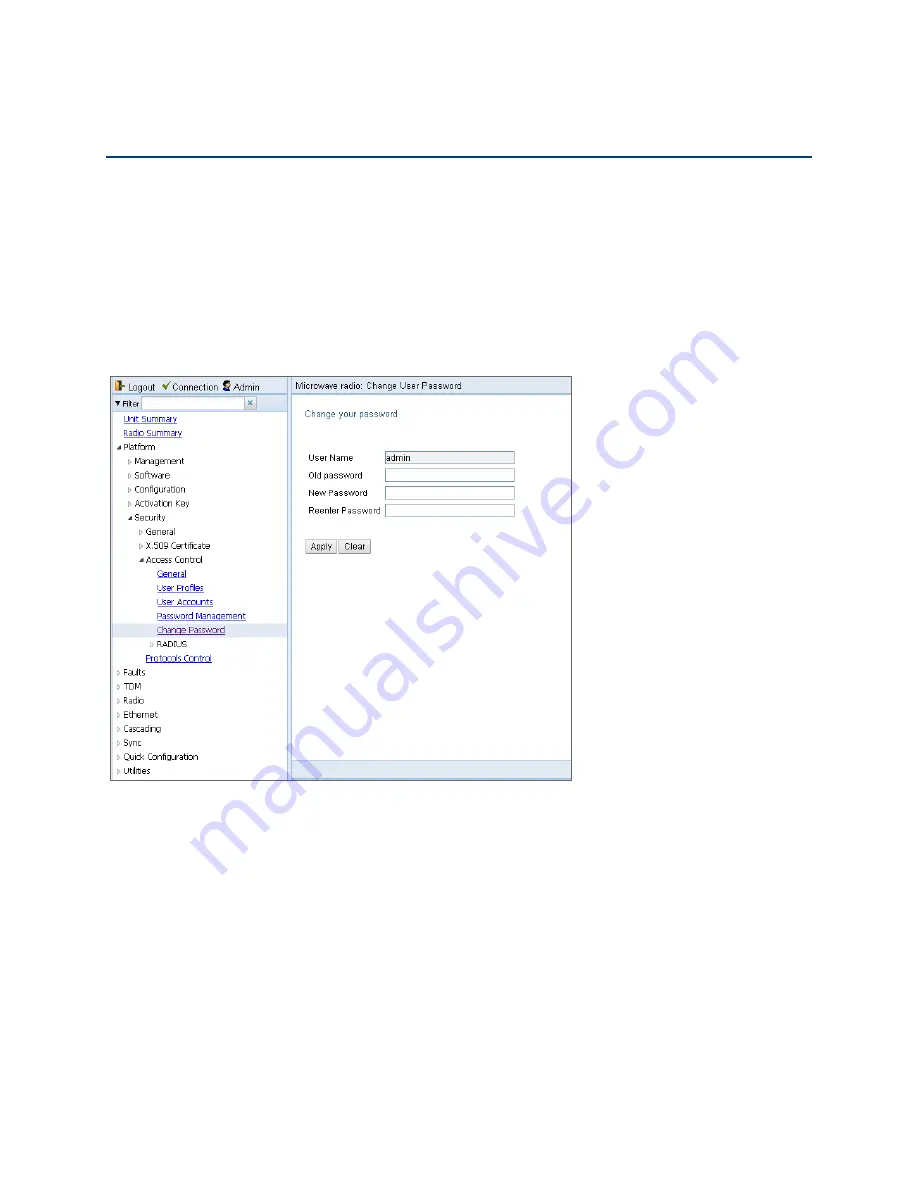
Chapter 2: Getting Started
Changing Your Password
phn-3965_006v002
Page 2-12
Changing Your Password
It is recommended to change the default Admin password as soon as you have logged into the system.
In addition to the Admin password, there is an additional password protected user account, “root user”, which is
configured in the system. The root user password and instructions for changing this password are available from
Cambium Networks Customer Support. It is strongly recommended to change this password.
To change your password:
1.
Select
Platform > Security > Access Control > Change Password
. The Change User Password page opens.
Figure 22
Change User Password Page
2.
In the
Old password
field, enter the current password. For example, upon initial login, enter the default
password (
admin
).
3.
In the
New password
field, enter a new password. If
Enforce Password Strength
is activated (see
Configuring the Password Security Parameters
), the password must meet the following criteria:
o
Password length must be at least eight characters.
o
Password must include characters of at least three of the following character types: lower case letters,
upper case letters, digits, and special characters. For purposes of meeting this requirement, upper case
letters at the beginning of the password and digits at the end of the password are not counted.
o
The last five passwords you used cannot be reused
4.
Click Apply.
Summary of Contents for PTP 820 Series
Page 1: ...User Guide ...
Page 49: ...Chapter 1 Introduction Configuration Tips phn 3965_006v002 Page 1 3 ...
Page 162: ...Chapter 3 Configuration Guide System Configurations phn 3965_006v002 Page 3 4 ...
Page 294: ...Chapter 4 Unit Management Upgrading the Software phn 3965_006v002 Page 4 19 5 Select FTP ...
Page 713: ...Chapter 14 Getting Started CLI Configuring the Activation Key CLI phn 3965_006v002 Page 14 18 ...
Page 731: ...Chapter 14 Getting Started CLI Operating in FIPS Mode CLI phn 3965_006v002 Page 14 36 ...






























