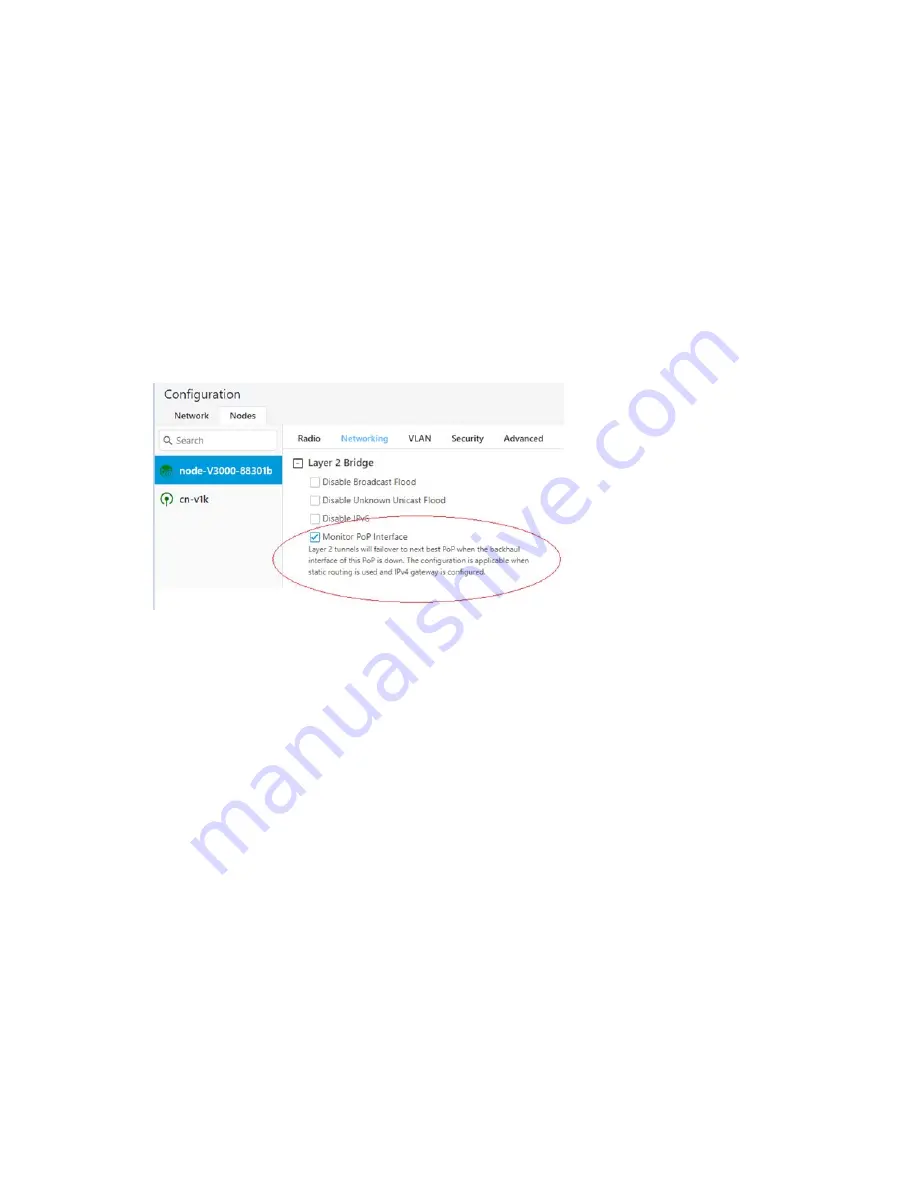
Configuring 60 GHz cnWave™
181
Configuring Monitor PoP Interface
The Monitor PoP Interface feature is applicable to static routing and Layer 2 bridge.
When the feature is enabled, the PoP interface is monitored. If the PoP interface is down, tunnels move to
the next best PoP (which is best available). When there is no activity on the PoP interface, an attempt to
reach the IPv4 gateway is made. Therefore, the IPv4 gateway configuration is necessary to activate this
feature.
To configure the Monitor PoP Interface feature, perform the following steps:
1. Select Nodes> Networking in the home page.
The Networking page appears. The Monitor PoP Interface check box is available in the Layer 2
Bridge section, as shown in
.
Figure 187:
The Monitor PoP Interface field
2. Select the Monitor PoP Interface check box to enable the feature.
Out of Band (OOB) interface
Out of band (OOB) management interface to access the device. Management VLAN is bypassed, and
data traffic will not be routed or bridged on this interface. The OOB management interface is supported
at PoP. A separate IPv4 address should be configured by bypassing the Management VLAN. Navigate to
Configuration > Nodes > Networking > OOB and select the required option. Enter the IPv4 address and
Subnet Mask to access the device.
Summary of Contents for cnWave
Page 1: ...USER GUIDE 60 GHz cnWave System Release 1 2 2 ...
Page 56: ...System Hardware 56 Figure 37 10 GbE PoE C000000L141A ...
Page 136: ...Installation 136 Figure 128 Connecting the power injector to ODU drop cable ...
Page 205: ...Operation 205 SNR graph Figure 219 SNR graph MCS Index graph Figure 220 MCS Index graph ...






























