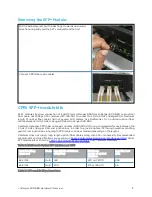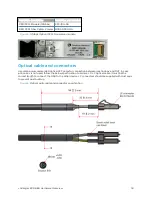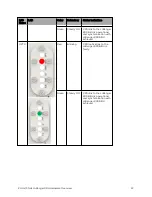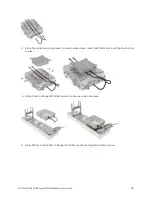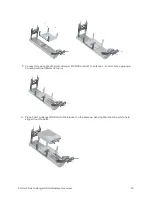cnRanger 800 BBU Hardware Overview
18
Cambium description
Cambium part number
CPRI SFP+ Module (10Gbps)
SFP-10G-SR
RRH CPRI Fiber Cable- 2 meter
N000000L131A
Figure 5:
10 Gbps Optical SFP+ transceiver module
Optical cable and connectors
Use cambium recommended optical SFP cable for connection between junction box and DUT. In case
juntion box is not used, follow the below specficiation to order a LC-LC optical cable. It must be the
correct length to connect the ODU to the other device. LC connectors should be supplied with dust caps
to prevent dust build up.
Figure 6:
Optical optic cable and connector specification