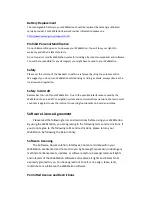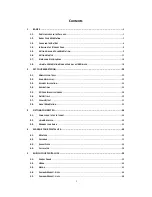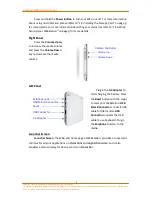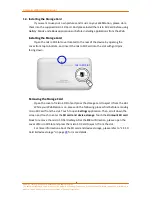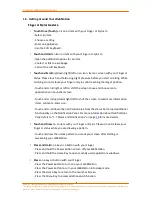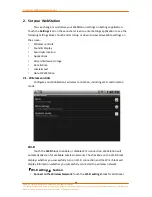Camangi WebStation Manual
8
Power by Camangi © 2009-2010 Reserved by Camangi Corporation
This document contained herein is the exclusive property of Camangi Corporation, and shall not be distributed, reproduced, or disclosed in
whole or in part without prior written permission of Camangi Corporation.
1.4.
Installing the Storage Card
If you want to use your own pictures and music on your WebStation, please store
them into the supplied micro SD Card. And please install the micro SD Card before using
Gallery, Music and eBook applications or before installing applications from the Web.
I
I
n
n
s
s
t
t
a
a
l
l
l
l
i
i
n
n
g
g
t
t
h
h
e
e
S
S
t
t
o
o
r
r
a
a
g
g
e
e
C
C
a
a
r
r
d
d
Open the micro SD Slot cover located to the rear of the device by opening the
cover from top to bottom, and insert the micro SD Card into the slot with gold pins
facing down.
R
R
e
e
m
m
o
o
v
v
i
i
n
n
g
g
t
t
h
h
e
e
S
S
t
t
o
o
r
r
a
a
g
g
e
e
C
C
a
a
r
r
d
d
Open the cover of micro SD Slot and press the storage card to eject it from the slot.
While your WebStation is on, please do the following process first before removing
micro SD Card from the slot. Touch to open
Settings
application. Then, scroll down the
screen and touch to enter the
SD card and device storage
. Touch the
Unmount SD card
block to remove the micro SD Card safely. After the
OK
confirmation, please open the
cover of Micro SD Slot and press the micro SD Card to eject it from the slot.
For more information about the SD card and device storage, please refer to “2.5 SD
Card & device storage” on page
28
for more details.
micro SD Slot