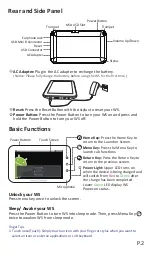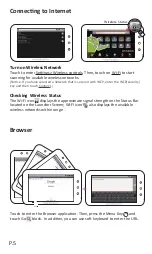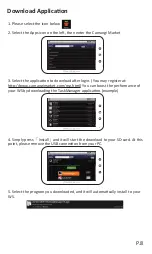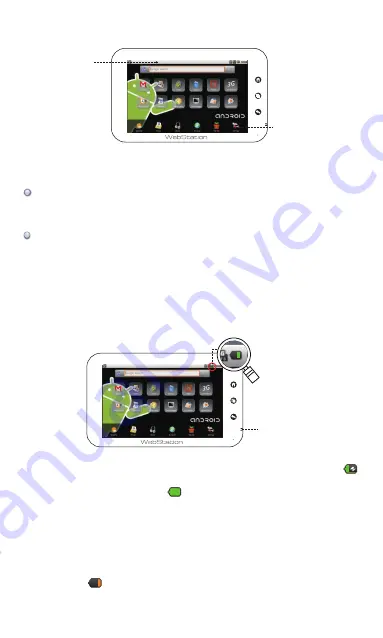
Charge the Battery
Launcher
Battery Icon on Launcher screen
If the battery is being charged while the WS is on, the charging battery icon
will be displayed on the status bar of Launcher screen. If the battery has been
fully charged, the full battery icon will be displayed on the status bar of
Launcher screen. (Power light will show a solid green light.)
Power Light on WS
The upper LED turns on with the device is being charged and will turn from red
to green when the battery is full.
Notice
If the battery icon is almost empty followed by a battery low warning message, please
recharge the device immediately to prevent losing your data.
Battery Icon
Power Light
P.3
WS-Launcher has provided a convenient shortcut for all your applications
using a single touch to start an application.
Simply tap on the area next to the application, for arrows to appear on the
sides of screen. You can slide the screen for more applications.
Status Bar is located to the top of the Launcher screen. Toward the right of
the bar you’ll find the current status of WS; to the left you’ll find important
notifications and please touch and scroll down for any additional
information.
Quick Dock contains the most useful applications- weather, email, music,
browser, Market and setting.
Status Bar
Quick Dock
Finger Tips
- Touch and hold an icon for additional options, for example , to call out the soft
keyboard or the link to a webpage.
- Touch and scroll up/down/right/left to shift the screen to read more items.