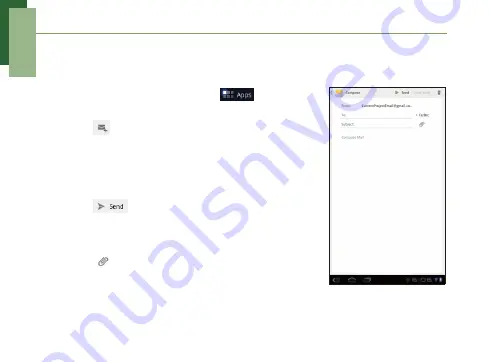
Quick Start Guide
10
Sending and Receiving Emails
Composing and sending emails
1.
From the Home screen, tap
>
,
then tap an email account.
2.
Tap
.
3.
In the
To
field, enter the recipient’s email
address.
4.
Enter the
Subject
.
5.
Compose your email.
6.
Tap
.
Adding attachments to emails
1.
Tap
.
2.
Select items to attach.
Summary of Contents for Mangrove 7
Page 1: ...F902 ...



























