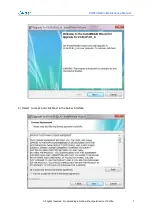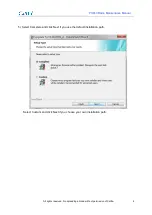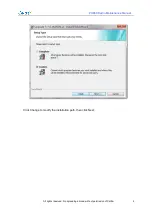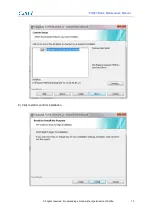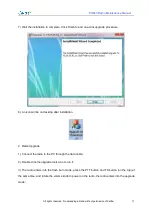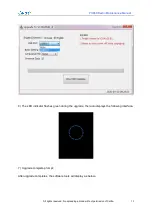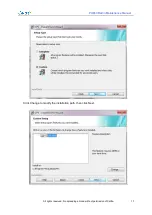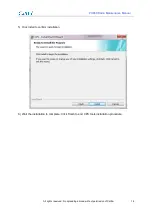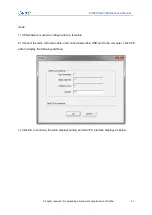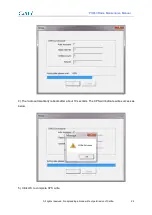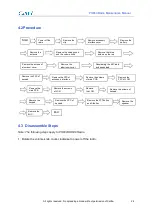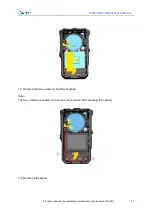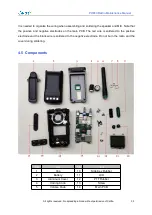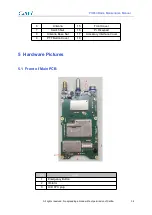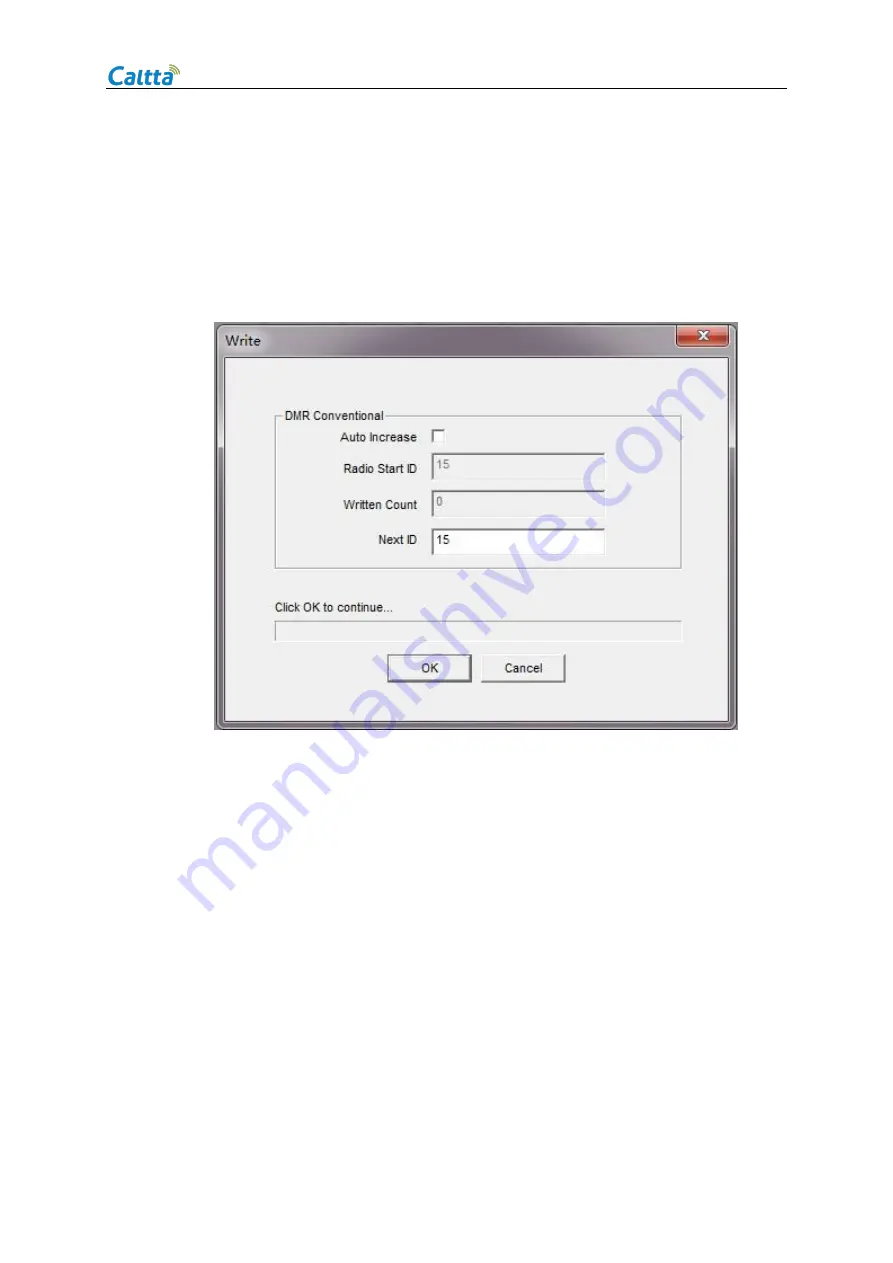
PH660 Radio Maintenance Manual
All rights reserved. No spreading abroad without permission of Caltta.
21
mode.
1) CPS software is used to configure data in template.
2) Connect the radio with data cable, and connect data cable USB port to the computer, click CPS
write to display the following interface;
3) Click OK to continue, the radio displays writing and the CPS interface displays as below;