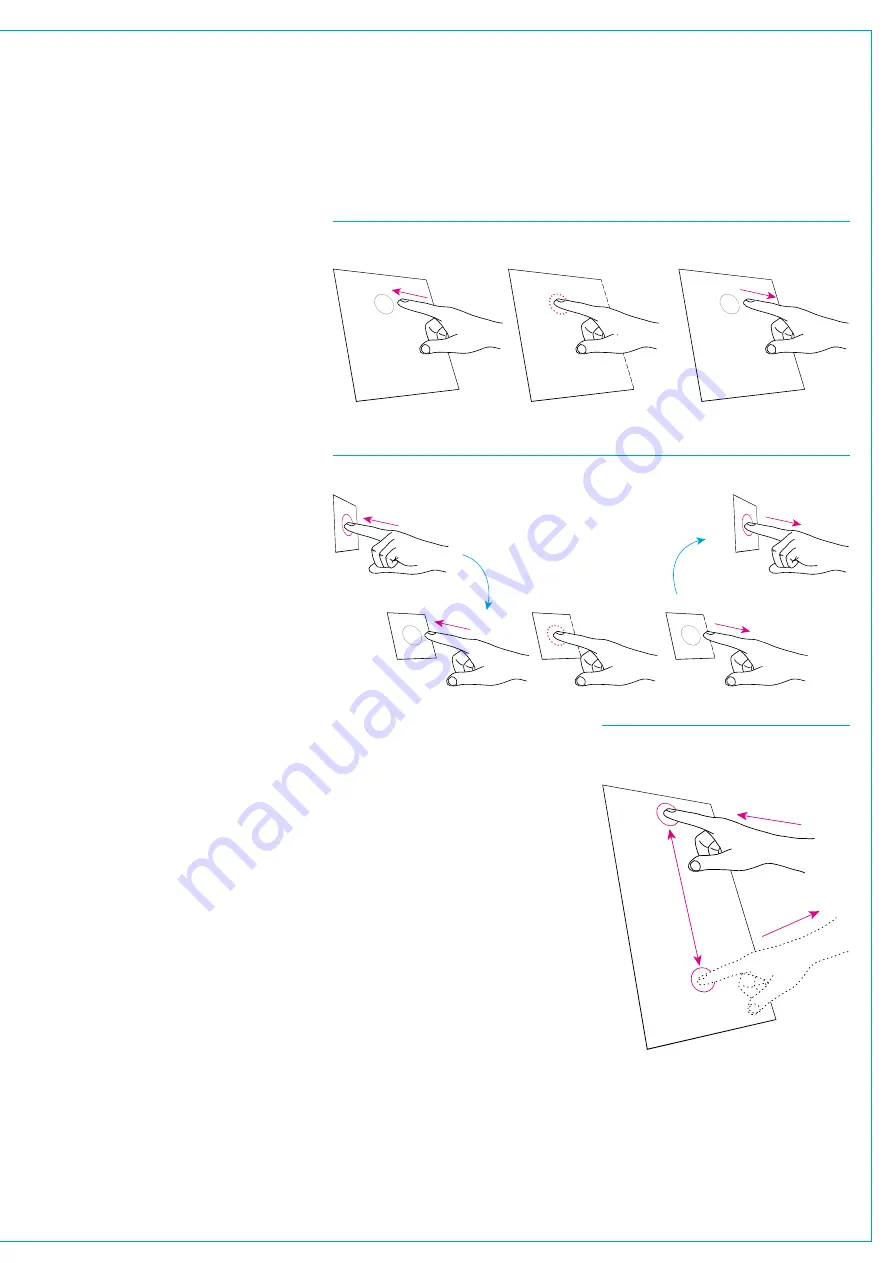
TOUCH OVERVIEW
Artemis makes great use of touch
technologies to provide direct
interaction with on screen controls.
The configuration display, surface displays
and assign TFTs are all touch sensitive
and should be used with a finger rather
than any other pointing device (such
as the top end of a pen) which may
damage the surface of the displays.
Certain aspects of the software have
been designed to be accessed primarily
through touch and so some terms should
be defined to aid in reading this document.
Touch/Tap
The main interaction between operator
and touch control is the touch (or tap).
The operator should touch the desired
control on the display then immediately
release without changing position.
See Fig 1.
Multipletouches(HoldandTouch)
In some cases it is necessary to combine
touch controls to achieve the desired
result. One control will normally be held
which touching other controls. Fig 2
demonstrates this process. This is
normally only required between control
cell displays on the surface. Combinations
between configuration PC and the surface
will not be used.
Swipe
The swipe motion may be used to scroll
through a list of items or page through
a number of views. Touch the control
and straight away swipe in the required
direction. Remove the at the end of the
swipe. This motion is shown in Fig 3.
FIG 3 - SWIPE
Touch the display, swipe a finger to
another position then release
FIG 1 - TOUCH/TAP
Touch the screen momentarily and then release in the same position
FIG 2 - HOLD AND TOUCH
Touch an area of a mini-TFT and hold while touching another area
Hold
Touch
Release
Summary of Contents for Artemis
Page 7: ...calrec com Putting Sound in the Picture ARTEMIS INFORMATION ...
Page 11: ...calrec com Putting Sound in the Picture ARTEMIS INTRODUCTION ...
Page 17: ...calrec com Putting Sound in the Picture ARTEMIS CONTROL OVERVIEW ...
Page 29: ...calrec com Putting Sound in the Picture ARTEMIS CONTROL PANEL MODES ...
Page 36: ...36 ARTEMIS Digital Broadcast Production Console Control Panel Modes WILDABLE CONTROLS ...
Page 39: ...calrec com Putting Sound in the Picture ARTEMIS GETTING SIGNALS INTO ARTEMIS ...
Page 69: ...calrec com Putting Sound in the Picture ARTEMIS PROCESSING AUDIO ...
Page 93: ...calrec com Putting Sound in the Picture ARTEMIS ROUTING AUDIO ...
Page 109: ...calrec com Putting Sound in the Picture ARTEMIS PASSING SIGNALS OUT OF ARTEMIS ...
Page 117: ...calrec com Putting Sound in the Picture ARTEMIS MONITORING ...
Page 132: ...132 ARTEMIS Digital Broadcast Production Console Monitoring ...
Page 133: ...calrec com Putting Sound in the Picture ARTEMIS COMMUNICATIONS ...
Page 138: ...138 ARTEMIS Digital Broadcast Production Console ...
Page 139: ...calrec com Putting Sound in the Picture ARTEMIS METERING ...
Page 148: ...148 ARTEMIS Digital Broadcast Production Console ...
Page 149: ...calrec com Putting Sound in the Picture ARTEMIS SHOWS MEMORIES AND PRESETS ...
Page 163: ...calrec com Putting Sound in the Picture ARTEMIS CONSOLE FACILITIES ...
Page 168: ...168 ARTEMIS Digital Broadcast Production Console ...
Page 169: ...calrec com Putting Sound in the Picture ARTEMIS EXTERNAL INTERFACING ...
Page 180: ...180 ARTEMIS Digital Broadcast Production Console External Interfacing ...
Page 181: ...calrec com Putting Sound in the Picture ARTEMIS SYSTEM STATUS ...
Page 184: ...184 ARTEMIS Digital Broadcast Production Console ...
Page 185: ...calrec com Putting Sound in the Picture ARTEMIS GLOSSARY OF TERMINOLOGY ...
Page 191: ...calrec com Putting Sound in the Picture ARTEMIS FEATURES BY SOFTWARE VERSION ...
















































