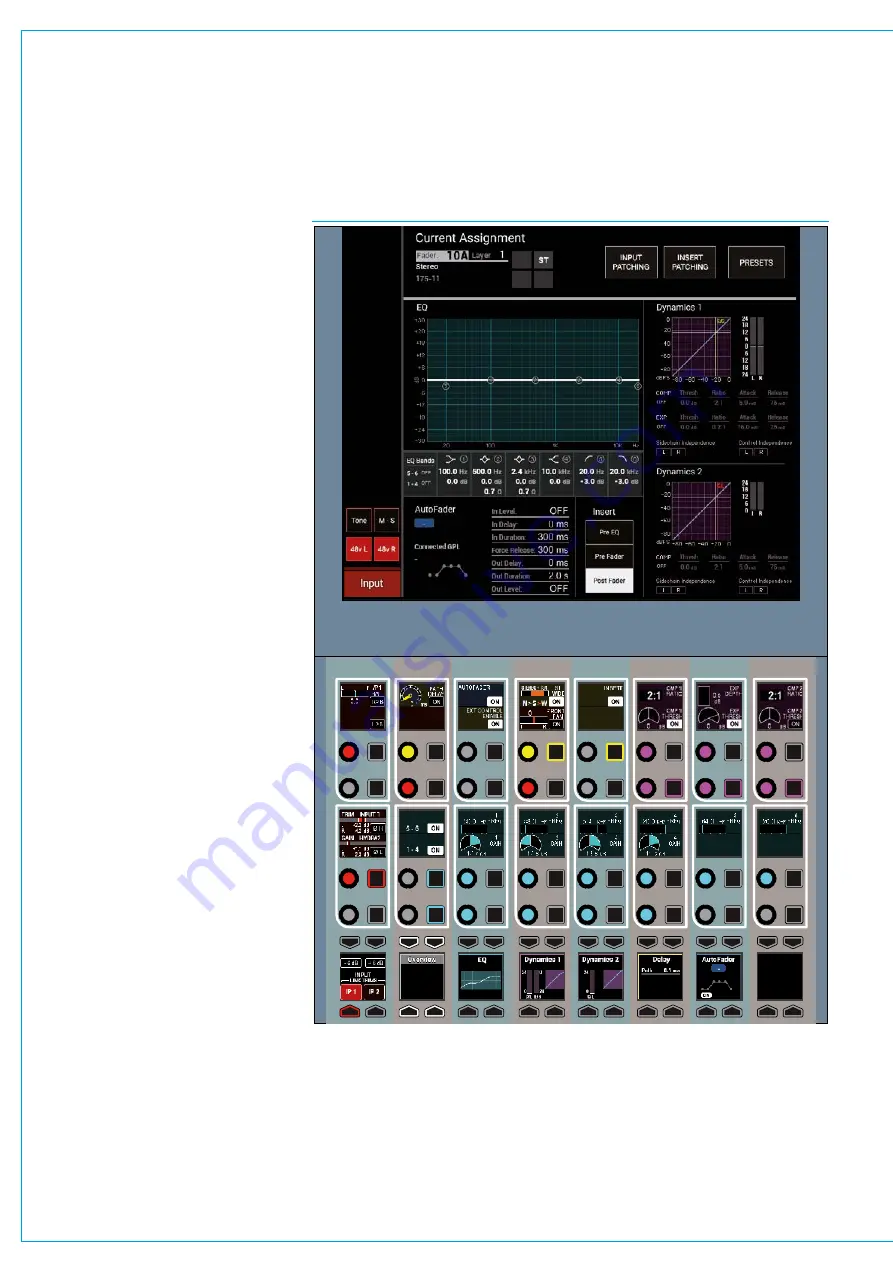
Digital Broadcast Production Console
FIG - 1 PROCESSING ASSIGNABLE PANEL OVERVIEW MODE CONTROL LAYOUT
PROCESSING
The Processing mode is actually a
set of viewing modes to control the
processing of an assignable path, in
that it displays information for, and
can adjust certain parameters of the
currently assigned audio path.
The currently assigned path, and therefore
the focus of the control panel is shown on
the TFT screen. The controls available in
an assignable panel mode may change
depending upon the type of audio path
which is currently assigned. For example,
paths with mic inputs patched have
additional gain and power controls, whilst
paths with digital inputs have sample rate
converter controls.
The view shown in Fig 1 is known as the
Overview mode which gives you access
to a combination of critical operational
controls. You can adjust EQ gain and
frequency for all bands. Tweak the
threshold and ratio of a compressor, or the
threshold and depth for a gate. Quickly
dial in input delay, path delay, or output
delay if on a bus. Switch the insert on
or off, change stereo path width, disable
AutoFaders, and override remote control.
Overview provides the essential controls
you need to reach quickly. If you need
more detailed control, change to the
dedicated EQ, Dynamics 1, Dynamics 2,
Delay, or AutoFader views by selecting
them from the icon button cells at the
bottom of the panel mode area which
show a thumbnail representation of each
processing function as shown.
Path input controls are coloured red,
running down the left hand side of this
panel mode with buttons extending into
the TFT display above. EQ controls are
colour coded teal and span 7 columns
of control cells. Dynamics controls also
span 3 control cell columns and are
colour coded purple. The remainder of
the rotary controls deal with Delay, Stereo
Width and Pan. In addition there are
a number of switch controls related to
Inserts, Autofaders and External Control.
The TFT screen above shows the
Equaliser curve with it’s band markers,
numerical values and response type, it
also shows separate Dynamics 1 & 2
curves with numerical values and gain
reduction bargraphs, the AutoFader status
diagram with its settings and the current
position of the Insert in the audio chain.
Summary of Contents for Artemis
Page 7: ...calrec com Putting Sound in the Picture ARTEMIS INFORMATION ...
Page 11: ...calrec com Putting Sound in the Picture ARTEMIS INTRODUCTION ...
Page 17: ...calrec com Putting Sound in the Picture ARTEMIS CONTROL OVERVIEW ...
Page 29: ...calrec com Putting Sound in the Picture ARTEMIS CONTROL PANEL MODES ...
Page 36: ...36 ARTEMIS Digital Broadcast Production Console Control Panel Modes WILDABLE CONTROLS ...
Page 39: ...calrec com Putting Sound in the Picture ARTEMIS GETTING SIGNALS INTO ARTEMIS ...
Page 69: ...calrec com Putting Sound in the Picture ARTEMIS PROCESSING AUDIO ...
Page 93: ...calrec com Putting Sound in the Picture ARTEMIS ROUTING AUDIO ...
Page 109: ...calrec com Putting Sound in the Picture ARTEMIS PASSING SIGNALS OUT OF ARTEMIS ...
Page 117: ...calrec com Putting Sound in the Picture ARTEMIS MONITORING ...
Page 132: ...132 ARTEMIS Digital Broadcast Production Console Monitoring ...
Page 133: ...calrec com Putting Sound in the Picture ARTEMIS COMMUNICATIONS ...
Page 138: ...138 ARTEMIS Digital Broadcast Production Console ...
Page 139: ...calrec com Putting Sound in the Picture ARTEMIS METERING ...
Page 148: ...148 ARTEMIS Digital Broadcast Production Console ...
Page 149: ...calrec com Putting Sound in the Picture ARTEMIS SHOWS MEMORIES AND PRESETS ...
Page 163: ...calrec com Putting Sound in the Picture ARTEMIS CONSOLE FACILITIES ...
Page 168: ...168 ARTEMIS Digital Broadcast Production Console ...
Page 169: ...calrec com Putting Sound in the Picture ARTEMIS EXTERNAL INTERFACING ...
Page 180: ...180 ARTEMIS Digital Broadcast Production Console External Interfacing ...
Page 181: ...calrec com Putting Sound in the Picture ARTEMIS SYSTEM STATUS ...
Page 184: ...184 ARTEMIS Digital Broadcast Production Console ...
Page 185: ...calrec com Putting Sound in the Picture ARTEMIS GLOSSARY OF TERMINOLOGY ...
Page 191: ...calrec com Putting Sound in the Picture ARTEMIS FEATURES BY SOFTWARE VERSION ...
















































