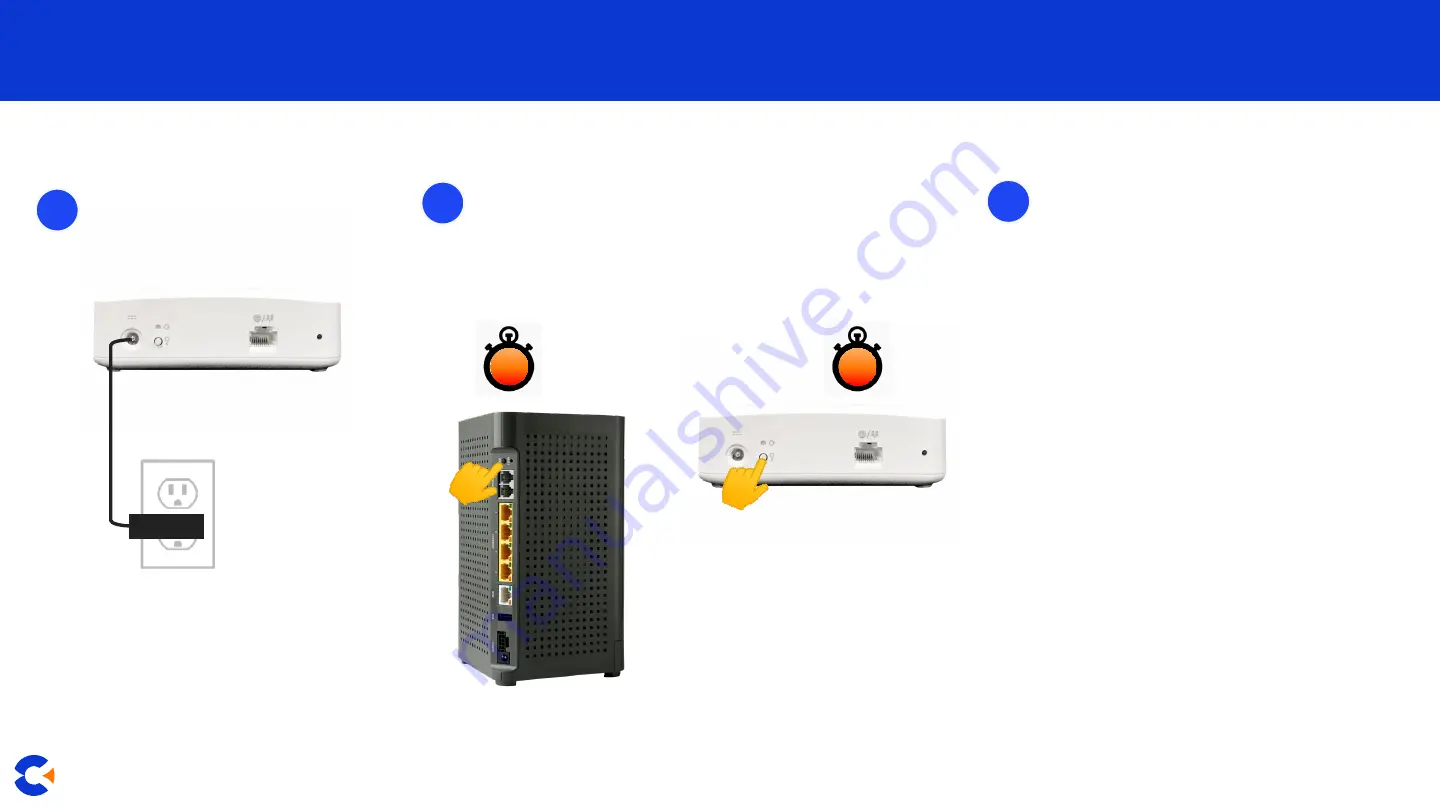
7
© 2021 Calix. All rights reserved.
Simplify. Excite. Grow.
1
Connect the GigaSpire
BLAST u4 to a power outlet.
2
3s
When the LED is red on the satellite u4, you can begin
pairing it with the first Gigaspire BLAST u6.
Press and hold the WPS button on the first u6 system
for 3 seconds, then on the second u4 system for 3
seconds (less than 30 seconds apart).
Be sure to set up your Calix
CommandIQ App (see last page for
details).
3
Note:
The LED on both of the systems
will flash
GREEN
when pairing for
wireless backhaul.
The u6 should blink green and return to
solid blue within 2 minutes. The u4 will
cycle through colors as it connects and
updates.
Once pairing is successfully complete,
both systems will show a solid blue
light (this may take several minutes).
You can then move to step 3.
Otherwise, re-attempt until pairing is
successful.
3s
Setting up your second GigaSpire BLAST u4 or u4m
(as a satellite) Using wireless backhaul



























