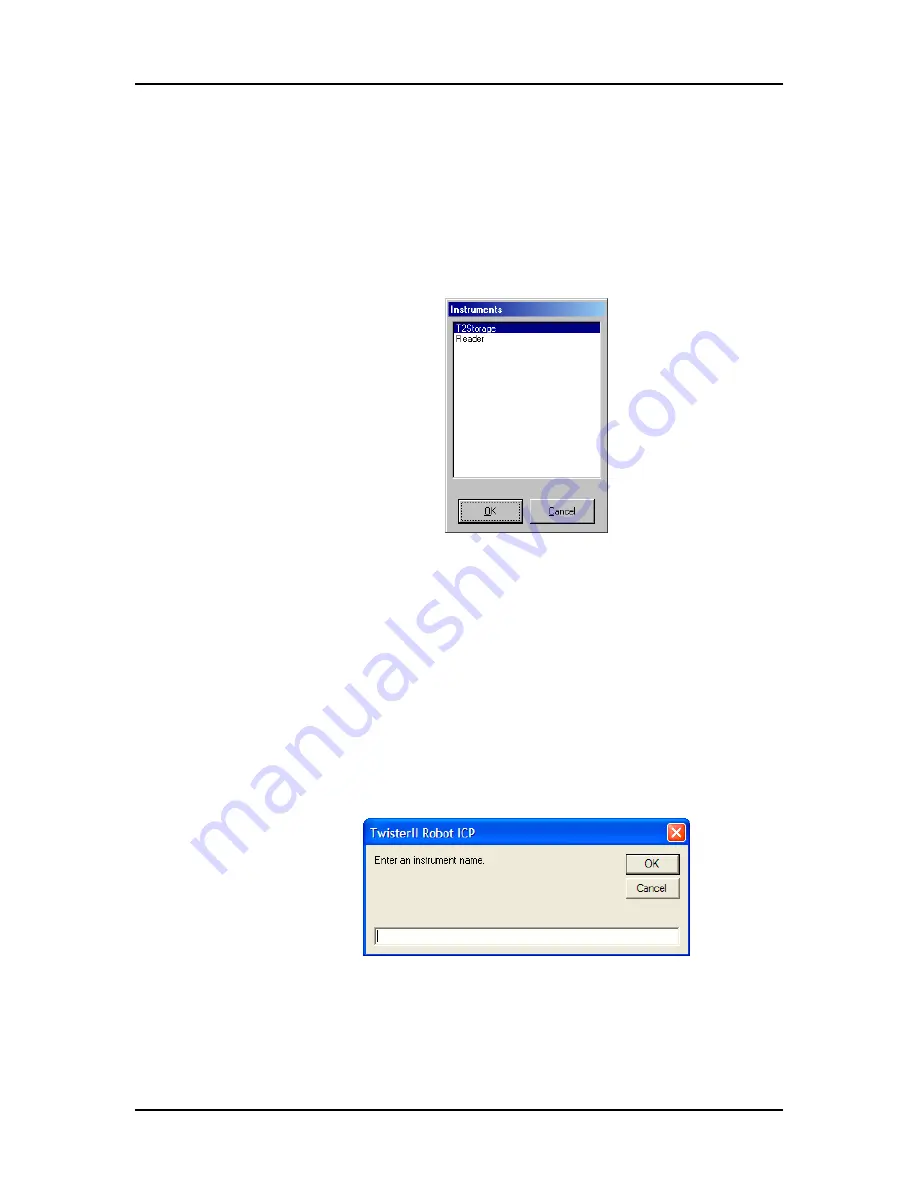
Appendix A: Software Reference 132
P/N 113564 Rev. 2
Twister II Robot User’s Manual
Caliper Life Sciences, Inc.
Instruments Window
The
Instruments
window (see
) displays the names of
all of the resources in the Caliper automation control software. If the
instrument that you want to teach is not listed in the Instruments
window, you must create the resource in the automation control
software. For information on creating resources in the automation
control software, see the
CLARA
or
iLink PRO User’s Manual
.
Figure 103. Instruments Window
Select an instrument name and click the
OK
button to add the
instrument name to the Names tab in the Robot software and start
the Teach Wizard.
Click the
Cancel
button to close the Instruments window without
adding the instrument name or starting the Teach Wizard.
Instrument Name Window
Use the Instrument Name window to create and teach a new
instrument. If you type the same name as an instrument that
already exists, you are prompted to keep the existing VBA or
overwrite with the default.
Figure 104. Instrument Name Window
Type the desired instrument name in the text box. Clicking the OK
button starts the Teach Wizard (see
) to teach the
positions.






























