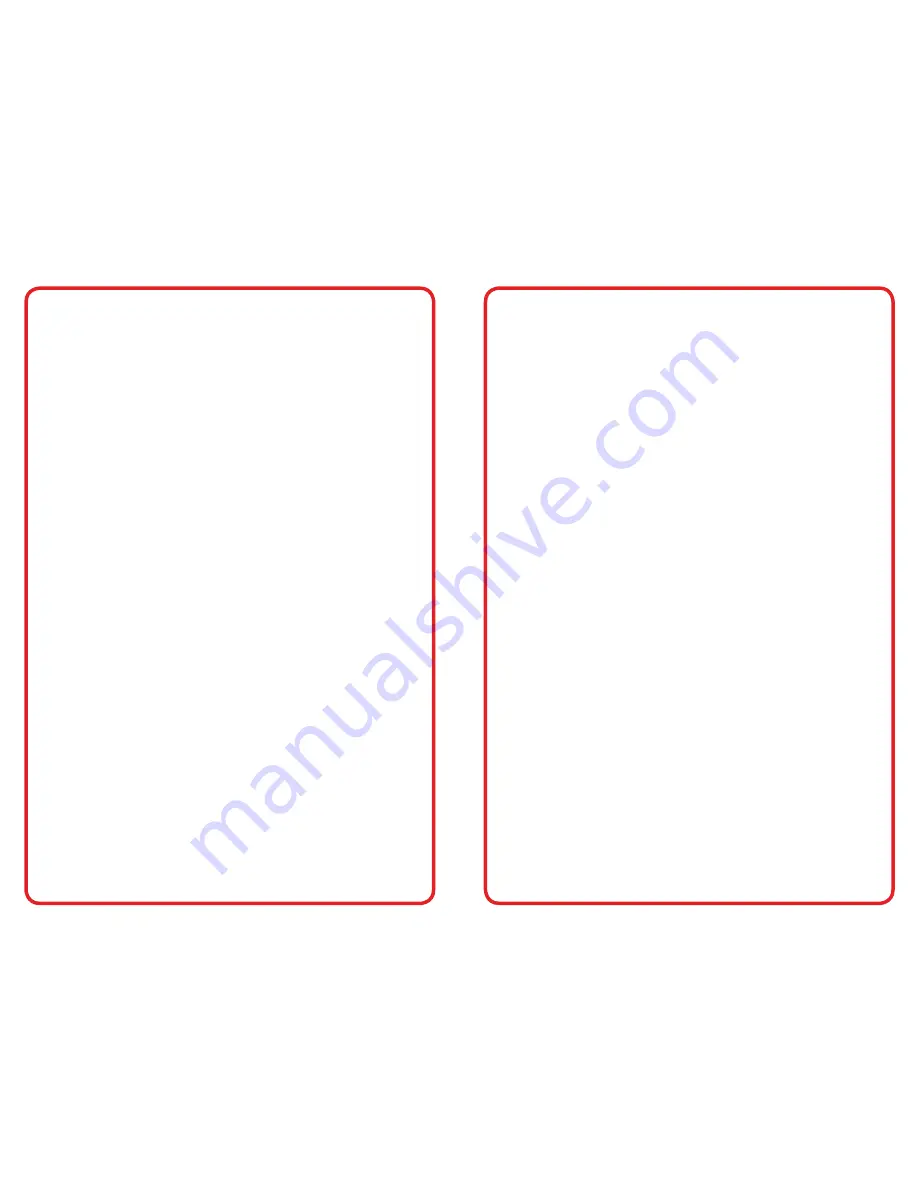
visit us online at califone.com
6 DiggiDitto™ DC596—Smart Camera with Image Recognition
visit us online at califone.com
DiggiDitto™ DC596—Smart Camera with Image Recognition 7
1. Package Contents
The following materials are included with your Califone
®
DiggiDitto
DC596 Smart Camera:
• DiggiDitto DC596 Camera Head with attached USB Cord
• DiggiDitto DC596 Camera Base
• Carrying Case
• USB Extender Cable
• Software CD
• User Manual
Table of Contents
1. Package Contents ............................................................7
2. Setup and Installation .....................................................8
2.1 Install DC596 Program File .......................................8
2.2 Setup of the DC596 driver .........................................9
3. Basic Operation .............................................................10
3.1 Camera Tab ............................................................10
3.2 Capture Frame ........................................................ 11
3.3 Pen Palette .............................................................. 11
3.4 Make Tab .................................................................12
3.5 Teach Tab ................................................................13
3.6 Big Screen ...............................................................14
4. Detailed Functions ........................................................15
4.1 Main Menu ...............................................................15
4.2 Cursors ....................................................................18
4.3 Main Toolbar ............................................................18
4.4 Camera Tab .............................................................19
4.4.1 Capture Window ............................................22
4.4.2 Record Movie Window ...................................23
4.4.3 Pen ...............................................................24
4.5 Make Tab .................................................................26
4.5.1 Add Recognized Images ................................28
4.5.2 Add Alternate Images ....................................28
4.5.3 Link Files .......................................................28
4.6 Teach Tab ................................................................31
5. Troubleshooting .............................................................36
6. Specifications ................................................................39
7. Warranty .........................................................................41





































