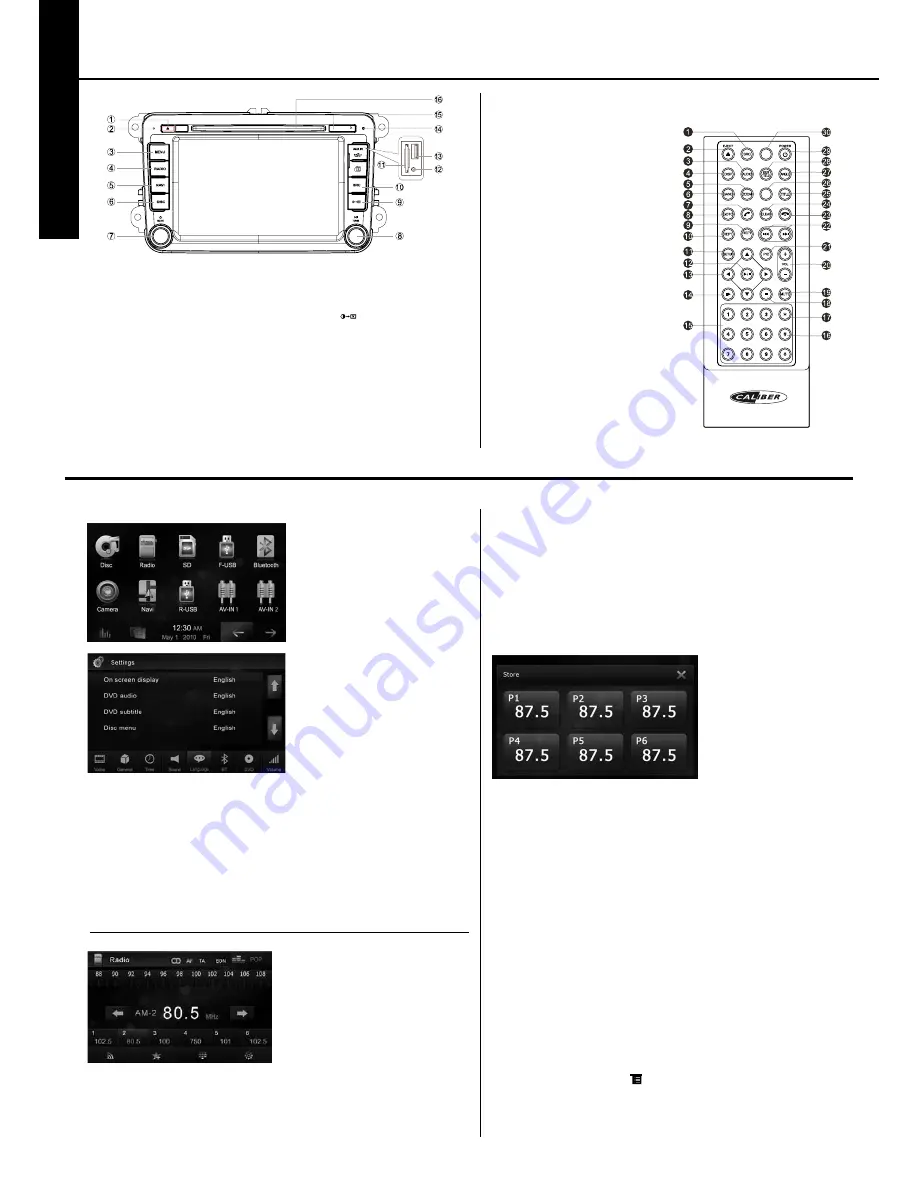
RDN 902BTi
PRZEWODNIK SZyBKIEGO STARTu
p
o
LS
ki
1. Przycisk [ ] : Wysuwanie dysku
2. Mikrofon
3. Przycisk [MENU]: Przełączanie do menu głównego
4. Przycisk [RADIO]: Przełączanie do trybu
radia/ przełącznik pasma
5. Przycisk [NAVI]: Przełączanie do trybu
nawigacyjnego
6. Przycisk [DISC]: Przełączanie do trybu
odtwarzania z płyty
7. Pokrętło [MUTE /
q
] :
Regulacja głośności (obracając pokrętło)
Wyciszenie (szybkie naciśnięcie pokrętła)
Wyłączanie urządzenia (długie naciśniecie pokrętła)
8. Pokrętło [TUNE /
12
] : Dostrajanie stacji
radiowej. Przeskakiwanie do poprzedniego/
następnego tytułu, rozdziału
lub ścieżki. Potwierdzanie wpisu lub wyboru.
Odtwarzanie/zatrzymywanie
9. Przycisk [ ]: Dostrajanie jasności ekranu
10. Przycisk [SRC]: przełączanie do następnego
dostępnego źródła
11. Czytnik kart SD/SDHC/MMC
12. AV-in jack
13. Port USB
14. Reset: Przywracanie ustawień domyślnych.
15. Czytnik karty mapy
16. Czytnik dysków
SETTINGS
NAVIGATION
1. Powrót do menu głównego.
2. Wysuwanie dysku
3. Wybór języka dialogu DVD
Wyświetlanie katalogu z muzyką
4. Wyświetlanie informacji
5. Przybliżenie
6. Wybór pasma radiowego
7. Wywoływanie
8. Przejście do wyszukiwania
9. Powtarzanie A–B
10. Powtarzanie odtwarzania
11. Menu ustawień
12. Odtwarzanie/Pauza/Enter
13. Przechodzenie kursorem do góry/ w
dół/ w lewo/ w prawo.
Góra/dół: Dostrajanie ręczne
14. Odtwarzanie w zwolnionym tempie
15. Przyciski numeryczne
16. Odtwarzanie losowe
17. Odtwarzanie intro
18. Zatrzymywanie odtwarzania
19. Wyciszanie dźwięku
20. Regulacja głośności
21. Ustawienia obrazu
22. Poprzedni/następny
Dostrajanie automatyczne
23. Rozłączanie
24. Czyszczenie informacji
25. Tytuł DVD
26. Menu DVD/PBC
27. Wybieranie kąta wyświetlania
Wyświetlanie katalogu filmów video
28. Wybór języka napisów DVD
Wyświetlanie katalogu obrazów
29. Włączanie urządzenia
30. Otwieranie menu ustawień EQ
5
Remote Control
Before using
1. Return to the home menu.
2. Eject the disc
3. Select DVD dialogue language
Show music catalog
4. Display information
5. Zoom
6. Select radio band
7. Call out
8. Goto search
9. A-B Repeat
10. Repeat playback
11. Setup menu
12. Play / Pause / Enter
13. Move the cursor up/down/left/right.
Up/down: Manual tuning
14. Slow playback
15. Numeric keys
16. Random playback
17. Intro playback
18. Stop playback
19. Mute the volume
20. Adjust volume
21. Image setting
22. Previous/Next
Auto tuning
23. Hang up
24. Clear information
25. DVD title
26. DVD menu / PBC
27. Select view angle
Show video catalog
28. Select DVD subtitle language
Show photo catalog
29. Unit power
30. Open EQ setting menu
EQ
MENU
SCN
RDM
A-B
:
otwieranie menu SoURCE
Nacisnąć przycisk [MENU] na przednim panelu
lub dotknąć obszaru w prawym górnym rogu
ekranu, aby wyświetlić menu SOURCE.
Wybór źródła odtwarzania
Otworzyć menu SOURCE i dotknąć żądanego
źródła lub wybrać źródło za pomocą kursora i
przycisków potwierdzenia.
Uwaga:
Wybór źródła odtwarzania oznacza wybranie
trybu pracy urządzenia, np. trybu DVD, radia,
kamery, etc.
Ustawianie daty/godziny
1. Dotknąć pola ustawień [Settings].
2. Dotknąć pola czasu [Time]. Wyświetli się
menu ustawiania daty/godziny.
• Ustawianie daty
1. Na ekranie dotknąć pola daty [Date].
Wyświetli się podmenu.
2. Dotknąć
q
/
p
aby ustawić rok,
miesiąc i dzień.
3.Dotknąć pustego obszaru, aby zamknąć
podmenu.
• Ustawianie trybu zegara
1. Kilkakrotnie dotknąć pola trybu zegara [Clock mode], aby wybrać tryb dwunasto- [12Hr] lub
dwudziestoczterogodzinny [24Hr].
• Ustawianie godziny
1. Dotknąć pola czasu [Time].
2. Dotknąć godziny na ekranie, aby otworzyć podmenu.
3. Dotknąć
q
/
p
aby ustawić godzinę i minutę.
4. Dotknąć pustego obszaru, aby zamknąć podmenu.
Wskazówka:
Po ustawieniu daty/godziny dotknąć obszaru w lewym górnym rogu ekranu, aby wyjść z menu
ustawień.
Wybieranie radia jako źródło odtwarzania
Nacisnąć przycisk [RADIO] na przednim panelu lub
nacisnąć pola [Radio] w menu SOURCE.
wybieranie pasma radiowego
Nacisnąć przycisk pasma [BAND] na pilocie lub
dotknąć ikony BAND na interfejsie użytkownika,
aby wybrać pasmo radiowe spośród FM1, FM2,
FM3, AM1 i AM2.
DoSTRAJANIE
Dostrajanie automatyczne
Dotknąć i przytrzymać ikonę [
A
] / [
D
] na interfejsie użytkownika przez dłużej niż 2 sekundy, aby
wyszukać stacji o niższym/wyższym zakresie częstotliwości. Aby zatrzymać wyszukiwanie,
powtórzyć powyższą czynność lub nacisnąć inny przycisk z funkcją radia.
Uwaga:
Po odebraniu sygnału stacji wyszukiwanie zatrzymuje się i odtwarzana jest dana stacja.
Dostrajanie ręczne
Podczas dostrajania ręcznego częstotliwość będzie zmieniana stopniowo. Przekręcać
pokrętło [TUNE] na przednim panelu lub dotknąć ikony [
A
] / [
D
] na interfejsie
użytkownika, aby dostroić stację o niższym/wyższym zakresie częstotliwości.
USTAwIENIA FABRyCZNE STACJI
W urządzeniu skonfigurowano 5 pasm FM1, FM2, FM3, AM1, AM2 a w każdym z nich
zapisano 6 stacji. Urządzenie może zatem przechowywać w pamięci łącznie 30 stacji.
Automatyczne wyszukiwanie stacji
Nacisnąć pokrętło [TUNE] na przednim panelu, aby automatycznie wyszukać stacji o
najsilniejszym sygnale w paśmie FM lub AM.
Zapisywanie ręczne
1. Dostroić żądaną stację.
2. Dotknąć [
D
0
].
3. Dotknąć jednego z kanałów
od P1 do P6, aby zapisać
wybrane pasmo.
Dostrajanie ustawionych
fabrycznie stacji
1. Wybrać stację.
2. Dotknąć jednego z ustawio
-
nych fabrycznie kanałów (1 do
6) w górnej części ekranu.
wyszukiwanie lokalne
Dotknąć ikony [LOC] i wybrać radio lokalne lub regionalne. Gdy ikona [LOC] podświetli
się na czerwono, wykrywane będą wyłącznie stacje o dostatecznie silnym sygnale.
wybór EQ
Dotknąć ikony EQ w prawym górnym rogu ekranu, aby wejść w menu equalizera.
PoDSTAwowE FUNKCJE RDS
Dostępność serwisu RDS może się zmieniać w zależności od strefy. Prosimy zrozumieć,
że jeśli serwis RDS nie jest dostępny w Państwa strefie, funkcja RDS również nie będzie
dostępna.
Tryb AF
Nacisnąć pole funkcji [AF] na górnym pasku, aby włączyć/wyłączyć funkcję AF. Pole
funkcji AF świeci się na zielono: Funkcja AF jest aktywna.
Tryb TA
Nacisnąć pole funkcji [TA] na górnym pasku, aby włączyć/wyłączyć funkcję TA. Gdy
funkcja TA jest włączona, wskaźnik TA świeci się na zielono. Gdy odbierany jest komuni
-
kat drogowy, urządzenie tymczasowo przełącza się do trybu dostrajania (bez względu na
aktualnie wybrany tryb) i nadaje komunikat przy głośności ustawionej dla funkcji TA. Po
zakończeniu komunikatu urządzenie przełącza się z powrotem do poprzedniego trybu
i ustawienia głośności. Jeśli funkcja TA jest włączona, odbieranie i zapisywanie funkcji
SEEK, SCAN i AMS jest możliwe wyłącznie, gdy kod identyfikacji programu drogowego
(TP) również jest odbierany.Funkcja EON (informacje o programach innej stacji) jest
domyślnie włączona.
REGULACJA USTAWIEŃ RDS
1. W menu radia dotknąć przycisku [ ]. Pojawi się menu opcji.
2. Dotknąć opcji, aby zmienić ustawienia.
∙ [RDS]: aby włączyć lub wyłączyć funkcję RDS.
∙ [CT]: aby włączyć lub wyłączyć funkcję synchronizacji czasu zegara.
∙ [TA VOL]: Dotknąć [
a
] lub [
d
] aby ustawić głośność komunikatu drogowego.
∙ [PTY List]: aby ustawić kod parowania.
PoDSTAwowE FUNKCJE
TRyB RADIA
4
Front Panel
1. [ ] Key: Eject disc
2. Microphone
3. [MENU] Key: Switch to the main menu
4. [RADIO] Key: Switch to the Radio source/ Band switch
5. [NAVI] Key: Switch to the navigation mode.
6. [DISC] Key: Switch to the disc source
7. [ MUTE / ] Knob:
Adjust volume (rotate)
Mute (short press)
Turn off the unit (long press)
8. [ TUNE / ] Knob: Tune for radio station
Skip to the previous or next title, chapter or track
Play/Pause
9. [ ] Key: Adjust screen brightness
10. [SRC] Key: switch to next available source
11. SD/SDHC/MMC card slot
12. AV-in jack
13. USB connector
14. Reset: Load the original settings.
15. Map card slot
16. Disc slot
Before using
Notice:
The graphic in this manual is for reference
only, and may be different from that in real
unit. Reference to real unit is suggested.
9
Local Seeking
Touch the [LOC] icon on the top bar of the screen to choose the Radio Local on or off.
EQ Selection
Touch the [
] icon on the top right of the screen to enter the Equalizer menu.
RDS Basics
RDS service availability varies with areas. Please understand if RDS service is not available in
your area, the following service is not available.
AF Mode
AF (Alternative Frequency): When the radio signal strength is poor, enabling the AF function will
the current station but with stronger signal strength.
Touch [AF] on the top bar to turn on/off AF function.
AF turns green: AF function is activated.
TA Mode
Touch [TA] on the top bar to turn on/off TA function.
When TA mode is turned on, the TA indicator will turns green.
When traffic announcement is received, the unit will temporarily switch to the tuner mode
(regardless of the current mode) and begin broadcasting the announcement at TA volume level.
EON default is on.
Adjust RDS Settings
1. In Radio menu, touch [
].
The option menu appears.
2. Touch an option to change the setting.
∙ [RDS]: to turn on or off “RDS” function.
∙ [CT]: to turn on or off “Clock Time” synchronization function.
∙ [TA VOL]: Touch
[ ] or [
volume.
∙ [PTY List]: to set paring code.
Radio mode






























