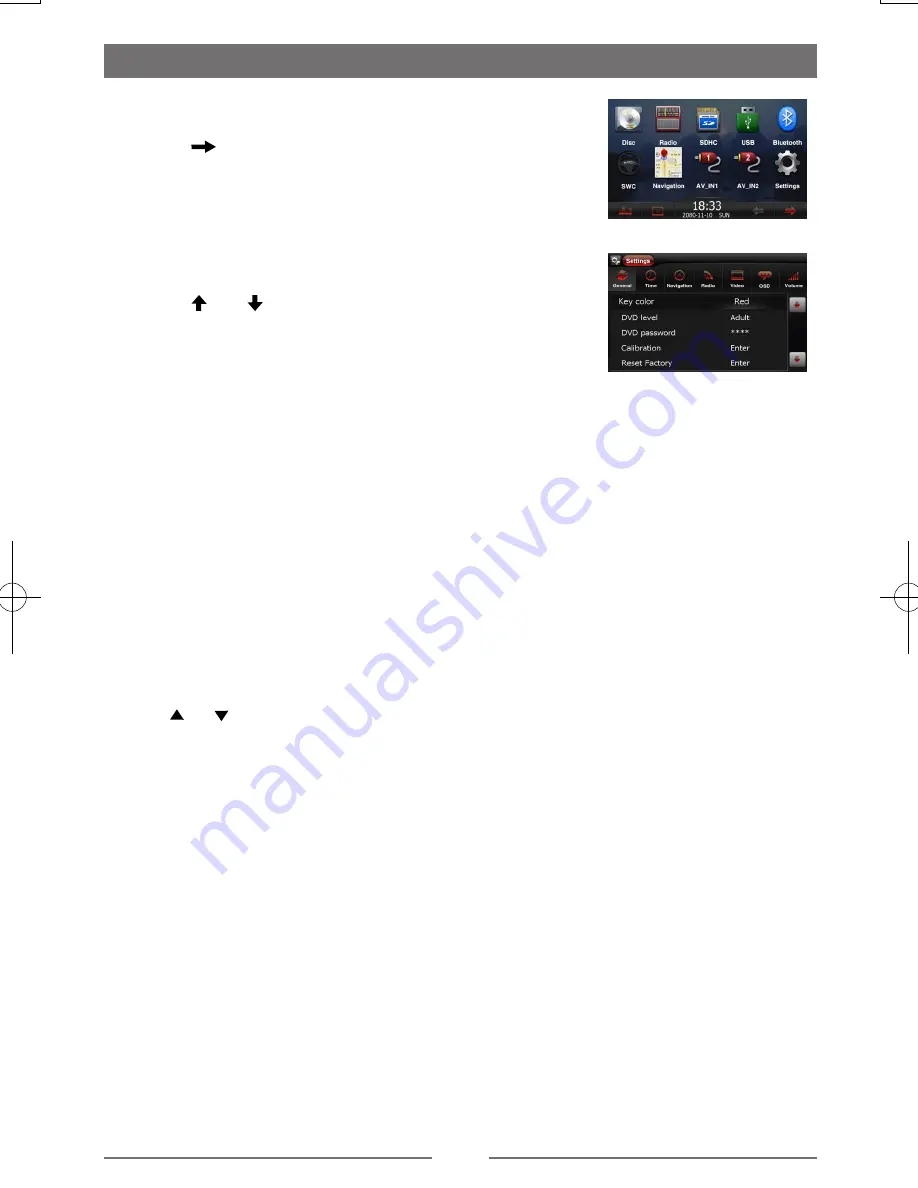
17
Display System
1. Touch the upper left corner to display main menu.
2. Touch [
] in the nether right corner of the screen.
The second main menu is displayed.
3. Touch [Settings].
The settings menu is displayed.
General Settings
1. Touch [General], if necessary.
2. Touch [ ] or [ ] to highlight a setting.
3. Touch on the option to display/select an option.
4. Touch blank area of the screen to exit.
•
Key color
Repeatedly press the control bar on the screen to select the key color.
•
Rating
The unit has some watching level as followings:
(1) Kid safe: A movie rating that is condign to children.
(2) G: A movie rating that allows admission to persons of all ages.
(3) PG: A movie rating that allows admission of persons of all ages but suggests parental
guidance in the case of children.
(4) PG-13: A movie rating that allows admission of persons of all ages but
suggests parental guidance in the case of children under the age of 13.
(5) PG-R: PG-related.
(6) R: A movie rating that allows admission only to persons of a certain age, usually 17, unless
accompanied by a parent or guardian.
(7) NC-17: A movie rating that allows admission to no one under the age of 17.
(8) Adult: A movie rating that is condign to the adult only.
Touch [ ] / [ ] to select.
Procedures of changing the rating:
1. Enter password to unlock the parental lock.
Locate the cursor on the ‘password’ option, touch the ‘Password’ option directly to open the
onscreen keypad, touch the numeric buttons to enter your password and then confirm.
2. Change the rating
Select an appropriate rating from the ‘rating’ list.
3. Close the parental lock
Repeat the operation of the first step to enter a 4-digit password (old or new) and then confirm.
The parental lock is closed.
•
DVD password
Some DVD discs have built-in parental lock which prevents children to watch some scenes as
force or eroticism especially.
The original password of the unit is null. You should set a new password ASAP.
Method of changing password:
1. Touch [DVD password] directly to open the onscreen keypad, touch the numeric buttons to
enter your password (original password for the first time) and then confirm.
2. Repeat the operation above to enter a new 4-digit password and then confirm. The new
password becomes effective and the parental lock is closed.
Setup



























