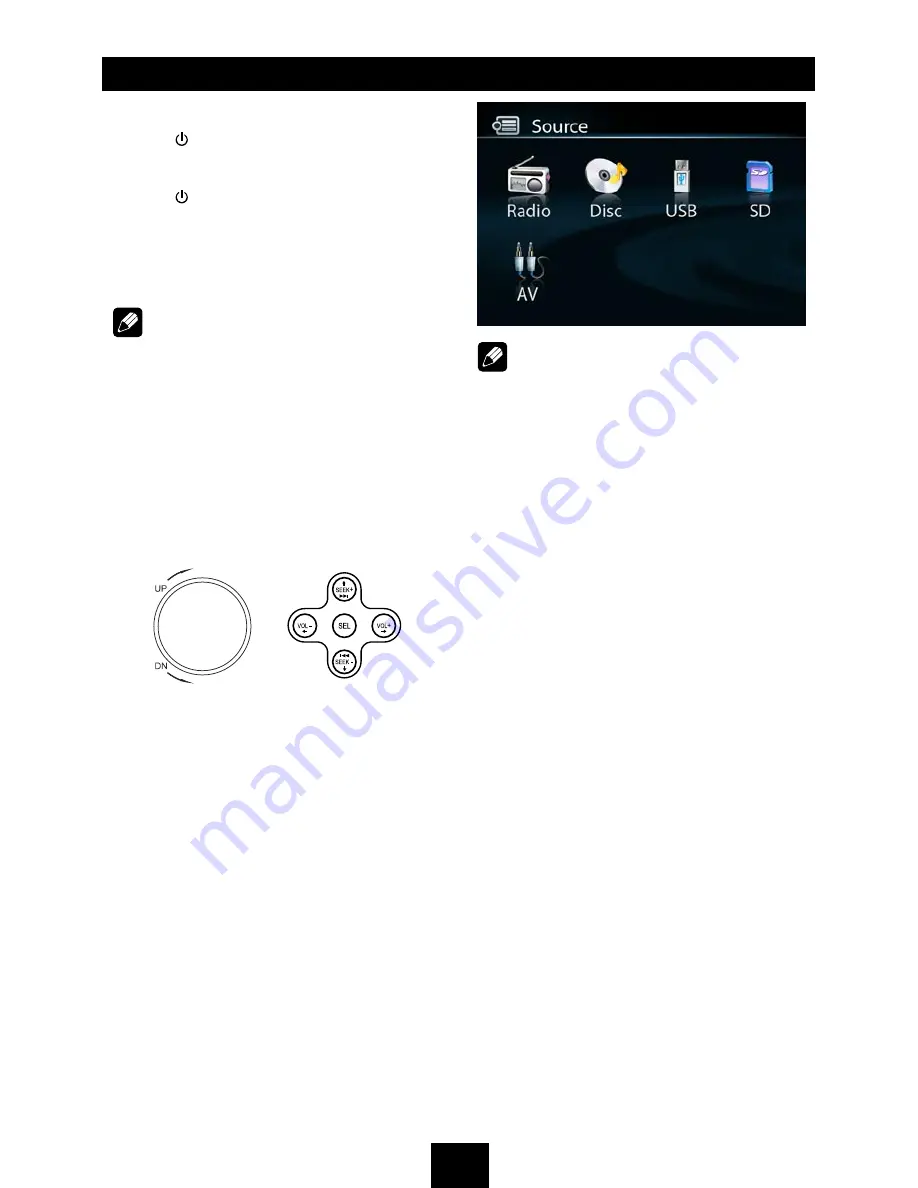
7
Basic Operations
Turn on/off the Power
1. Press to turn on the unit.
The unit goes back to the last status after
power on.
2. Press again to power off.
Mute
Press the
MUTE
button
to cut the sound.
Note:
• Doing the operation above again or
adjusting volume will release muting.
• Mute icon appears on the TFT during
muting.
Adjust the Volume
Rotate the knob on the panel or press VOL +/-
on the remote control to increase or decrease
the volume.
The adjustable range of volume is 0 to 39.
Playing Source Selection
Method 1
Short press the
SRC
button on the panel
or remote control to cycle through all the
available sources.
Method 2
In any mode, long press the
SRC
button on
the panel or remote control to enter main
source menu, then use navigate button to
select the desired mode, and press
OK
to
confirm.
Note:
• When some devices are not ready, they
cannot be selected.
• You should stop switching when the playing
source you desired has been selected and
wait for some seconds, the unit will auto
enter the playing source mode you have
selected.
When Parking Brake Applied
1. If 'PRK SW' cable is connected to hand
brake switch, the video display of the TFT
monitor will be controlled by driving status,
system setup and input video sources.
2. When the car is moving ahead, if the
video disc is played, the screen appears
“WARNING: Engage Parking Brake to View
Video”. The above warning screen will
prevent the driver watching images. The
passengers at the rear seats can watch
normally.
When Reverse Driving
If the rear view video camera is connected,
the unit automatically switches to CAMERA
source during reverse driving. The unit returns
to the original work mode after the reverse
driving is done.
Summary of Contents for MCD771
Page 26: ......
Page 27: ...CLASS 1 LASER PRODUCT ...























