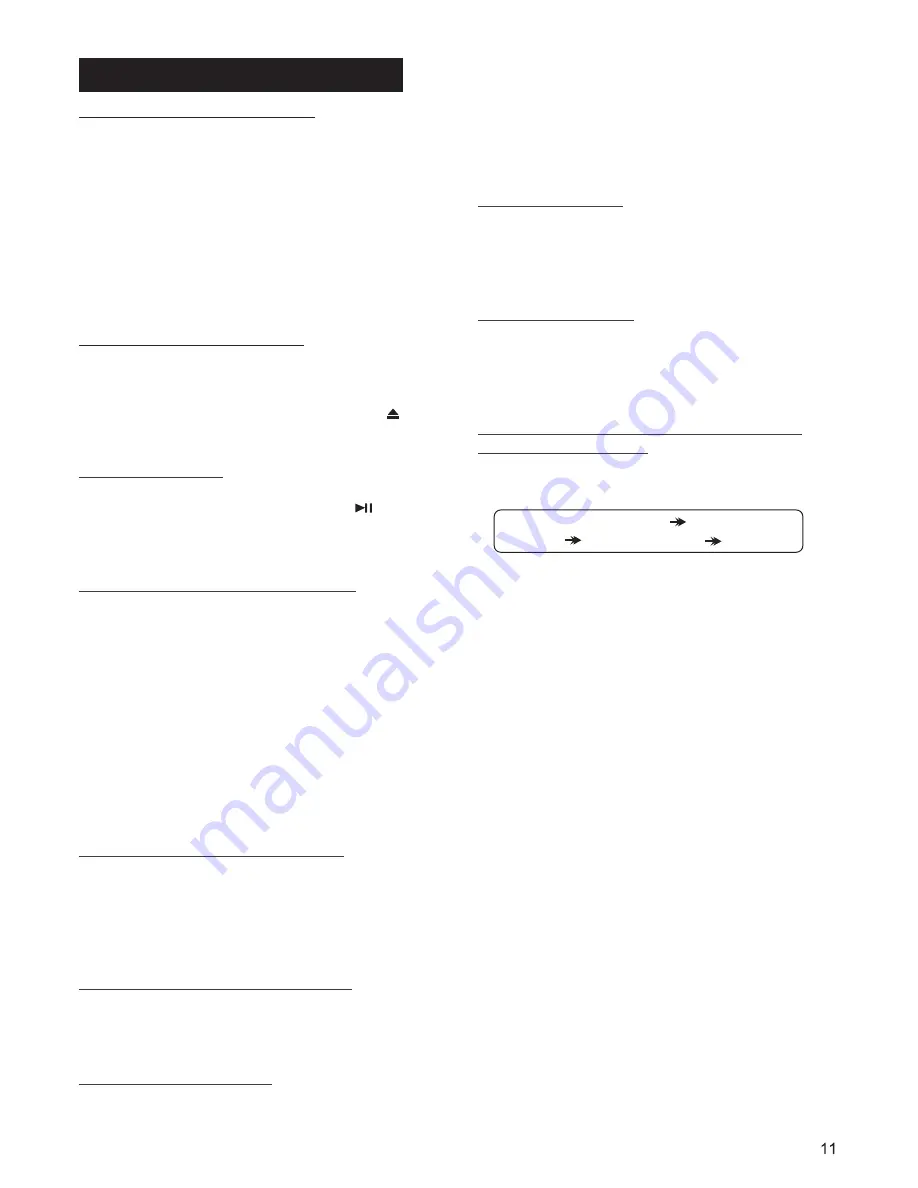
CD/MP3/WMA DISC OPERATIONS
Switching to CD/MP3 mode
Loading/Removing a Disc
1. If there is no CD/MP3 disc inserted in the
player:
Gently insert a CD/MP3 disc with the
printed side facing up into the disc slot until
you feel some resistance. The disc is draw
into the driver automatically. The CD/MP3
playback begins.
2. If a CD/MP3 disc is already inserted in
the player, press
button to switch to
the CD/MP3 mode.
1. Insert a disc into the disc slot with the
printed side facing upward, the player will
play the disc automatically.
2.To eject the disc, press the
(
)
button.
MODE
EJECT
Playing/Pausing
Playing the previous/ next track
Playing forward and backward
Playing the 10 track up or down
Introduction playback
In media (CD/MP3/WMA /USB/SD/ MMC or
A2DP) playback mode, press the
button
to interrupt the play back.
Press again to resume the playback.
- In media (CD/MP3/WMA /USB/SD/ MMC
or A2DP) playback mode, briefly press the
button to play the next track.
-
, briefly press the
button to play the previous track.
ress the
button to play the current track
from the beginning
.
In CD or MP3/WMA file playback process,
press and hold the
button to fast
forward or fast reverse. Release the
buttons when the desired location is found,
and normal play
starts.
In CD or MP3/WMA file playback process,
press the
,
button to play the
previous or next 10 track or file.
You can play the beginning of each track or
file for 10 seconds on the current disc in
5 (-10) 6 (+10)
:
9
9
:
9
When played time of the current track or
file is less than 2 seconds
- When played time is more than 2 seconds,
p
of the current track or
file
or
back
sequence.
In CD or MP3/WMA file playback, briefly
press the
button to play the first 10
seconds segment of each one of current
disc. Press again to stop scanning and play
the currently selected track or file.
In CD or MP3/WMA file playback, briefly
press the
button to
Press again to stop repeat
playback and resume normal playback.
In CD or MP3/WMA file playback, briefly
press the
button to
You can access 3 different types of track
search modes for MP3/WMA format:
File number search
File name
search
Folder search
Exit
a) In playback of files with MP3 or WMA
format, press the
button once to
access the file number search mode which
allow you to quickly find a specific MP3/
WMA title by its serial number, and the
“00
”
You can select a file directly, after
entering file number search mode.
Rotate the volume control to select the
number of your favorite file with high speed.
Finally press
button to
confirm and play the selected file.
SCN
RPT
SHF
File number search mode:
AMS
BAND (ENTER)
The file name search mode:
Repeat playback
Random playback
Select the track or file for playback in
MP3 or WMA format
*-----
*******
continuously play
the current track.
play all tracks or
files of the disc in random sequence. Press
again to cancel random playing.
will be shown on the LCD display.
b)
This file name search function requires only
three character as search keyword, it will
allow you to quickly find an MP3 title by its
name.
a) To access this feature, press the
button twice, the “A
” will be shown
on the LCD display and the first character
(“A”) will be blinking.
b)Then change the blinking character by
rotating the volume control. The character
will be changed from “A” through “Z” and “0”
through “9” in the order of A~Z and 0~9.
AMS




















