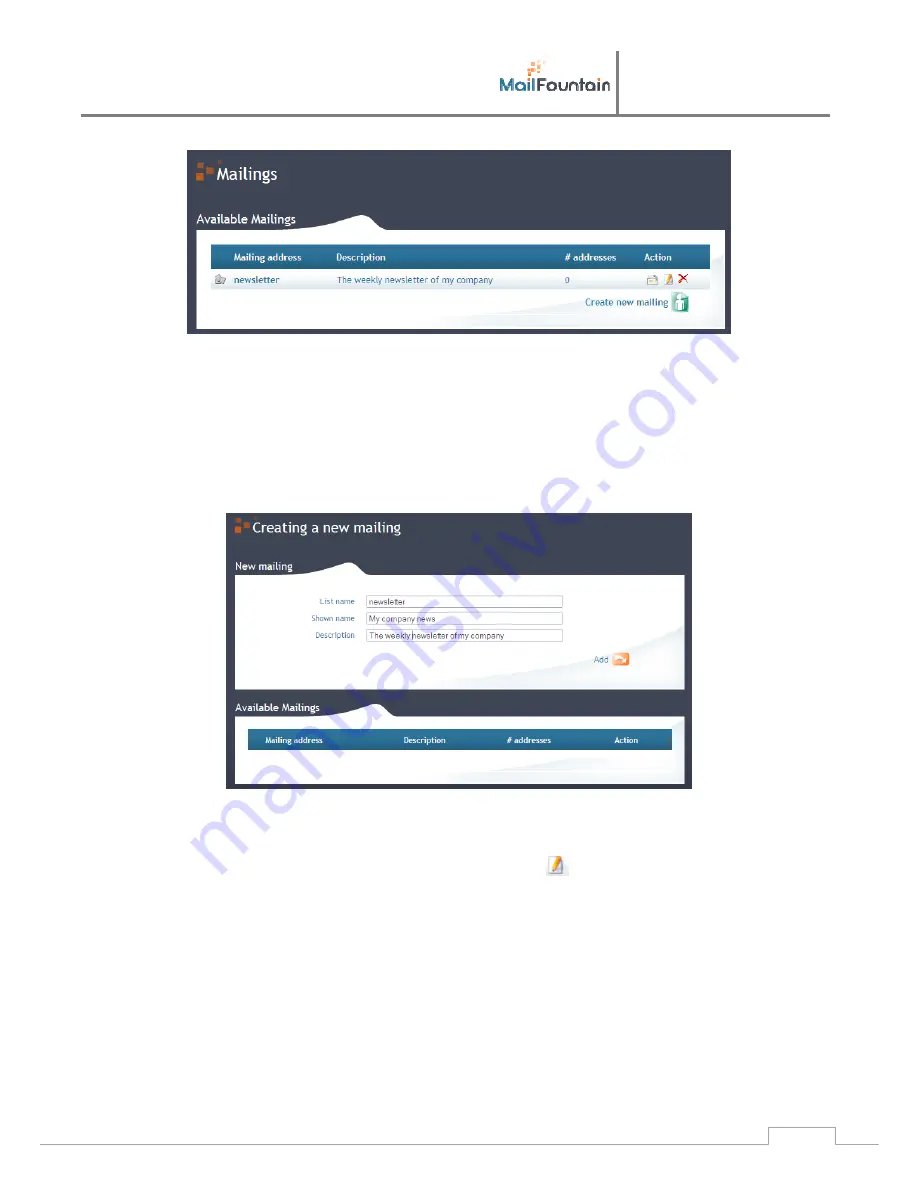
User
manual
S100, S200, M500
22
In
the
bottom
right
of
this
list
click
on
Create new mailing
.
A
form
«
Creating a new mailing
»
will
show
up
with
3
fields
to
fill:
‐
The
list name
must
be
the
same
format
as
a
prefix
of
e
‐
because
it
will
be
the
identity
of
the
list
during
the
send.
Furthermore,
it
must
not
correspond
to
any
existing
account,
alias
or
redirection.
Example:
newsletter
(the
identity
of
mailing
will
be
«
newsletter@my
‐
company.biz»).
‐
The
Show name
is
the
name
that
will
be
displayed
as
the
sender
just
before
the
e
‐
address
of
the
mailing.
‐
His
description
is
free
and
only
appears
at
the
level
of
the
mailing.
Once
the
mailing
is
created,
you
can
change
settings
and
affect
mainly
the
rights
to
each
user.
6.5.2
Edit settings for a mailing
To
edit
the
user
rights
of
a
mailing,
you
must
click
on
the
icon
editing
in
the
mailing
list.
Two
other
important
parameters
are
available:
Sending
an
e
‐
confirmation
avoids
a
mailing
is
sent
inadvertently.
Indeed,
as
we
shall
see,
it
is
extremely
easy
and
fast
way
to
send
a
mailing.
The
consequences
of
an
error
handling
can
be
important
(for
example:
send
a
confidential
document
to
tens
of
thousands
of
people
on
a
simple
e
‐
sending
error).
Therefore,
by
default,
MailFountain
will
return
to
the
issuer
of
mailing
a
confirmation
before
proceeding
to
send
the
mailing
to
the
targets.
And
finally
it
is
possible
to
define
who
will
receive
the
replies
to
a
mailing.
By
default,
this
is
the
postmaster
account,
but
you
can
choose
another
account.

















