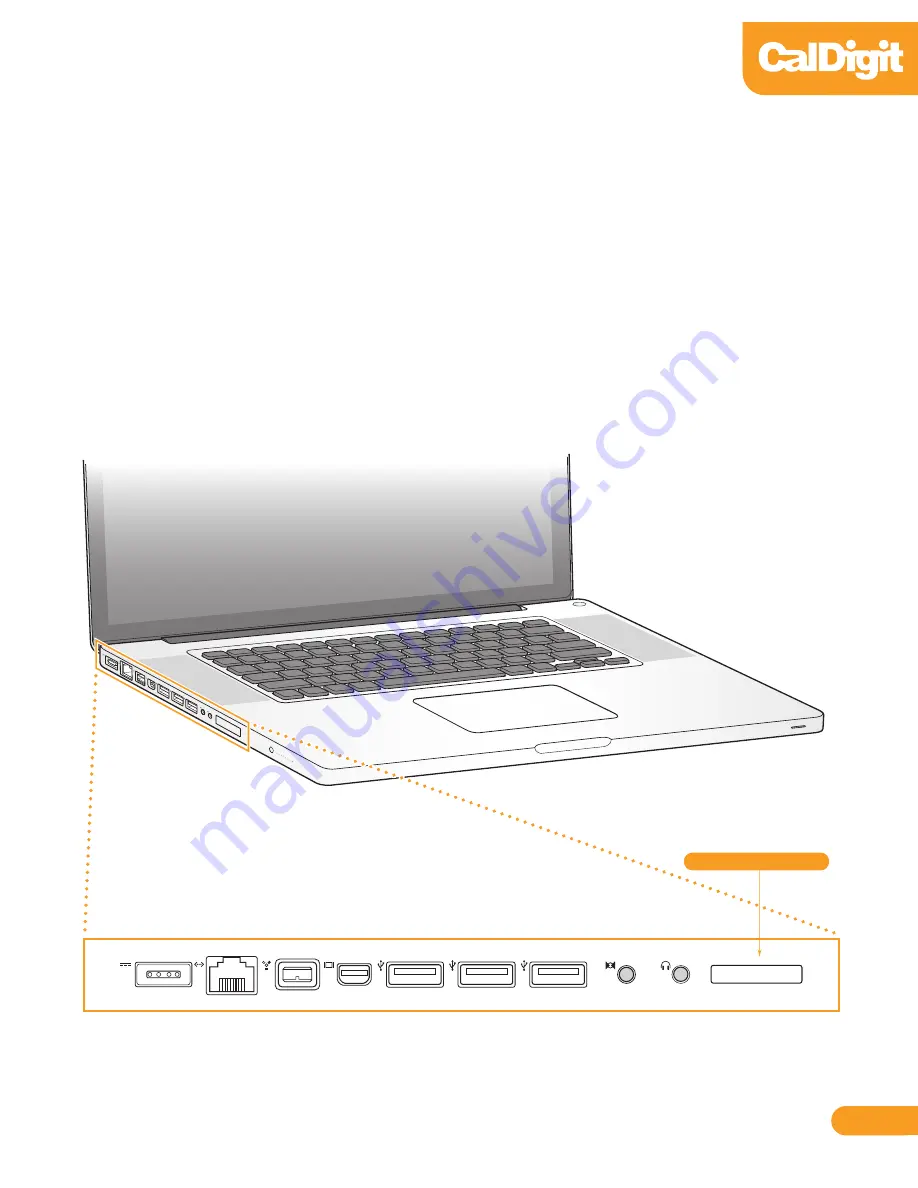
Installing the CalDigit SuperSpeed ExpressCard for Laptop
Make sure the CalDigit SuperSpeed ExpressCard for Laptop drivers are installed, see the
Driver Installation section of the manual for more details.
To install the CalDigit SuperSpeed ExpressCard for Laptop, we recommend the laptop is
turned off, but it is not required.
Insert the CalDigit SuperSpeed Express Card for Laptop in the ExpressCard/34 slot by
sliding it in until it locks into place.
1
2
3
07
FireWire 800
®
Expresscard 34















