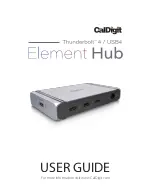8
NOTE
Some Windows PC manufacturers have decided to restrict functionality on their
Thunderbolt 3 and USB-C ports, such as charging and monitor compatibility. Check to
see if your PC supports a monitor.
TBT4, TBT3 & USB4 PC
Intel TBT3 Macs
Apple M1 Macs
USB-C 10Gb/s PC
(DP 1.4)
USB-C 5Gb/s PC
(DP 1.2)
4K 30Hz
✓
✓
✓
✓
✓
4K 60Hz
✓
✓
✓
✓
5K 60Hz Thunderbolt
Display
✓
✓
✓
6K 60Hz Apple Pro
Display XDR
✓
✓
✓
8K 30Hz
✓
Daul 4K 60Hz
✓
✓
iPad Pro
iPad Air (4th Gen)
ChromeBook
Windows Tablet
4K 30Hz
✓
✓
✓
✓
4K 60Hz
✓
5K 60Hz Thunderbolt
Display
6K 60Hz Apple Pro
Display XDR
8K 30Hz
Daul 4K 60Hz
Monitor
Compatibility
You can connect up to two external monitors to the Element Hub via the
spare Thunderbolt 4 ports, as long as your laptop will support two monitors.
This can either be achieved by directly connecting a Thunderbolt 3 or USB-C
monitor to the spare Thunderbolt 4 ports on the Element Hub.
Alternatively if you want to connect a HDMI or DisplayPort monitor you can
use a USB-C to HDMI or USB-C to DisplayPort Adapter (Sold separately).
Apple M1 based laptops only support one external display.