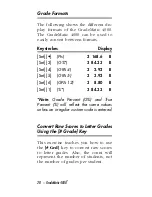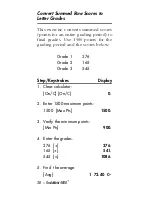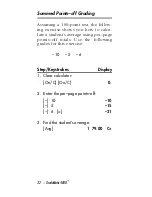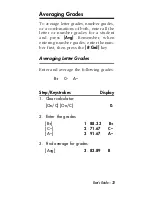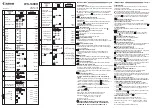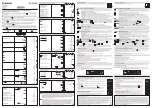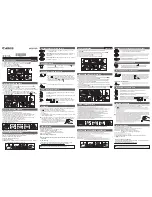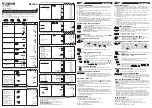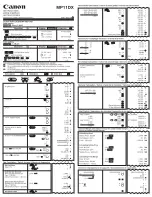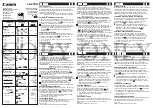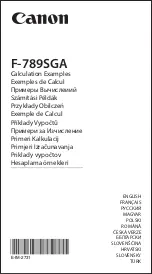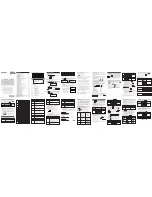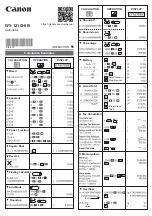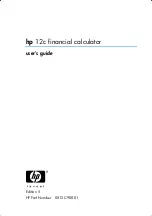dent earned an A– and you want it to
have a weight factor of 5, you would
e n t e r :
[A–] 5 [Wt]
.
Automatic Grade We i g h t i n g
This method saves keystrokes and time
by using the semi-permanent weight
table. You can use this table to assign
weight values for up to ten (10) grades.
Once this table is set up, each grade
e n t e red is automatically weighted with
the corresponding weight value. It is
important to remember that while aver-
aging a student’s grades, you must
always enter the grades in the same
order the weight values were assigned.
For example, if the first grade on the
table re p resents homework scores and
accounts for 20% of the overall grade,
while entering the student’s grades, you
will always enter the homework score
first so that it is weighted corre c t l y .
Otherwise the grade will not re c e i v e
the correct weight factor.
N o t e :
To clear the weight table, turn the cal -
culator off by pressing the
[ O ff ]
k e y.
3 6 – GradeMatic 4000
™