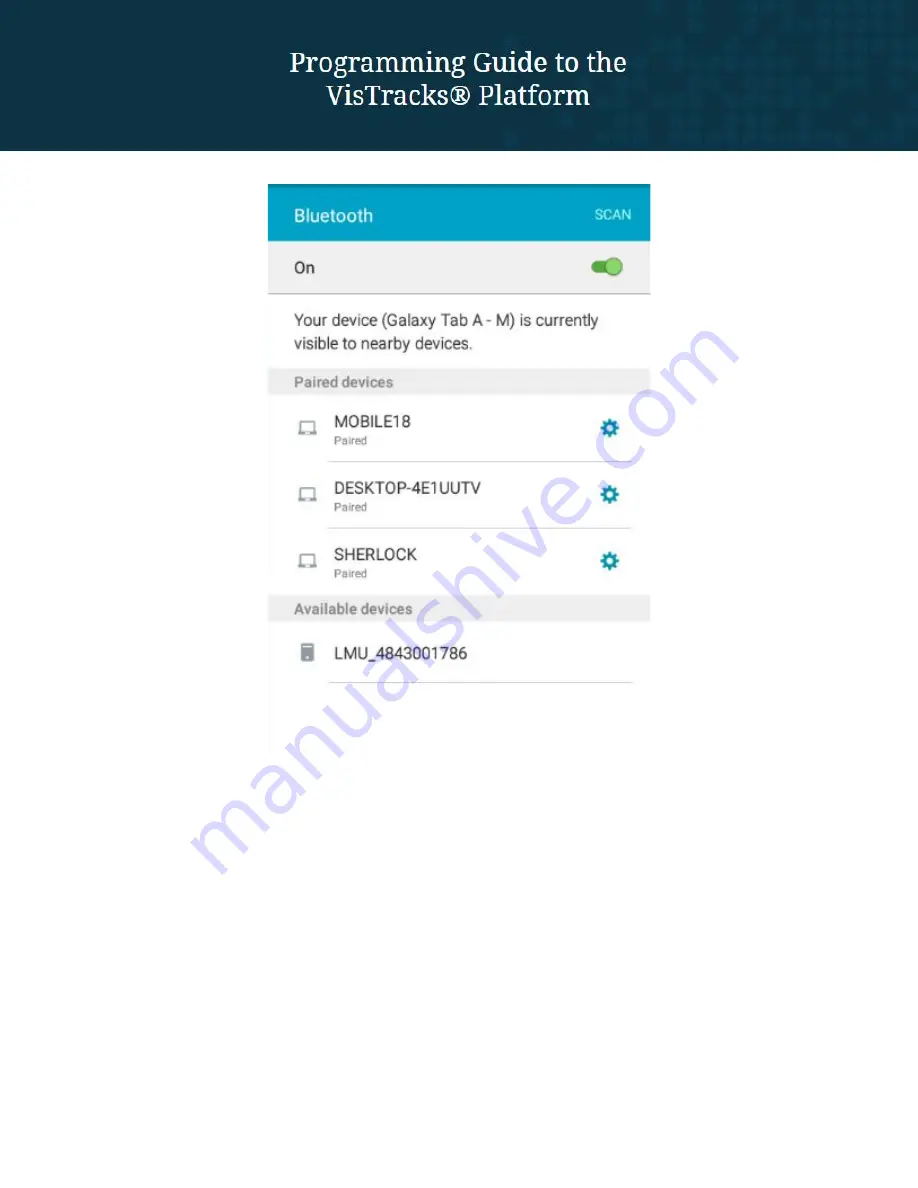
3. Tap on the “LMU_4843001786” device (in the example above), then the device goes into
pairing mode and the “Pairing…” message is displayed.
4. By default the CalAmp device does not require any PIN configurations. After a few
seconds, the pairing process should complete, and “LMU_4843001786” will appear in
the list of “Paired Devices.”
Summary of Contents for 4230
Page 6: ...Tap on the Next button...










