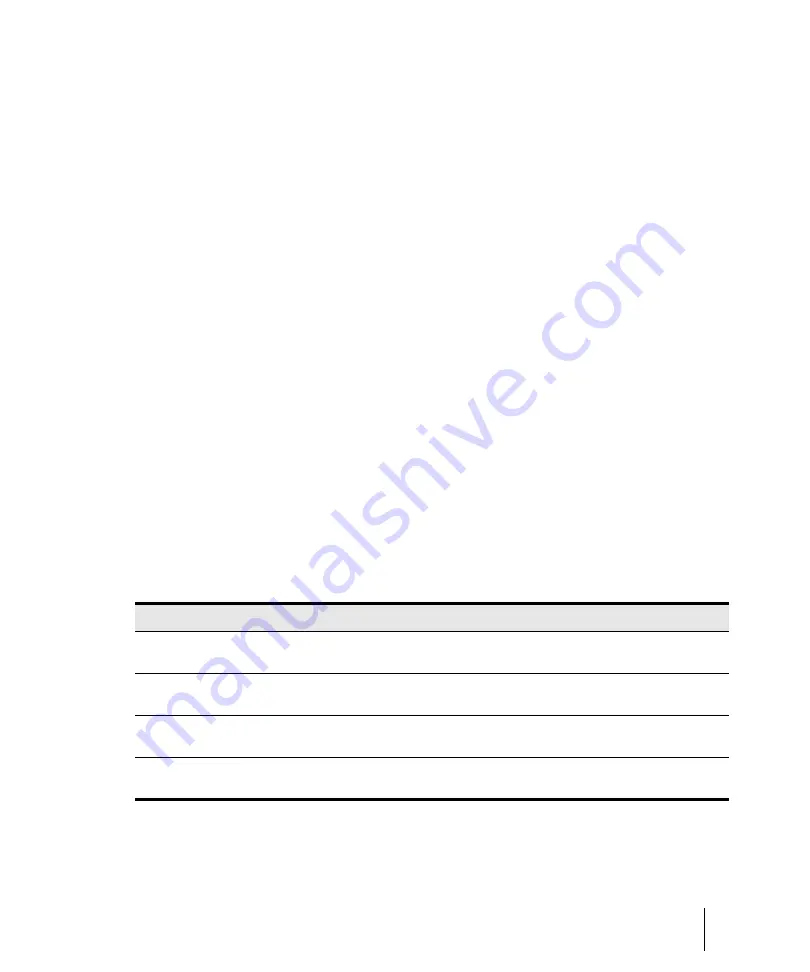
901
Metering
Mixing
To show or hide individual meters on tracks or buses
• Right-click the track or bus to display the pop-up menu, and check or uncheck the appropriate
show meter option.
See also:
“Changing the meters’ display”
Changing the meters’ display
You control the range and kind of units that the various meters display in the Track view, Track
Inspector and Console view. The meters in each view can be configured independently.
You also have the option of using segmented or non-segmented meters, and you can customize the
color of non-segmented meters.
To configure Track view meters
Click the Track view
Options
menu, point to
Meter Options
and select the desired settings on the
submenu.
To configure Track Inspector meters
Click the
Display
button at the bottom of the Track Inspector, point to
Module Options > Meters
and select the desired settings on the submenu.
To configure Console view meters
Click the Console view
Options
menu, point to
Meters
and select the desired settings on the
submenu.
The following meter settings are available:
Menu option
What it does
Horizontal Meters (Track view
only)
Choose this option to display the Track view meters horizontally instead of
vertically.
Vertical Meters (Track view only) Choose this option to display the Track view meters vertically instead of
horizontally.
Show Numeric Peak Values
(Track view only)
Choose this option to display peak values in each track header next to the
Input Echo
Show Track Peak Markers
(Track view only)
Table 166.
Summary of Contents for sonar x3
Page 1: ...SONAR X3 Reference Guide...
Page 4: ...4 Getting started...
Page 112: ...112 Tutorial 1 Creating playing and saving projects Saving project files...
Page 124: ...124 Tutorial 3 Recording vocals and musical instruments...
Page 132: ...132 Tutorial 4 Playing and recording software instruments...
Page 142: ...142 Tutorial 5 Working with music notation...
Page 150: ...150 Tutorial 6 Editing your music...
Page 160: ...160 Tutorial 7 Mixing and adding effects...
Page 170: ...170 Tutorial 8 Working with video Exporting your video...
Page 570: ...570 Control Bar overview...
Page 696: ...696 AudioSnap Producer and Studio only Algorithms and rendering...
Page 720: ...720 Working with loops and Groove Clips Importing Project5 patterns...
Page 820: ...820 Drum maps and the Drum Grid pane The Drum Grid pane...
Page 848: ...848 Editing audio Audio effects audio plug ins...
Page 878: ...878 Software instruments Stand alone synths...
Page 1042: ...1042 ProChannel Producer and Studio only...
Page 1088: ...1088 Sharing your songs on SoundCloud Troubleshooting...
Page 1140: ...1140 Automation Recording automation data from an external controller...
Page 1178: ...1178 Multi touch...
Page 1228: ...1228 Notation and lyrics Working with lyrics...
Page 1282: ...1282 Synchronizing your gear MIDI Machine Control MMC...
Page 1358: ...1358 External devices Working with StudioWare...
Page 1362: ...1362 Using CAL Sample CAL files...
Page 1386: ...1386 Troubleshooting Known issues...
Page 1394: ...1394 Hardware setup Set up to record digital audio...
Page 1400: ...1400 MIDI files...
Page 1422: ...1422 Initialization files Initialization file format...
Page 1463: ...1463 Misc enhancements New features in SONAR X3...
Page 1470: ...1470 Comparison...
Page 1518: ...1518 Included plug ins Instruments...
Page 1532: ...1532 Cyclone Using Cyclone...
Page 1694: ...1694 Beginner s guide to Cakewalk software Audio hardware sound cards and drivers...
Page 1854: ...1854 Preferences dialog Customization Nudge Figure 518 The Nudge section...
Page 1856: ...1856 Preferences dialog Customization Snap to Grid Figure 519 The Snap to Grid section...
Page 1920: ...1920 Snap Scale Settings dialog...
Page 2042: ...2042 View reference Surround panner...






























