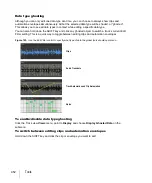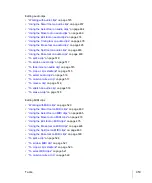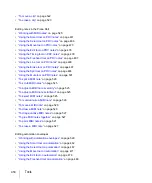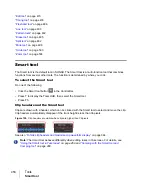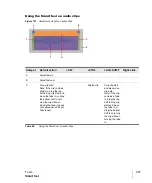450
Tools
To temporarily invoke a tool
While using a specific tool, you can temporarily invoke another tool by holding down the new tool’s
keyboard shortcut. Release the shortcut to switch back to the previously selected tool.
For example, if you are using the Move tool and need to select some notes, press and hold down the
F6 key (shortcut for the Select tool), make a selection, then release the F6 key to return to the Move
tool.
For a list of tool shortcuts, see
“Using keyboard shortcuts to select tools”
Hotspots and modifier keys
Clips, note events, envelopes and AudioSnap transients have different “hotspots”. That is, a tool
may do something different depending on where you click. As you move the mouse pointer, the
current hotspot is shown as a shaded rectangle.
A modifier key, such as CTRL, ALT or SHIFT, may also be used in some cases to extend a tool’s
function.
See:
“Selecting the data type to edit”
Selecting the data type to edit
Use a track’s Edit Filter control to specify the type of data you want to edit.
Figure 124.
Use the Edit Filter control to specify what type of data the global tools should operate on.
A.
Edit Filter
The following data types can be selected:
•
Clips.
The selected tool operates on clips.
•
Audio Transients.
The selected tool operates on audio transients (only available for audio
tracks).
•
Notes.
The selected tool operates on MIDI Note events (only available for MIDI and Instrument
tracks).
•
Track Automation.
The selected tool operates on track automation envelopes, including
ProChannel, Arpeggiator, plug-in parameters and MIDI continuous controllers (CCs). Select the
desired automation parameter from the submenu. Color-coded squares and bold text are used to
A
Summary of Contents for sonar x3
Page 1: ...SONAR X3 Reference Guide...
Page 4: ...4 Getting started...
Page 112: ...112 Tutorial 1 Creating playing and saving projects Saving project files...
Page 124: ...124 Tutorial 3 Recording vocals and musical instruments...
Page 132: ...132 Tutorial 4 Playing and recording software instruments...
Page 142: ...142 Tutorial 5 Working with music notation...
Page 150: ...150 Tutorial 6 Editing your music...
Page 160: ...160 Tutorial 7 Mixing and adding effects...
Page 170: ...170 Tutorial 8 Working with video Exporting your video...
Page 570: ...570 Control Bar overview...
Page 696: ...696 AudioSnap Producer and Studio only Algorithms and rendering...
Page 720: ...720 Working with loops and Groove Clips Importing Project5 patterns...
Page 820: ...820 Drum maps and the Drum Grid pane The Drum Grid pane...
Page 848: ...848 Editing audio Audio effects audio plug ins...
Page 878: ...878 Software instruments Stand alone synths...
Page 1042: ...1042 ProChannel Producer and Studio only...
Page 1088: ...1088 Sharing your songs on SoundCloud Troubleshooting...
Page 1140: ...1140 Automation Recording automation data from an external controller...
Page 1178: ...1178 Multi touch...
Page 1228: ...1228 Notation and lyrics Working with lyrics...
Page 1282: ...1282 Synchronizing your gear MIDI Machine Control MMC...
Page 1358: ...1358 External devices Working with StudioWare...
Page 1362: ...1362 Using CAL Sample CAL files...
Page 1386: ...1386 Troubleshooting Known issues...
Page 1394: ...1394 Hardware setup Set up to record digital audio...
Page 1400: ...1400 MIDI files...
Page 1422: ...1422 Initialization files Initialization file format...
Page 1463: ...1463 Misc enhancements New features in SONAR X3...
Page 1470: ...1470 Comparison...
Page 1518: ...1518 Included plug ins Instruments...
Page 1532: ...1532 Cyclone Using Cyclone...
Page 1694: ...1694 Beginner s guide to Cakewalk software Audio hardware sound cards and drivers...
Page 1854: ...1854 Preferences dialog Customization Nudge Figure 518 The Nudge section...
Page 1856: ...1856 Preferences dialog Customization Snap to Grid Figure 519 The Snap to Grid section...
Page 1920: ...1920 Snap Scale Settings dialog...
Page 2042: ...2042 View reference Surround panner...