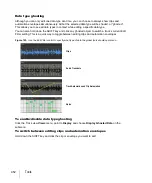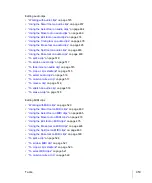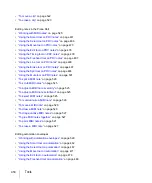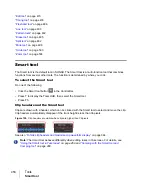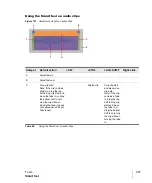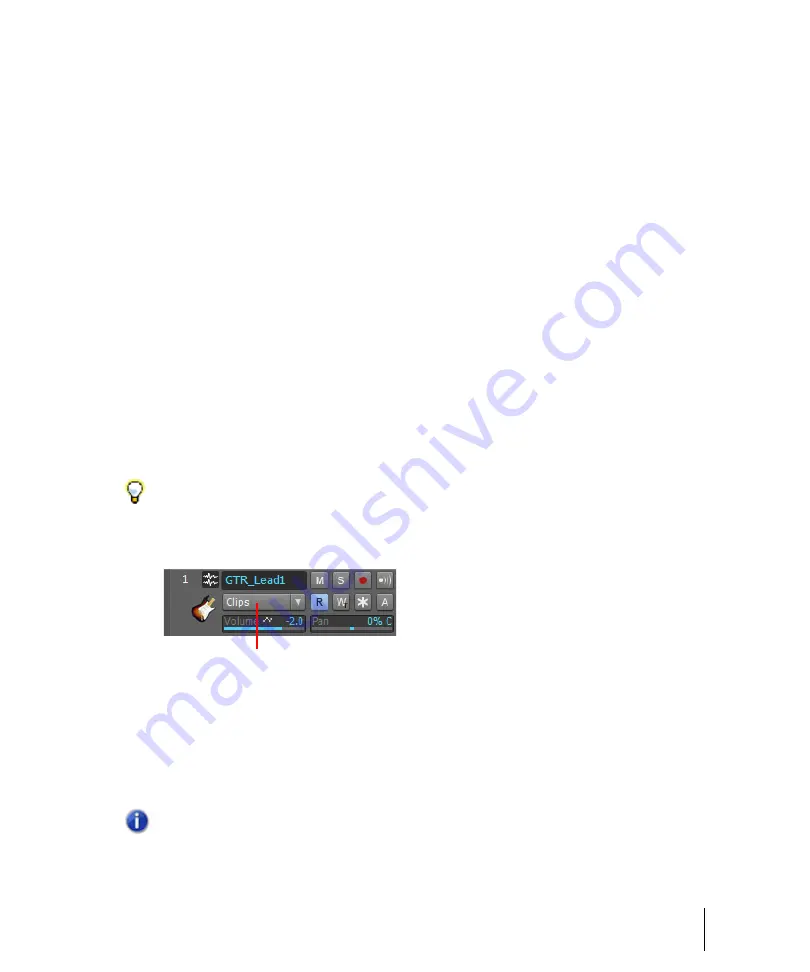
445
Tools
Selecting tools
To select and use a tool
1.
Do
one
of the following:
• Click the desired tool in the Control Bar’s Tools module. For details, see
• Press T on your computer keyboard to display the Tools HUD, then select the desired tool. For
details, see
“Using the Tools HUD to select tools”
• Press the tool’s keyboard shortcut. A tool’s keyboard shortcut is displayed in its tooltip. For
details, see
“Using keyboard shortcuts to select tools”
The selected tool is highlighted, and the mouse pointer changes to reflect the active tool. For
details, see
2.
Click the desired track’s Edit Filter control and select the data type you want to edit:
• Clips
• Audio Transients (audio tracks only)
• Notes (MIDI tracks only)
• Track Automation (including ProChannel, Arpeggiator, plug-in parameters, and MIDI
continuous controllers)
• Clip Automation
Figure 119.
Use the Edit Filter control to specify what type of data the global tools should operate on.
A.
Edit Filter
“Selecting the data type to edit”
For instructions about performing common tasks, see
“Using tools to perform common tasks”
Tip:
To set all similar tracks to the same Edit Filter setting, hold down the CTRL key when you change
any track’s Edit Filter setting. To set all selected tracks to the same Edit Filter setting, first select the
tracks, then hold down CTRL when you change any track’s Edit Filter setting.
Note:
Some tools can only be used on certain types of data. The mouse pointer indicates if the
selected tool can be used at the current position. For details, see
A
Summary of Contents for sonar x3
Page 1: ...SONAR X3 Reference Guide...
Page 4: ...4 Getting started...
Page 112: ...112 Tutorial 1 Creating playing and saving projects Saving project files...
Page 124: ...124 Tutorial 3 Recording vocals and musical instruments...
Page 132: ...132 Tutorial 4 Playing and recording software instruments...
Page 142: ...142 Tutorial 5 Working with music notation...
Page 150: ...150 Tutorial 6 Editing your music...
Page 160: ...160 Tutorial 7 Mixing and adding effects...
Page 170: ...170 Tutorial 8 Working with video Exporting your video...
Page 570: ...570 Control Bar overview...
Page 696: ...696 AudioSnap Producer and Studio only Algorithms and rendering...
Page 720: ...720 Working with loops and Groove Clips Importing Project5 patterns...
Page 820: ...820 Drum maps and the Drum Grid pane The Drum Grid pane...
Page 848: ...848 Editing audio Audio effects audio plug ins...
Page 878: ...878 Software instruments Stand alone synths...
Page 1042: ...1042 ProChannel Producer and Studio only...
Page 1088: ...1088 Sharing your songs on SoundCloud Troubleshooting...
Page 1140: ...1140 Automation Recording automation data from an external controller...
Page 1178: ...1178 Multi touch...
Page 1228: ...1228 Notation and lyrics Working with lyrics...
Page 1282: ...1282 Synchronizing your gear MIDI Machine Control MMC...
Page 1358: ...1358 External devices Working with StudioWare...
Page 1362: ...1362 Using CAL Sample CAL files...
Page 1386: ...1386 Troubleshooting Known issues...
Page 1394: ...1394 Hardware setup Set up to record digital audio...
Page 1400: ...1400 MIDI files...
Page 1422: ...1422 Initialization files Initialization file format...
Page 1463: ...1463 Misc enhancements New features in SONAR X3...
Page 1470: ...1470 Comparison...
Page 1518: ...1518 Included plug ins Instruments...
Page 1532: ...1532 Cyclone Using Cyclone...
Page 1694: ...1694 Beginner s guide to Cakewalk software Audio hardware sound cards and drivers...
Page 1854: ...1854 Preferences dialog Customization Nudge Figure 518 The Nudge section...
Page 1856: ...1856 Preferences dialog Customization Snap to Grid Figure 519 The Snap to Grid section...
Page 1920: ...1920 Snap Scale Settings dialog...
Page 2042: ...2042 View reference Surround panner...