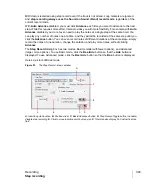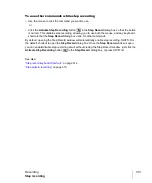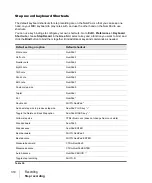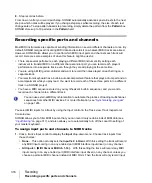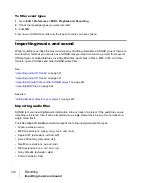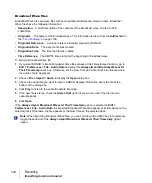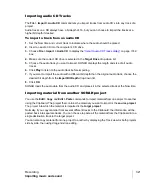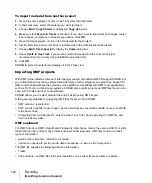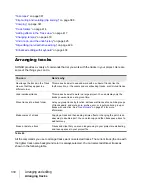315
Step recording
Recording
See:
Step pattern recording
The
Pattern
option lets you define a repeating rhythmic pattern of notes and rests so that you can
use step recording more efficiently. For example, suppose your project is in 4/4 time, and one track
has a pattern that is two measures long: quarter notes in the first measure and on the first two beats
of the second measure, followed by a half-note rest on the last two beats. This pattern has six
quarter notes followed by two quarter-note rests.
When you use step recording with
Auto Advance
, you can play the six quarter notes and SONAR
will automatically advance to the next step. However, to skip over the rests, you need to click the
Advance
button two times.
With pattern recording, you define a pattern that indicates where the rests appear in the pattern.
SONAR will then skip over the rests automatically, so you don’t need to click the
Advance
button at
all.
SONAR displays patterns as a combination of digits (which represent beats that contain notes) and
dots (which represent beats that contain rests). The pattern described previously looks like this:
1 2 3 4 5 6 . .
Here is another example:
1 2 . 4
This pattern automatically skips over every third beat; SONAR interprets this pattern as “one, two,
rest, four.”
Here is one final example based on 4/4 time, with a step size of eighth-note triplets (twelve steps per
measure):
1 2 3 4 . 6 7 . 9 0 . 2
No matter how you enter a pattern, SONAR displays the digits in sequence, with periods replacing
digits at each step where a rest would occur. You can create patterns with up to 64 steps.
To use pattern-based step recording
1.
Click the Record button
and keep the button pressed for a brief moment until the pop-up
menu appears, then choose
Step Record
. The Record button changes to
.
2.
Click the Step Record button
to open the
Step Record
dialog box.
3.
Set the insertion point where you want to start recording.
4.
Click in the
Pattern
field.
5.
Press any number key to indicate a beat at which notes will be played.
6.
Press the SPACEBAR, period, or the letter R to indicate a beat on which there is a rest.
7.
When the pattern is complete, click elsewhere in the dialog box.
Summary of Contents for sonar x3
Page 1: ...SONAR X3 Reference Guide...
Page 4: ...4 Getting started...
Page 112: ...112 Tutorial 1 Creating playing and saving projects Saving project files...
Page 124: ...124 Tutorial 3 Recording vocals and musical instruments...
Page 132: ...132 Tutorial 4 Playing and recording software instruments...
Page 142: ...142 Tutorial 5 Working with music notation...
Page 150: ...150 Tutorial 6 Editing your music...
Page 160: ...160 Tutorial 7 Mixing and adding effects...
Page 170: ...170 Tutorial 8 Working with video Exporting your video...
Page 570: ...570 Control Bar overview...
Page 696: ...696 AudioSnap Producer and Studio only Algorithms and rendering...
Page 720: ...720 Working with loops and Groove Clips Importing Project5 patterns...
Page 820: ...820 Drum maps and the Drum Grid pane The Drum Grid pane...
Page 848: ...848 Editing audio Audio effects audio plug ins...
Page 878: ...878 Software instruments Stand alone synths...
Page 1042: ...1042 ProChannel Producer and Studio only...
Page 1088: ...1088 Sharing your songs on SoundCloud Troubleshooting...
Page 1140: ...1140 Automation Recording automation data from an external controller...
Page 1178: ...1178 Multi touch...
Page 1228: ...1228 Notation and lyrics Working with lyrics...
Page 1282: ...1282 Synchronizing your gear MIDI Machine Control MMC...
Page 1358: ...1358 External devices Working with StudioWare...
Page 1362: ...1362 Using CAL Sample CAL files...
Page 1386: ...1386 Troubleshooting Known issues...
Page 1394: ...1394 Hardware setup Set up to record digital audio...
Page 1400: ...1400 MIDI files...
Page 1422: ...1422 Initialization files Initialization file format...
Page 1463: ...1463 Misc enhancements New features in SONAR X3...
Page 1470: ...1470 Comparison...
Page 1518: ...1518 Included plug ins Instruments...
Page 1532: ...1532 Cyclone Using Cyclone...
Page 1694: ...1694 Beginner s guide to Cakewalk software Audio hardware sound cards and drivers...
Page 1854: ...1854 Preferences dialog Customization Nudge Figure 518 The Nudge section...
Page 1856: ...1856 Preferences dialog Customization Snap to Grid Figure 519 The Snap to Grid section...
Page 1920: ...1920 Snap Scale Settings dialog...
Page 2042: ...2042 View reference Surround panner...