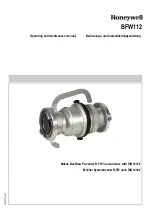1680
Beginner’s guide to Cakewalk software
Audio
Audio recording
If your sound card and driver are properly installed, recording audio data is mostly a matter of
accomplishing two tasks:
• Connecting an instrument, home stereo, or microphone to an input on your sound card
• Choosing that same input in SONAR, your sound card’s software, and/or Windows
For more information, see:
“Connecting an instrument, home stereo, or microphone to your sound card”
“Audio hardware (sound cards) and drivers”
Connecting an instrument, home stereo, or microphone to your
sound card
You need a cable with the correct plug on the end of it to connect an instrument or mic to your sound
card. Low-priced sound cards usually have 1/8 inch analog jacks (inputs) marked Mic and Line, and
might have a digital input marked S/PDIF. The Line input is the correct one for most electronic
instruments such as electric guitars. The Mic input is calibrated to accept the input from
microphones (however, you can usually get a better recorded sound by plugging a mic into a
preamp or mixer with preamp, and plugging the preamp or mixer into the Line input). The S/PDIF
input is the one to use for digital audio sources such as samplers and some CD players. Guitar
cables usually have a 1/4 inch plug on the end, so to connect an electric guitar to a 1/8 inch jack, you
need a 1/4 inch-to-1/8 inch adapter, which is readily available at electronics supply stores. If you’re
not sure what kind of inputs your sound card has, you can actually measure their width (diameter).
If you have a more professional-grade sound card, the input jacks will probably be 1/4 inch, and you
might also have some XLR inputs for low-impedance microphones, and S/PDIF and possibly AES/
EBU connections for digital input and output. If your microphone cable has an XLR plug on the end
of it (an XLR plug has 3 pins sticking out of it), and your sound card only has 1/4 inch input jacks,
you need to put an XLR-to-1/4 inch adapter on the end of your microphone cable.
Summary of Contents for sonar x3
Page 1: ...SONAR X3 Reference Guide...
Page 4: ...4 Getting started...
Page 112: ...112 Tutorial 1 Creating playing and saving projects Saving project files...
Page 124: ...124 Tutorial 3 Recording vocals and musical instruments...
Page 132: ...132 Tutorial 4 Playing and recording software instruments...
Page 142: ...142 Tutorial 5 Working with music notation...
Page 150: ...150 Tutorial 6 Editing your music...
Page 160: ...160 Tutorial 7 Mixing and adding effects...
Page 170: ...170 Tutorial 8 Working with video Exporting your video...
Page 570: ...570 Control Bar overview...
Page 696: ...696 AudioSnap Producer and Studio only Algorithms and rendering...
Page 720: ...720 Working with loops and Groove Clips Importing Project5 patterns...
Page 820: ...820 Drum maps and the Drum Grid pane The Drum Grid pane...
Page 848: ...848 Editing audio Audio effects audio plug ins...
Page 878: ...878 Software instruments Stand alone synths...
Page 1042: ...1042 ProChannel Producer and Studio only...
Page 1088: ...1088 Sharing your songs on SoundCloud Troubleshooting...
Page 1140: ...1140 Automation Recording automation data from an external controller...
Page 1178: ...1178 Multi touch...
Page 1228: ...1228 Notation and lyrics Working with lyrics...
Page 1282: ...1282 Synchronizing your gear MIDI Machine Control MMC...
Page 1358: ...1358 External devices Working with StudioWare...
Page 1362: ...1362 Using CAL Sample CAL files...
Page 1386: ...1386 Troubleshooting Known issues...
Page 1394: ...1394 Hardware setup Set up to record digital audio...
Page 1400: ...1400 MIDI files...
Page 1422: ...1422 Initialization files Initialization file format...
Page 1463: ...1463 Misc enhancements New features in SONAR X3...
Page 1470: ...1470 Comparison...
Page 1518: ...1518 Included plug ins Instruments...
Page 1532: ...1532 Cyclone Using Cyclone...
Page 1694: ...1694 Beginner s guide to Cakewalk software Audio hardware sound cards and drivers...
Page 1854: ...1854 Preferences dialog Customization Nudge Figure 518 The Nudge section...
Page 1856: ...1856 Preferences dialog Customization Snap to Grid Figure 519 The Snap to Grid section...
Page 1920: ...1920 Snap Scale Settings dialog...
Page 2042: ...2042 View reference Surround panner...