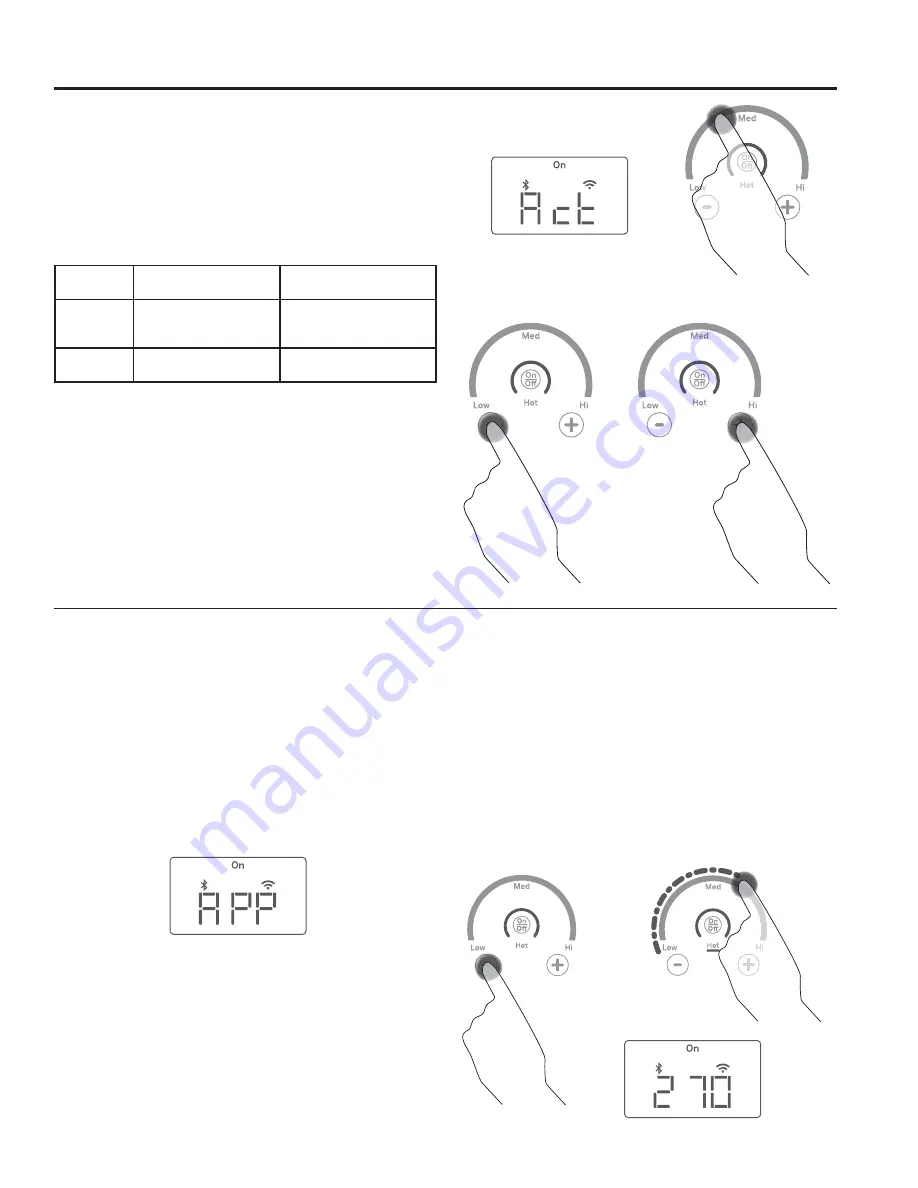
49-2000960 Rev. 0
11
Precision Cooking (Cont.)
Activating a Precision Cooking Device
1. The unit must identify which device you intend to use
to adjust control parameters appropriately.
2. The display will read “Act”, instructing you to activate
a device to use on the previously selected burner.
3. Activation instructions for approved devices are listed
in the table below.
NOTE:
Hestan Cue
®
cookware can also be controlled
through the (SmartHQ App), but functionality is limited to
temperature control only.
Precision Cooking Control Modes
There are two control modes available:
Ŷ
App Control –
the user interacts with an application on a smart phone.
Ŷ
Local Control –
the user interacts with the burner to set a target temperature and no App use is required.
App Control
After activating your device on your selected burner,
open the App designed to control the selected device.
Depending on the device and application, the set
temperature may be shown in the unit display, in the
App, or hidden from view.
Local Control
After activating your device on your selected burner, tap
on the burner ring to set the approximate temperature.
Small adjustments can be made by tapping the
+
or
–
pads. The set temperature will be shown in the display.
NOTE:
Use of App Control mode is blocked upon
entering Local Control mode.
USING THE COOKT
O
P:
Precision Cooking
Supported
Devices
How to Activate
Control with this App
Hestan
Cue
®
Cookware
Tap pan handle
Hestan Cue
®
(by Hestan Smart Cooking)
Precision
Probe
Press side button once
SmartHQ App
Summary of Contents for CHP90362TSS-Slate
Page 1: ...Owner s Manual...



























