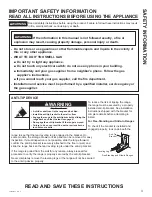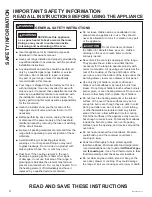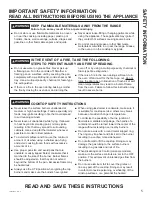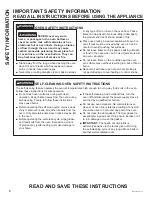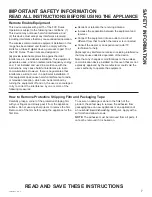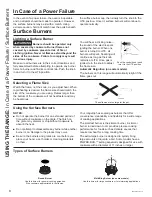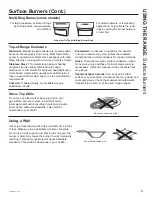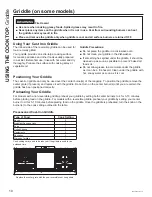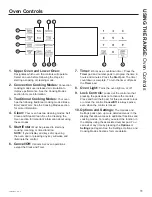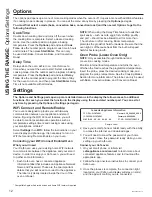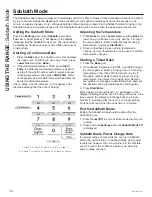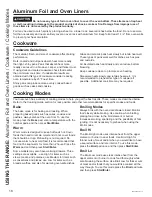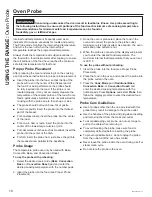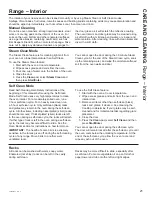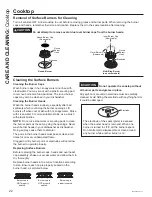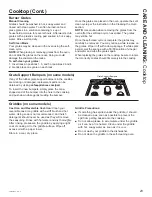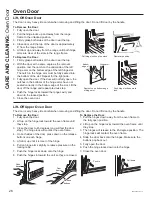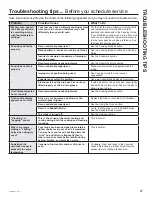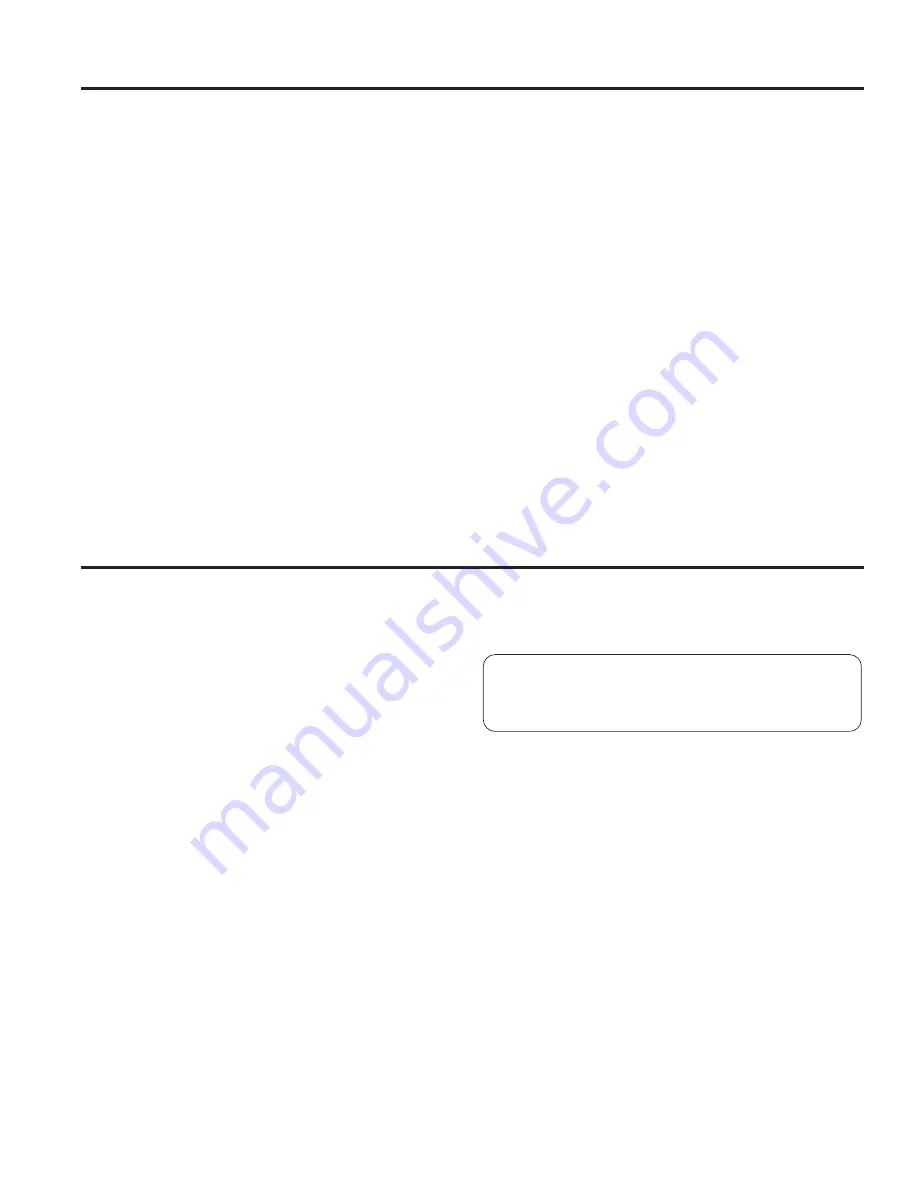
12
49-2000203 Rev. 0
Options
USING
THE
RANGE:
2SWLRQV6HWWLQJV
The options pad opens up a menu of more cooking modes when the oven is off. It opens a menu with additional features
if a cooking mode is already in process. You can exit the menu at any time by pressing the
Options
pad again.
You must first select a mode (bake, convection bake, convection roast) and then select Options to get to the
following functions.
Cook Time
Counts down cooking time and turns off the oven when
the cooking time is complete. Select a desired cooking
PRGH8VHWKHQXPEHUSDGVWRSURJUDPDEDNLQJ
temperature. Press the
Options
pad and select
Cook
Time
8VHWKHQXPEHUSDGWRSURJUDPFRRNWLPHLQKRXUV
and minutes. Then press
Start/Enter
. This can only
be used with Bake, Convection Bake, and Convection
Roast.
Delay Time
'HOD\VZKHQWKHRYHQZLOOWXUQRQ8VHWKLVWRVHWD
time when you want the oven to start. Select a desired
FRRNLQJPRGH8VHWKHQXPEHUSDGWRSURJUDPDEDNLQJ
temperature. Press the
Options
pad and select
Delay
Time
8VHWKHQXPEHUSDGVWRSURJUDPWKHWLPHRIGD\
for the oven to turn on, and then press
Start/Enter
. Delay
Time is not available with all modes.
NOTE:
When using the Delay Time feature, foods that
spoil easily – such as milk, eggs, fish, stuffing, poultry,
and port – should not be allowed to sit for more than
1 hour before or after cooking. Room temperature
promotes the growth of harmful bacteria. Be sure that the
oven light is off because heat from the bulb will speed
harmful bacteria growth.
Oven Probe (Lower Oven Only)
NOTE:
Only accessible through traditional and
convection cooking modes.
Monitors internal food temperature and turns the oven
off when the food reaches the programmed temperature.
Insert the probe, press the desired cooking mode, and
program the probe temperature. See the Cooking Modes
Section for more information. The probe can only be used
with Bake, Convection Bake, and Convection Roast.
* Compatible Apple or Android devices and home WiFi network required.
Settings
The Options and Settings pads open up more detailed menus in the display that allow access to additional
functions. For each you select the function in the display using the associated number pad. You can exit at
any time by pressing the Options or Settings pad again.
WiFi Connect and Remote Enable
Your oven is designed to provide you with two-way
communication between your appliance and smart
device. By using the WiFi Connect features, you will
be able to control essential oven operations such as
temperature settings, timers and cooking modes using
your smartphone or tablet.*
Select
Settings
then
Wifi
- follow the instructions on your
oven display and phone app. It is necessary to turn on
WiFi before using Remote Enable on your oven.
Connecting your WiFi Connect Enabled Oven
What you will need
Your Café oven uses your existing home WiFi network
to communicate between the appliance and your smart
device. In order to setup your Café oven, you will need
to gather some information:
1. Each Café oven has a connected appliance
information label that includes an Appliance Network
Name and Password. These are the two important
details that you will need to connect to the appliance.
The label is typically located inside the door of the
oven or drawer.
2. Have your smart phone or tablet ready with the ability
to access the internet and download apps.
3. You will need to know the password of your home
WiFi router. Have this password ready while you are
setting up your Café oven.
Connect your Café oven
1. On your smart phone or tablet visit
cafeappliances.com/connect
to learn more about
connected appliance features and to download the
appropriate app.
2. Follow the app onscreen instructions to connect your
Café oven.
3. Once the process is complete, the connection light
located on your Café oven display will stay on solid
and the app will confirm you are connected.
FCC: ZKJ-WCATA001
Network: GE_XXXXXX_XXXX
Password: XXXXXXXX
PT. NO. 229C6272G001-0
IC: 10229A-WCATA001
MAC ID: XX - XX - XX - XX - XX - XX
Connected Appliance Information
Sample Label