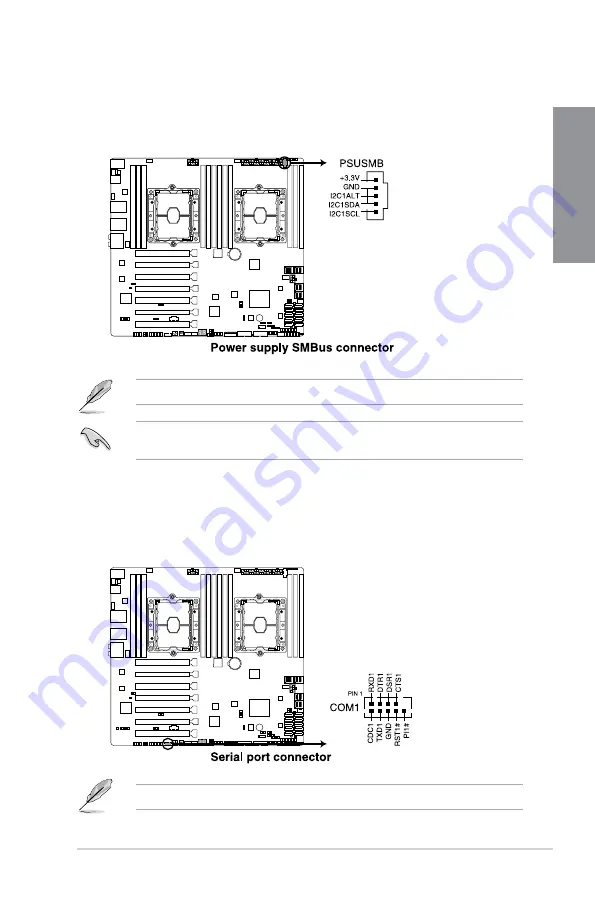
1-29
Chapter 1
18.
Serial port connector (10-1 pin COM1)
This
connector
is
for
a
serial
(COM)
port.
Connect
the
serial
port
module
cable
to
this
connector,
then
install
the
module
to
a
slot
opening
at
the
back
of
the
system
chassis.
17.
Power Supply SMBus connector (5-pin PSUSMB)
This
connector
allows
you
to
connect
SMBus
(System
Management
Bus)
to
the
PSU
(power
supply
unit)
to
read
PSU
information.
Devices
communicate
with
an
SMBus
host
and/or
other
SMBus
devices
using
the
SMBus
interface.
The
COM
module
is
purchased
separately.
This connector functions only when you enable the ASMB card.
Power supply is required to meet PMBus specification and customized BMC FW may
be needed. Please contact if your need further support






























