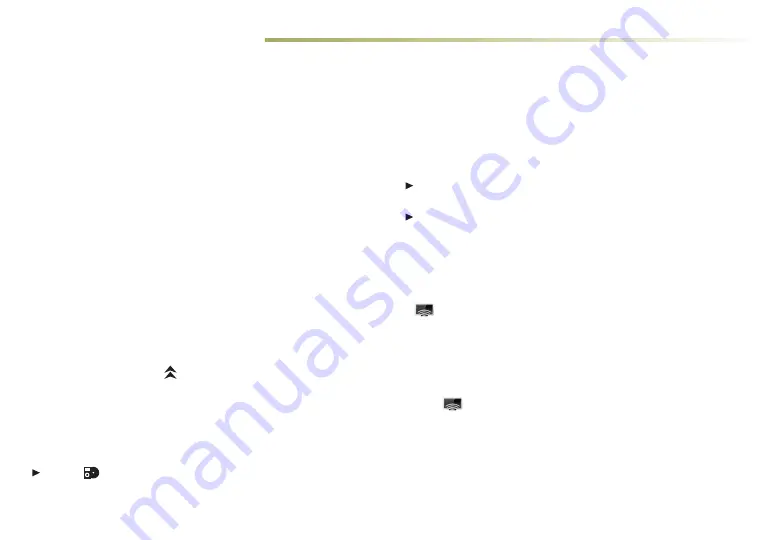
10
CADILLAC CUE FEATURES
PORTABLE AUDIO DEVICES
USB ports are located at the front of the center console and in
the center console storage compartment.
Connect an iPod
®
, iPhone
®
, MP3 player, a USB flash
drive or a USB mass storage device to the USB port.
Touch
Media
until the connected device is shown. Cadillac CUE
will read the device and build a list of voice commands. Search
for music on-screen or by voice commands.
APPLE CARPLAY™ AND ANDROID AUTO™
♦
Apple CarPlay or Android Auto capability allows use of select
smartphone apps through the infotainment display. If available,
a
Projection icon will appear on the home page.
1. No app is required for Apple CarPlay. Download the Android
Auto app to your phone from the Google Play store.
2. Connect your compatible smartphone by plugging the phone
USB cable into a USB data port. Use your device’s factory-pro-
vided USB cable. Aftermarket cables may not work.
3. The
Projection icon will change to Apple CarPlay or
Android Auto, depending on the phone. Apple CarPlay or
Android Auto may launch automatically upon USB connec-
tion. If not, touch the Apple CarPlay or Android Auto icon on
the home page.
For more information on using Apple CarPlay or Android Auto,
call 1-855-4-CUE-NOW (1-855-428-3669) or visit
my.cadillac.com/learn
.
Refer to your Owner Manual for important safety information about using the infotainment system while driving.
Cadillac CUE uses a Bluetooth or USB connection to link a compatible smartphone, cell phone, USB flash drive or portable audio player/iPod
®
to the touch screen infotainment display. It offers a variety of entertainment options, including streaming audio from the Internet, and features
enhanced hands-free voice control. For assistance, call 1-855-4-CUE-NOW (1-855-428-3669) or visit
www.cadillac.com/cue
.
SETTING THE TIME
1. Touch
Settings
on the home page.
2. Touch
Time and Date
.
3. Touch
Set Time
.
4. Touch
+
or
–
to adjust the hours, minutes, and AM or PM.
5. Touch
<
BACK
to exit the menu.
If the Auto Set feature is enabled, the time will be updated auto-
matically as the system obtains time information from the cellular
network.
STORING FAVORITES
Radio stations from all bands (AM, FM or XM
♦
), tone settings,
phone contacts and navigation destinations
♦
can be stored in any
order.
1. Display the desired radio station, tone settings, navigation
destination or contact.
2. Touch and drag up the
Interaction Selector at the bottom of
the screen to display the favorite screen buttons.
3. Touch and hold a favorite screen button until a beep sounds.
4. Repeat the steps to store another favorite item.
CD PLAYER (DEALER-INSTALLED ACCESSORY)
If equipped, the CD player is located in the glove box.
Touch
Media
until CD is displayed to play a disc.




















