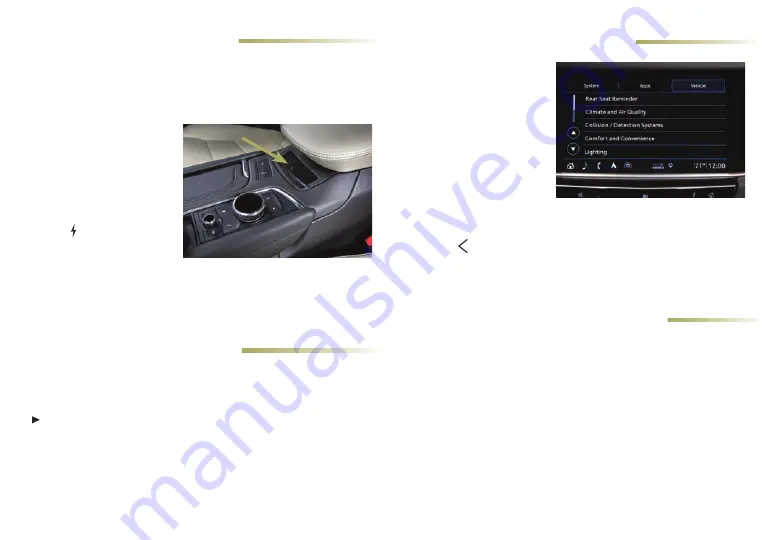
11
4G LTE WI-FI® HOTSPOT
VEHICLE CUSTOMIZATION
WIRELESS CHARGING
♦
Many vehicle features can
be turned on/off or cus-
tomized using the Settings
menus on the infotain-
ment screen. The Settings
menus include System,
Apps, and Vehicle.
1. Touch
Settings
on the
Home page.
2. Select the desired menu
item.
3. Select the desired feature and setting.
4. Touch Back to exit each menu.
See Instruments and Controls in your Owner’s Manual.
The wireless charging system for smartphones is located under
the center console armrest. To check mobile device compatibility,
visit
my.cadillac.com/how-to-support
. See your phone retailer for
required phone accessories or charging adapters.
1. The vehicle must be on
or Retained Accessory
Power must be active.
2. Remove all objects from
the charging pocket.
3. Place the smartphone
face up in the pocket.
4. The battery charg-
ing symbol will display
on the infotainment
screen. If not charging, remove the smartphone for 3 seconds,
and rotate it 180 degrees, before reinserting it in the charging
pocket.
See Instruments and Controls in your Owner’s Manual.
With the vehicle’s available built-in 4G LTE Wi-Fi hotspot, up to
7 devices (smartphones, tablets and laptops) can be connected to
high-speed internet.
To retrieve the name and password for the hotspot, select the
Wi-Fi Hotspot icon on the infotainment screen or go to Settings
> System > Wi-Fi Hotspot.
For more information on use and system limitations, visit
my.cadillac.com/how-to-support
.
See Infotainment System in your Owner's Manual.
♦
Optional equipment
The Universal Remote System on the overhead console enables
your vehicle to control 3 different devices, ranging from garage
doors and gates to home lighting. Go to
homelink.com
for detailed
videos and instructions on how to program the Universal Remote
System. For additional assistance, call 1-800-355-3515.
See Instruments and Controls in your Owner’s Manual.
UNIVERSAL REMOTE SYSTEM




















