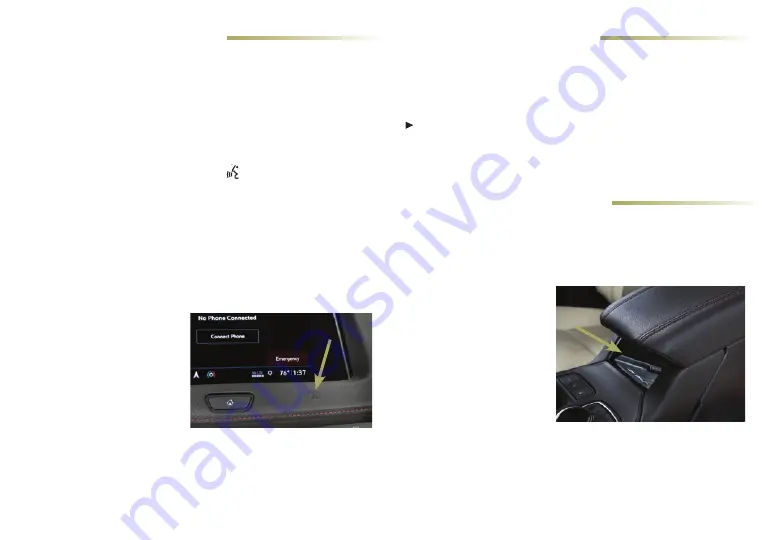
11
BLUETOOTH
®
SYSTEM
BLUETOOTH
®
SYSTEM
WIRELESS CHARGING
♦
The wireless charging system for smartphones is located under the
center console armrest. To check smartphone compatibility, visit
my.cadillac.com/learn
. See your phone retailer for required phone
accessories or charging adapters.
1. The vehicle must be On
or Retained Accessory
Power must be active.
2. Remove all objects
from the charging pad.
3. Place the smartphone
face up on the symbol
on the pad. Adjust the
holder at the back of
the pad to align the
smartphone for charging.
4. The battery charging symbol will display on the infotainment
screen. If not charging, remove the smartphone for 3 seconds,
and rotate it 180 degrees. Readjust the holder to align the
smartphone if needed.
See Instruments and Controls in your Owner's Manual.
SECONDARY PHONE
A secondary phone can be paired to the Bluetooth system. The
system connects to the phone that is set to First to Connect. The
secondary phone can only receive calls.
To set the first and secondary phones, go to Settings > System >
Phones and select the Information icon by the phone name.
See your Cadillac User Experience Manual.
Refer to your Owner's Manual for important information about using the
Bluetooth system while driving.
Before using a Bluetooth-enabled device in the vehicle, it must be
paired with the in-vehicle Bluetooth system. Not all devices will
support all functions. The pairing process is disabled when the vehi-
cle is moving. For more information, visit
my.cadillac.com/learn
.
PAIR A PHONE USING VOICE/INFOTAINMENT SCREEN
1. To use voice recognition, press the
Push to Talk
button;
after the tone, say "Pair Phone." To use the infotainment screen,
select the Phone icon > Connect Phones > Add Phone.
2. Start the pairing process on the phone. From your phone's
Bluetooth settings, select the name shown on the infotainment
screen.
3. Follow the pairing instructions.
4. When pairing is complete, the phone screen is displayed. Your
phone book may be downloaded depending on the phone.
NFC PAIRING
1. To use Near Field
Communication (NFC)
smartphone pairing, hold
your NFC-compatible
smartphone up to the
NFC icon near the Home
button on the instru-
ment panel. Check your
smartphone owner's information for NFC compatibility.
2. After pairing is initiated, confirm that the codes that appear on
the infotainment screen and the phone match each other.
3. When pairing is complete, a chime will sound.
♦
Optional equipment






































