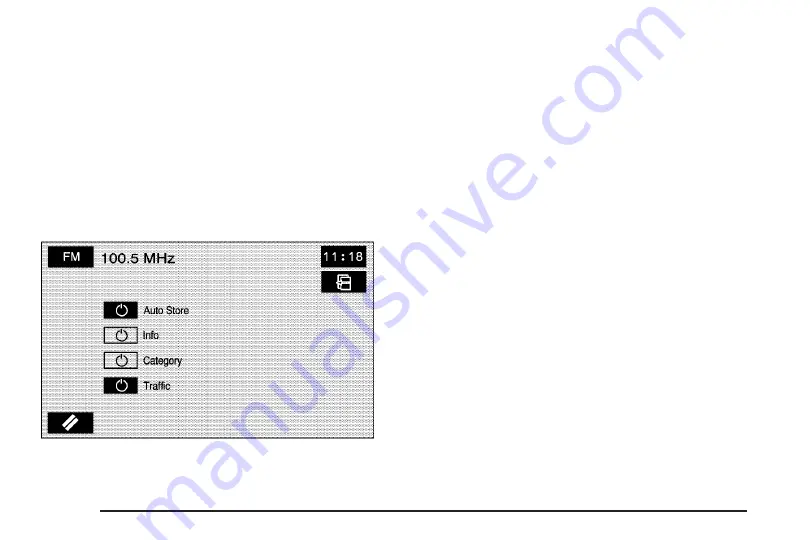
Audio
Touch the Audio screen button to access a screen
where several audio features may be turned on
and off and several options are available for
adjustment. The screen buttons next to each
selected option will be highlighted when on. The
items on this menu will depend on which audio
source is playing.
See
Navigation Audio System on page 92
for
more information on each feature.
Auto Store:
Touch this button to turn the Auto
Store on for the current audio source selected.
When on, this button will appear on the main audio
screen. This button is not available when in XM™.
Info (Information):
This button is only available
when in FM or XM™. Select this button to
turn information on. The information will change
depending on the audio source is selected. When
on, the Info screen button will be available to
select from the audio main menu.
Category:
This information will change depending
on what audio source is selected. This button is
only available when you are using the FM or XM™
audio modes. Touch this button to turn the
Category function on. When on, the button will be
available to select from the audio main menu.
r[
r
j
# #
(CD/MP3 Controls):
This
button is only available when you are using the CD
or MP3 audio modes. When on, these screen
buttons, rewind, fast forward, play, pause, previous
folder, and next folder, will be available to select
from the audio main menu.
76
Summary of Contents for STS 2007
Page 4: ...Overview Navigation System Overview 4 ...
Page 120: ... NOTES 120 ...
Page 121: ...Voice Recognition 122 Section 4 Voice Recognition 121 ...
Page 136: ... NOTES 136 ...
Page 137: ...Vehicle Customization 138 Personalization 138 Section 5 Vehicle Customization 137 ...
Page 149: ...Phone 150 Bluetooth Phone 150 Section 6 Phone 149 ...
















































