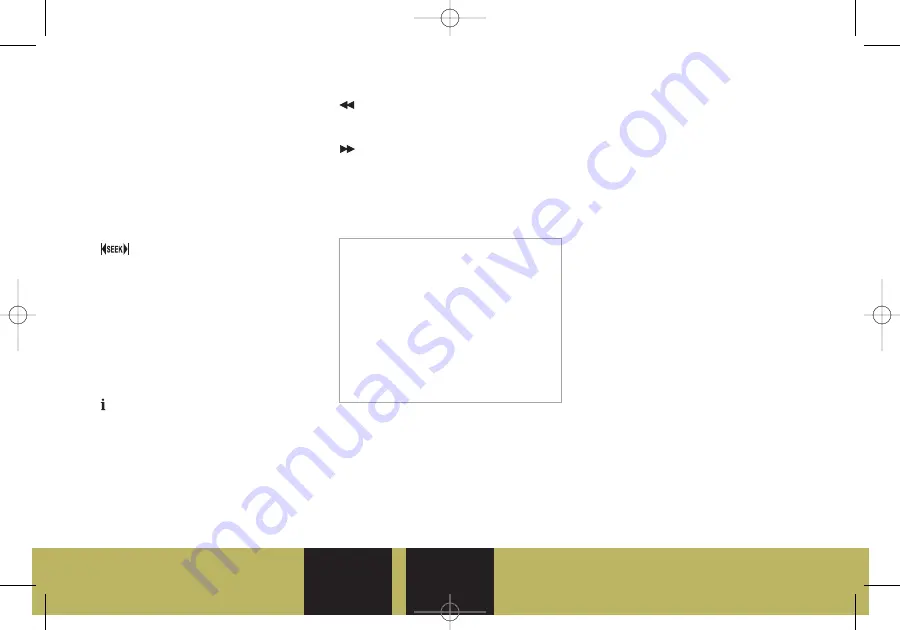
o
Reviewed with Customer (Please Check Box)
Refer to Owner Manual for further information.
Driver
Information
Safety & Security
Comfort
Convenience
Owner
Privileges™
Performance &
Maintenance
9
CD/AUX: Press this button to play a
CD instead of the radio. Press again
and the system will automatically
search for an auxiliary input device
such as a portable audio player.
MENU: Press this button to display
the radio setup menu.
CAT (Category): Press this button to
find XM stations (if equipped) within
a desired category.
(Seek/Scan): Press the right or
left arrow button to go to the next or
previous radio station or, when a CD
is playing, to the next track or MP3
file or the start of the current track or
MP3 file.
To enter the scan mode, press and
hold either arrow button for two
seconds (a beep will sound). Radio
stations will be scanned. Press either
arrow button again to stop scanning.
(Information): Press this button to
display additional information related
to the current FM-RDS or XM station,
MP3 song, or CD track.
(Reverse): Press and hold this
button to reverse playback quickly
within a track or MP3 file.
(Forward): Press and hold this
button to advance playback quickly
within a track or MP3 file.
Setting Favorite Stations
Before setting your favorite stations,
shift the vehicle into Park.
To Set Up the Number of Favorite
Station Pages:
1. Press the MENU button to display
the radio setup menu.
2. Press the pushbutton located
below the FAV 1–6 label on the
radio display.
3. Select the desired number of
favorite station pages.
4. Press the FAV button. You may
now begin storing your favorite
stations for the chosen amount of
numbered pages.
To Store Favorite Stations:
1. Tune to the desired radio station.
2. Press the FAV button to display the
page where the station is to be
stored.
3. Press and hold one of the six
pushbuttons until a beep sounds.
4. Repeat the steps for each
pushbutton on each page.
Speed Compensated Volume
With Speed Compensated Volume,
the radio automatically adjusts the
volume to compensate for road noise
as vehicle speed changes.
To Set Speed Compensated
Volume:
1. Set the radio volume to the
desired level.
2. Press the MENU button to display
the radio setup menu.
Note: Choosing to engage in extended
searching for specific audio stations or
songs by using buttons and knobs — or to
give extended attention to entertainment
tasks — can lead you to look away from
the road frequently or longer than usual.
Looking away from the road for prolonged
periods may cause you to miss seeing
things on the road that you need to see.
Be sure to keep your eyes on the road and
mind on the drive — and avoid engaging
in extended searching for specific items
while driving.
Entertainment
Cadillac DTS Beta3.qxd 5/20/05 3:58 PM Page 11




















