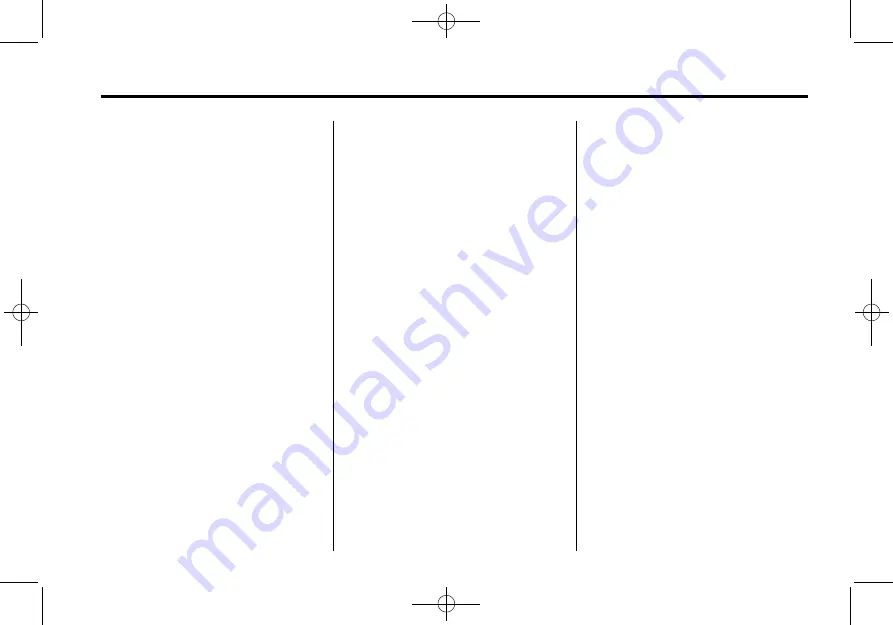
Black plate (17,1)
Cadillac CUE Infotainment System (GMNA-Localizing-U.S./Canada/Mexico-
6007003) - 2014 - CRC - 8/20/13
Infotainment System
17
Reaching the End of the Buffer
If the audio is paused and the
25 minute buffer is reached, the
buffer continues recording the latest
content and will erase the oldest
content. When playback is started,
the content played will be the last
25 minutes in the buffer.
HD Radio Technology
HD Radio
™
Technology is a free
service with features such as
static-free sound, more stations built
onto the frequency such as
HD2 and HD3, and on-screen
information such as artist and song
title.
Channel Access
To access HD Radio channels:
1. Tune the radio to the channel.
If the channel is broadcasting
HD Radio Technology, the radio
will automatically switch to digital
audio, indicated with an HD logo
if HD Radio is turned on.
2. Press the SEEK screen button
to switch to TUNE. Press again
to change back. Press
t
or
u
to tune to the previous or next
HD Radio channel.
There may be a delay before the
channel starts playing.
The HD Radio channel number is
indicated next to the logo.
HD Radio channels can be saved
as favorites. Songs can be tagged
for download to a connected iPod
touch
®
.
When connected to iTunes
®
, the
Sync button on the device may
need to be pressed to transfer the
tags to iTunes.
See
or
For a list of all channels, see
www.hdradio.com.
Troubleshooting
Digital Audio Delay:
Wait for the
signal to process. This can take
several seconds.
Volume Change, Audio Skip,
Echo, Digital Audio Lost:
Channel
signal strength may be weak or the
channel is out of range. Verify
proper reception on another
channel.
If the HD Radio signal loses
reception while listening to channel
HD1, the radio will go back to the
main non-HD Radio channel.
If the HD Radio signal loses
reception while listening to channels
HD2 to HD8, the radio mutes until
the signal can be recovered or until
the channel is changed.
HD can be disabled if driving in a
weak signal area. Press Menu from
the AM/FM screens, then press HD
Radio to toggle HD on and off.
















































