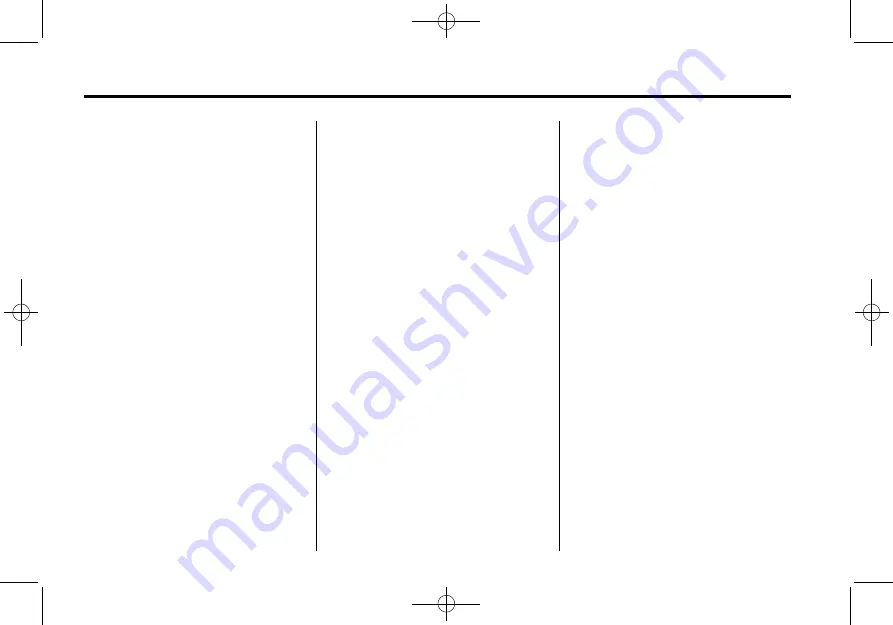
Black plate (30,1)
Cadillac CTS/CTS-V Navigation System - 2011
30
Infotainment System
Playlist:
1. Press to view the playlists that
have been stored on the HDD.
2. Select a playlist name to view all
songs that have been stored in
this list, select a song. Once a
song has been selected from
this category, the "Playlist
”
appears in the center button on
the main screen to show that
music is being played in
this mode.
Under the playlist category, there is
a submenu button called, More
Like This.
1. Press this button to see a
playlist of songs similar to the
current song is generated by
music recognition technology
and related data that are
provided by Gracenote.
2. Select a song to listen to after
the list is created.
3. Press the Refresh screen button
to generate the new list.
Once a song has been selected
from this category, the
“
AutoPlay
”
appears in the center button on the
main screen to show music is being
played in this mode.
Artist:
1. Press to view the artists that
have been stored on the HDD.
2. Select an artist name to view all
songs in this list, select a song
to listen to.
Once a song has been selected
from this category, the
“
Artist
”
appears in the center button on the
main screen to show that music is
being played in this mode.
Album:
1. Press to view the albums that
have been stored on the HDD.
2. Select an album name to view
all songs in this list, select a
song to listen to.
Once a song has been selected
from this category, the
“
Album
”
appears in the center button on the
main screen to show that music is
being played in this mode.
Genre:
1. Press to view the genres that
have been stored on the HDD.
2. Select a genre name to view all
songs or audio books in this list,
select a song or book to
listen to.
Once a song or book has been
selected from this category, the
“
Genre
“
appears in the center button
on the main screen to show that
playback is in this mode.






























