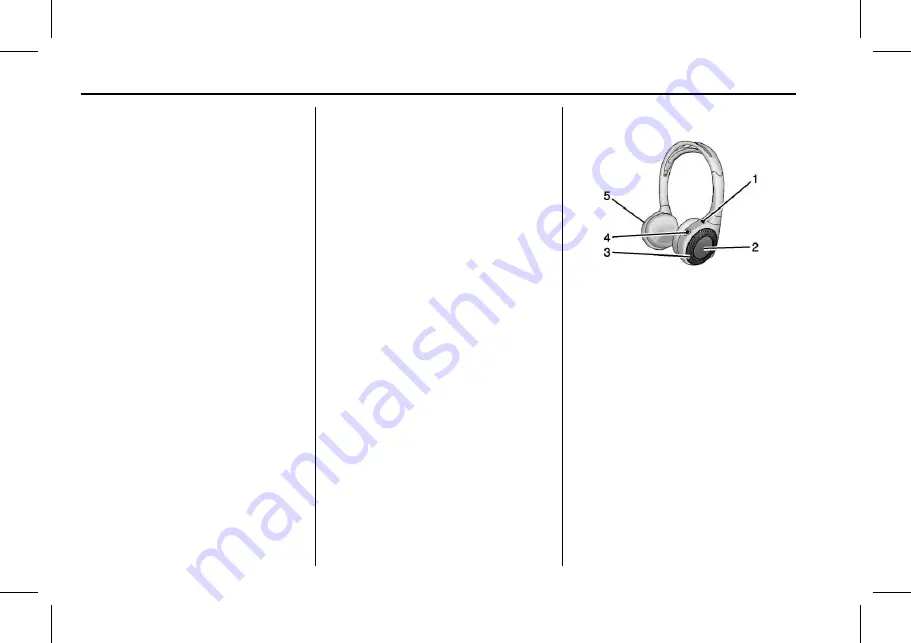
CT6 Cadillac User Experience (GMNA-Localizing-U.S./Canada-11292518) -
2018 - crc - 3/1/17
40
REAR SEAT INFOTAINMENT
Previous Track/Next Track
Touch
{
or
|
to select the previous
or next track on the current media.
Play/Pause
Touch
r
to play or
j
to pause,
depending on the current selection.
Menu (DVD/BD/USB/HDMI/VCD)
Only available in D (Drive). Press
y
(Menu) to display these options:
.
Tone Settings: Use to set bass,
mid, and treble on speakers only.
Once set, tone settings are for all
sources.
.
Auto Volume: Adjusts the volume
of the audio based on the speed or
ambient noise of the vehicle. Some
vehicles may be equipped with the
Bose AudioPilot system. In these
cases, the Auto Volume main
menu item is replaced with the
Bose AudioPilot menu item. AVC
or Bose AudioPilot is available to
use with any source mode.
.
Traffic Announcements: Displays
traffic alerts in the RSI system.
The video will continue to play
and the audio will mute,
depending on the alert.
Closing the Menu (DVD/BD)
Touch Back or Exit to close a menu.
This will return to the previously
viewed screen.
Power
Press power on the front screen to
turn the RSI screen on or off. The
front screen will continue to operate
when the overhead screen is turned
off. A red lit power option indicates
the rear screens are on. A white lit
power option indicates the rear
screens are off.
Headphones
1. Power Indicator Light
2. Channel 1 or 2 Switch
3. Volume Control
4. Power Icon
5. Battery Cover
RSI includes two 2-channel new
digital wireless headphones. The
headphones are used to listen to
various multimedia. The wireless
headphones have a power icon,
Channel 1 or 2 switch, and a volume
control. The Digital headphones
cannot be interchanged with previous
models of GM headphones.
Press the power icon to turn on the
headphones. A light on the
headphones comes on. A flashing light
indicates the headphones are not in
















































