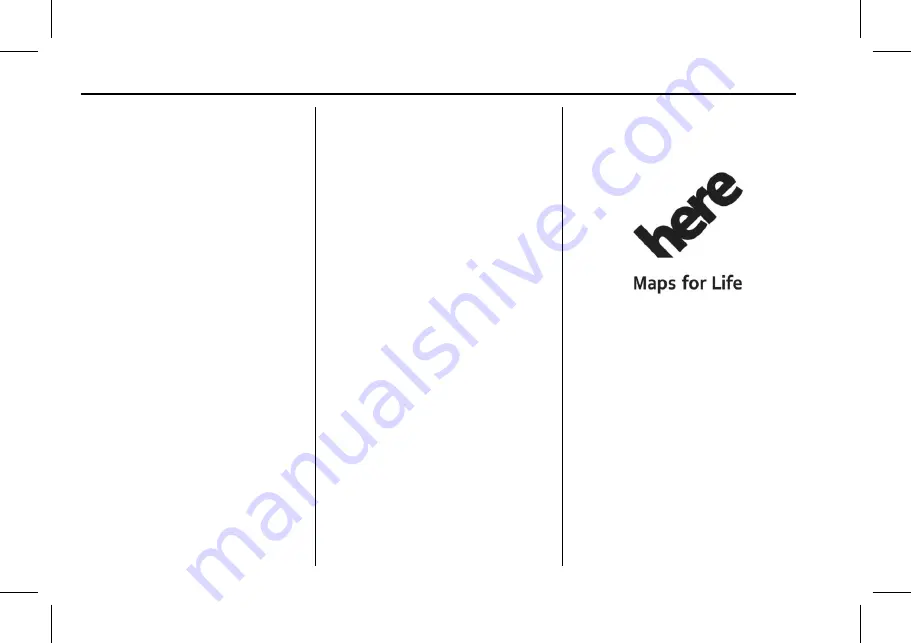
Cadillac CT6 CUE Infotainment System (GMNA-Localising-Europe-
10293393) - 2017 - CRC - 6/21/16
92
TRADEMARKS AND LICENCE AGREEMENTS
DEFECT IN THIS DATA, OR THE
BREACH OF THESE TERMS OR
CONDITIONS, WHETHER IN AN
ACTION IN CONTRACT OR TORT OR
BASED ON A WARRANTY, EVEN IF
HERE OR ITS LICENSORS HAVE
BEEN ADVISED OF THE POSSIBILITY
OF SUCH DAMAGES. Some States,
Territories, and Countries do not allow
certain liability exclusions or damages
limitations, so to that extent the
above may not apply to you.
Export Control
You agree not to export from
anywhere any part of the Data
provided to you or any direct product
thereof except in compliance with,
and with all licenses and approvals
required under, applicable export laws,
rules and regulations. Entire
Agreement: These terms and
conditions constitute the entire
agreement between HERE (and its
licensors, including their licensors and
suppliers) and you pertaining to the
subject matter hereof, and supersedes
in their entirety any and all written or
oral agreements previously existing
between us with respect to such
subject matter.
Governing Law
The above terms and conditions shall
be governed by the laws of the State
of Illinois, without giving effect to (i)
its conflict of laws provisions, or (ii)
the United Nations Convention for
Contracts for the International Sale of
Goods, which is explicitly excluded.
You agree to submit to the
jurisdiction of the State of Illinois for
any and all disputes, claims, and
actions arising from or in connection
with the Data provided to you
hereunder.
Government End Users
If the Data is being acquired by or on
behalf of the United States
government or any other entity
seeking or applying rights similar to
those customarily claimed by the
United States government, this Data is
a "commercial item" as that term is
defined at 48 C.F.R. ("FAR") 2.101, is
licensed in accordance with this End
User License Agreement, and each
copy of Data delivered or otherwise
furnished shall be marked and
embedded as appropriate with the
following "Notice of Use," and be
treated in accordance with such
Notice:
NOTICE OF USE
CONTRACTOR (MANUFACTURER/
SUPPLIER)
NAME:
HERE North America, LLC
CONTRACTOR (MANUFACTURER/
SUPPLIER)
ADDRESS:
425 West Randolph Street, Chicago,
IL 60606.
This Data is a commercial item as
defined in FAR 2.101 and is subject to
the End User License Agreement
under which this Data was provided.






































