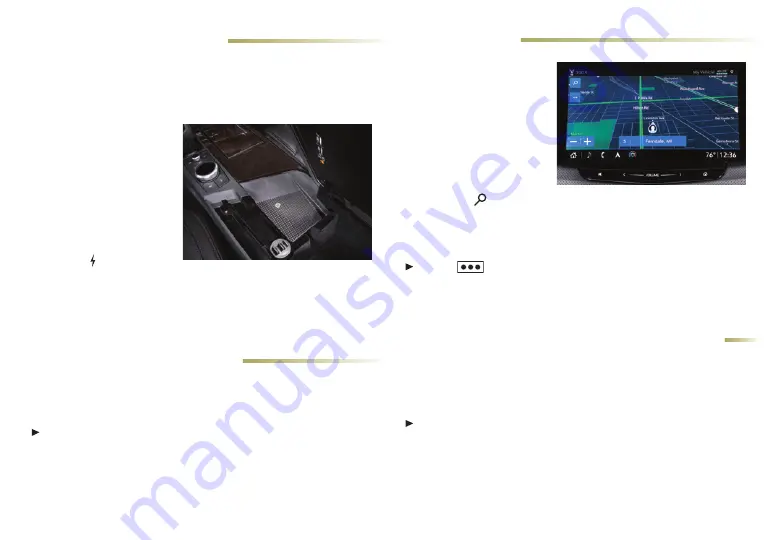
13
WIRELESS CHARGING
The wireless charging system for smartphones is located under the
center console armrest. To check smartphone compatibility, visit
my.cadillac.com/learn
. See your phone retailer for required phone
accessories or charging adapters.
1. The vehicle must be On
or Retained Accessory
Power must be active.
2. Remove all objects from
the charging pad.
3. Place the smartphone
face up on the symbol on
the pad and aligned with
the left wall of the bin.
4. A green
symbol will
display next to the Phone icon on the infotainment screen when
charging. If the symbol is yellow, check the charging pad for any
objects and reposition the phone if needed.
See Instruments and Controls in your Owner's Manual.
NAVIGATION
Enter a destination using
the Single Line Destination
feature. Approximate your
destination and the system’s
auto-fill function will enter
the necessary information.
1. Touch Navigation on the
Home page.
2. From the map view,
select the
Search icon
and enter the address or other information in the search bar.
3. Select the desired name from the generated list.
4. Touch Go.
Touch
while in map view to access the display options.
See your Cadillac User Experience Manual.
The infotainment system can download and install vehicle soft-
ware updates through the vehicle’s 4G LTE Wi-Fi hotspot, if active,
or a secured Wi-Fi hotspot. The system will prompt high priority
updates to be downloaded and installed.
To check updates manually, go to Settings > System > Updates.
Follow the on-screen prompts.
Visit
my.cadillac.com/learn
for more information.
See your Cadillac User Experience Manual.
OVER-THE-AIR SOFTWARE UPDATES
With the vehicle’s available built-in 4G LTE Wi-Fi hotspot, up to
7 devices (smartphones, tablets and laptops) can be connected to
high-speed internet.
To retrieve the SSID and password for the hotspot, select the
Wi-Fi Hotspot icon on the infotainment screen or go to Settings
> System > Wi-Fi Hotspot.
Note: For more information on use and system limitations, visit
my.cadillac.com/learn
.
See your Cadillac User Experience Manual.
4G LTE WI-FI® HOTSPOT
♦
Optional equipment




















