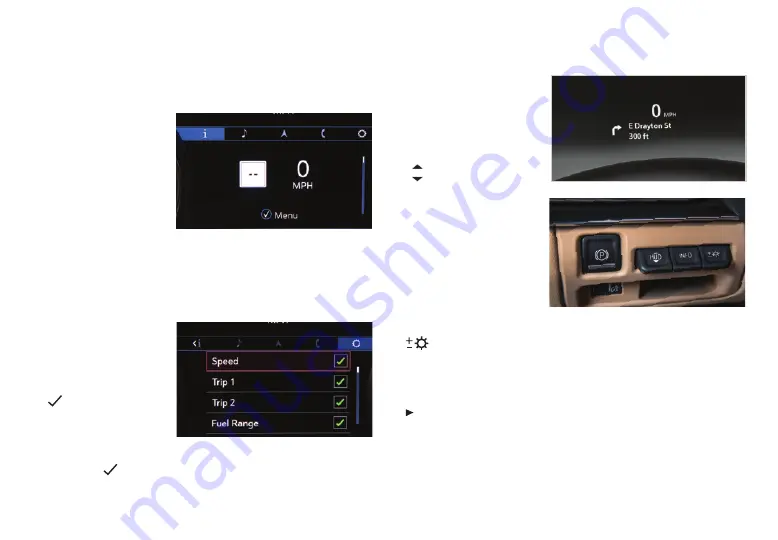
7
D R I V E R I N F O R M AT I O N
C E N T E R
The Driver Information Center (DIC) on the instrument cluster
displays a variety of vehicle information.
DIC MENUS
Use the controls on the
right side of the steering
wheel to view the DIC
menus.
Info – Display trip, fuel
range and other info
pages.
Audio – Browse music
and change the audio
source.
Navigation
♦
– View active route and change prompts.
Phone – View active call and scroll through contacts.
Options – Change display information.
SELECT INFO PAGES
1. Use the controls to
open the Options
menu.
2. Scroll to Info Page
Options. Press the
thumbwheel to
enter the menu.
3. Use the thumbwheel
to scroll through the
list of items.
4. Press the
thumbwheel to select or deselect an item to
display in the Info menu.
See Instruments and Controls in your Owner's Manual.
M U LT I - C O L O R H E A D - U P
D I S P L AY
♦
The Head-Up Display
(HUD) projects some
operating information
on the windshield. The
HUD controls are located
on the left side of the
instrument panel.
HUD
HUD Position
Lift up or press down
to adjust the position of
the image. It cannot be
adjusted side to side.
INFO
Press to change to next
available display view:
Speed View; Audio/
Phone View; Navigation
View; or Performance
View.
Brightness
Lift up to brighten or press down to dim the display. Hold down
to turn off the display.
ROTATION OPTION
To adjust the angle of the HUD, use the DIC controls to view
Options > Head-Up Display and select Adjust Rotation.
Rotate the DIC thumbwheel up or down to adjust the angle.
Select OK to save the setting.
See Instruments and Controls in your Owner's Manual.
Some equipment shown may not be included in your vehicle.
♦
Optional equipment




















