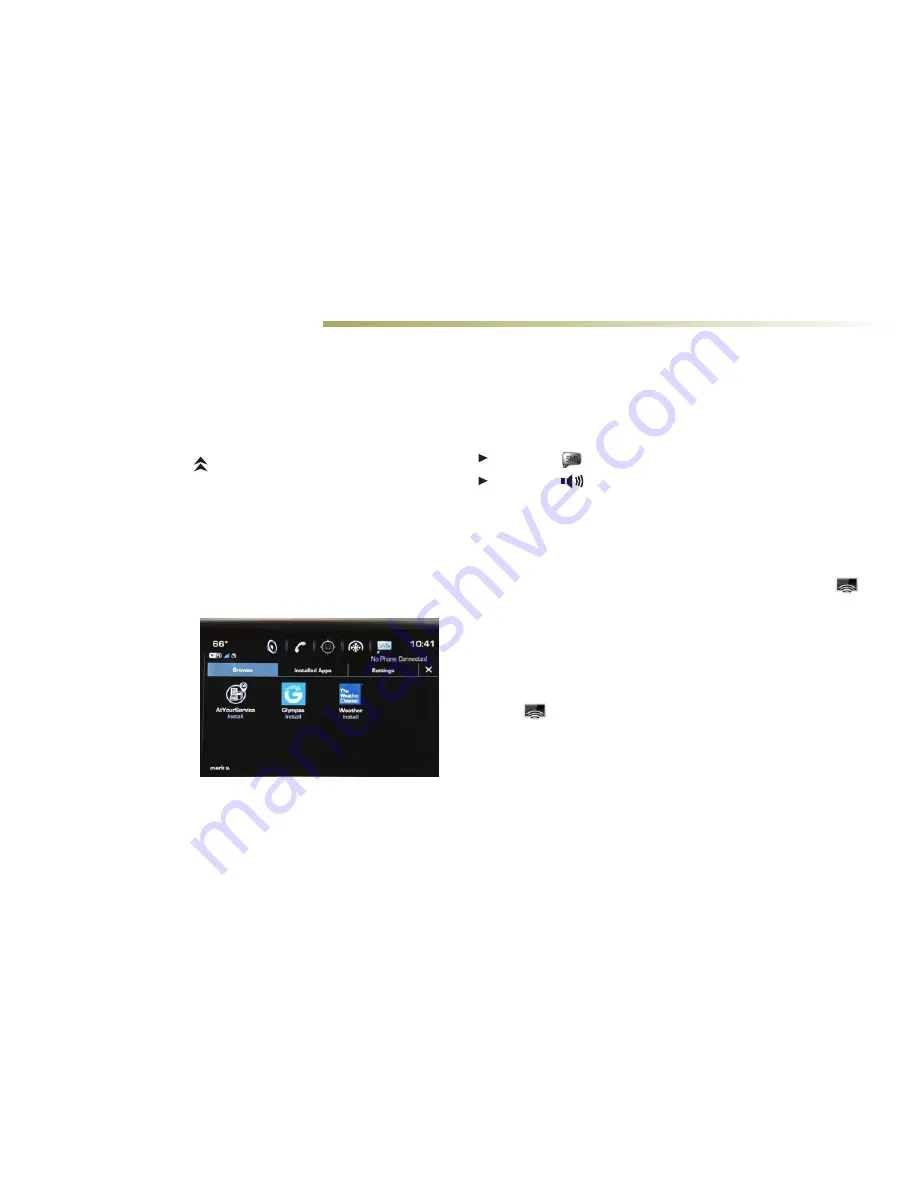
11
CADILLAC CUE FEATURES
♦
STORING FAVORITE STATIONS
Radio stations from all bands (AM, FM or SiriusXM
♦
), tone settings,
phone contacts and navigation destinations
♦
can be stored in any
order.
1. Display the desired radio station, tone settings, navigation
destination or contact.
2. Touch and drag up the
Interaction Selector
at the bottom of
the screen to display the favorite screen buttons.
3. Touch and hold a favorite screen button.
4. Repeat the steps to store another favorite item.
CADILLAC COLLECTION
♦
In-vehicle apps — connecting to music, news, weather, travel
information and more — are available for download to the radio
through the Collection
icon on the home page.
Downloading and using
the apps requires Internet
connectivity and a data
plan accessed through
the vehicle’s OnStar 4G
LTE Wi-Fi hotspot, if
active, or a mobile device
hotspot.
TEXT MESSAGE ALERTS
Text message alerts play a text message over the audio system and
allow a response with a preset message. The text messaging feature
must be turned on in the Vehicle Settings menu. Messages can be
viewed on the touch screen only when the vehicle is not moving. For
more information, visit
my.cadillac.com/learn
.
Touch the
Text icon to view the text message inbox.
Touch
the
speaker icon to listen to a message.
Visit
my.cadillac.com/learn
for more information.
APPLE CARPLAY™ AND ANDROID AUTO™
♦
Apple CarPlay or Android Auto capability allows use of select smart-
phone apps through the infotainment display. If available, a
Projection icon will appear on the home page.
1. No app is required for Apple CarPlay. Download the Android
Auto app to your phone from the Google Play Store.
2. Connect your compatible smartphone by plugging the phone
USB cable into a USB data port. Use your device’s factory-
provided USB cable. Aftermarket cables may not work.
3. The
Projection icon will change to Apple CarPlay or
Android Auto, depending on the phone. Apple CarPlay or
Android Auto may launch automatically upon USB connection.
If not, touch the Apple CarPlay or Android Auto icon on the
home page.
For more information on using Apple CarPlay or Android Auto, call
1-855-4-CUE-NOW (1-855-428-3669) or visit
my.cadillac.com/learn
.
See your Cadillac CUE Infotainment System Manual.
♦
Optional equipment




















